Reviewing the display screen, Icon glossary – Samsung SPH-M340DAACMU User Manual
Page 12
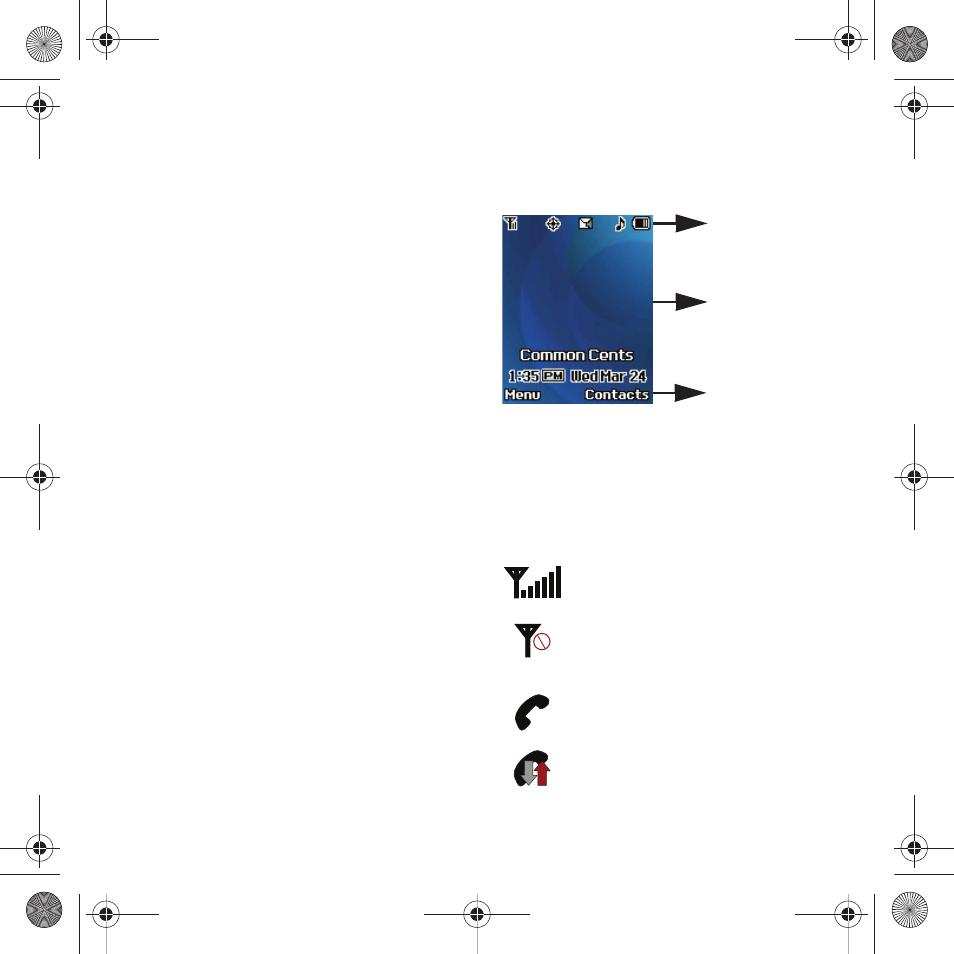
9
15.
Navigation keys allow you to scroll through the
phone’s menu options and provide a shortcut to
phone functions from standby mode.
16.
Camera Lens allows you to take a picture of
whatever is in front of the phone’s line of sight.
17.
Volume Key allows you to adjust the audio
volume in standby mode or adjust the voice
volume during a call. The volume key can also
be used to scroll up or down to navigate
through the different menu options.
18.
Camera Key allows you to take pictures when in
camera mode.
19.
Headset/Adapter Jack allows you to plug in the
power connector and optional headset for safe,
convenient, hands-free conversations. To
access this port, carefully slide off the attached
plastic cover.
20.
Accessory Hook allows you to attach your
phone to a lanyard, key chain, or other
accessories.
21.
External Display displays information such as
date and time, signal and battery strength, and
incoming calls.
Reviewing the Display Screen
The phone’s Main screen displays while you are not in
a call or currently using a menu item. You must view
the Main screen to dial a phone number. Your phone’s
display screen provides a wealth of information about
your phone’s status and options.
Icon Glossary
The following list identifies the icons that display on
your phone’s screen:
Signal: the more lines that display, the
stronger your signal.
No service: indicates there is no signal or
service available and your phone is
searching for a network.
In Use: indicates a Voice call is in progress.
Data call on: indicates your phone is
connected to a data connection.
Display Indicators
Text and Graphics
Menu Options display
area
the current menu
options associated
with each button
Common Cents M340.book Page 9 Thursday, April 1, 2010 12:36 PM
