Accessing your saved folder, Configuring your message settings – Samsung SPH-M340DAACMU User Manual
Page 35
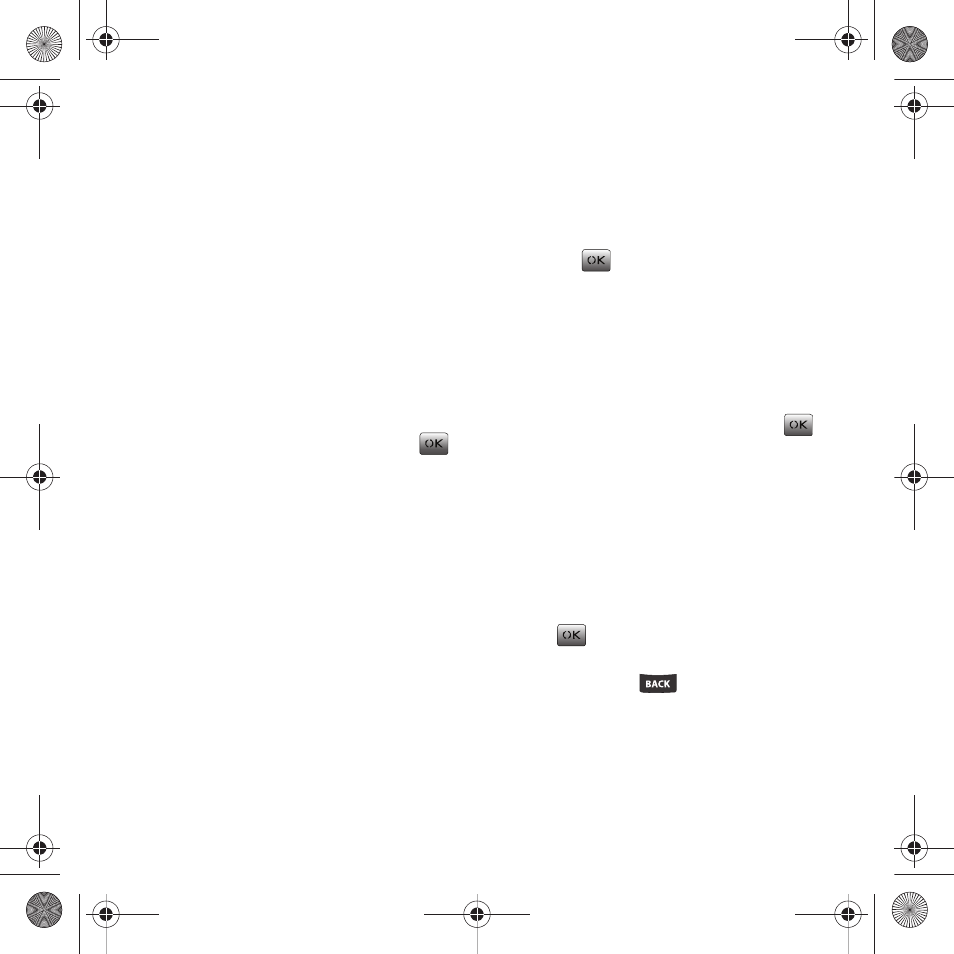
Messaging 32
• Save Address to store the current number into the
Contacts list as either a New Entry or Existing Entry.
• Message Details provides a detailed description of
the message’s properties such as: From, Date,
Callback number, and Priority level.
• Erase deletes the currently highlighted message from
the list.
• Erase Multiple deletes selected messages from the
list.
• Erase All deletes all messages from the Inbox folder.
Accessing your Saved Folder
This folder manages and lists those messages which
were stored to the Saved folder.
1.
Select Menu
➔
Messaging
➔
Saved.
2.
Select a message from the list and press
.
The contents of the message displays.
Saved Folder Options
ᮣ
From the Saved folder (without having opened a
message from the list), press Options (Right Option
Button) to reveal the folder options:
• Erase deletes the currently highlighted message from
the list.
• Erase Multiple deletes selected messages from the
list.
• Erase All deletes all messages from the Inbox folder.
Configuring your Message Settings
Setting your default message ringtone
1.
Select Menu
➔
Messaging
➔
Msg Settings
➔
Ringtones.
2.
Use the navigation key to select a ringtone and
press
.
The selected ringtone plays when
an incoming Text or Multimedia message is
received.
Setting your default text entry method
1.
Select Menu
➔
Messaging
➔
Msg Settings
➔
Text Entry.
2.
Select either T9 Word or Abc and press
.
This becomes the displayed default text entry
method for any text input screen.
Editing the Auto Text entries
1.
Select Menu
➔
Messaging
➔
Msg Settings
➔
Autotext.
2.
Edit the entry by either:
• Highlighting an entry from the list and pressing
.
• Pressing Edit (Left Option Button).
3.
Press and hold
to delete all the current
text. Use the keypad to enter the new text.
4.
Select Done (Left Option Button) to store the
new or modified Autotext entry.
Common Cents M340.book Page 32 Thursday, April 1, 2010 12:36 PM
