Samsung SGH-I257ZKAATT User Manual
Page 51
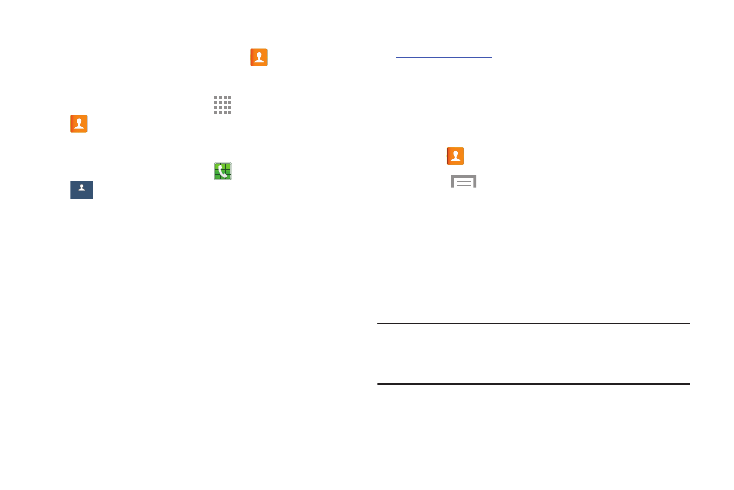
Contacts and Your Address Book 44
To activate the AT&T Address Book:
1. From the main Home screen, touch
Contacts.
– or –
From a Home screen, touch
Apps ➔
Contacts.
– or –
From a Home screen, touch
Phone ➔
Contacts.
Your Address Book displays.
2. If you have not synchronized your phone with your
online AT&T Address Book recently, the AT&T Address
Book screen displays. If you want to synchronize your
Address Book, touch Yes.
3. Follow the onscreen instructions.
4. At the Your AT&T Address Book is Ready for Use
prompt, touch OK.
Your Contact list displays.
Your AT&T Address Book is Ready to Use. You can now make
a call or send a message through your Address Book.
You can also manage your Address Book on the web
at
tt.com/addressbook
.
Synchronizing Your AT&T Address Book
If you ever upgrade, damage, or lose your phone, you can
easily restore your contacts onto your new phone by
following these steps:
1. Touch
Contacts.
2.
Touch
Menu ➔ Settings ➔ AT&T Address
Book.
3. At the AT&T Address Book screen, touch OK to
synchronize your phone with your online Address Book.
4. If there are existing contacts on your phone, you will be
prompted whether you would like to remove them first.
Touch Yes or No.
Note: You must first copy any contacts that exist on your SIM
card to your phone. For more information, refer to
“Copying Contacts to the Phone” on page 56.
Your phone is synchronized and your Contact list
displays.
Contacts
