Blocking mode – Samsung SGH-I257ZKAATT User Manual
Page 182
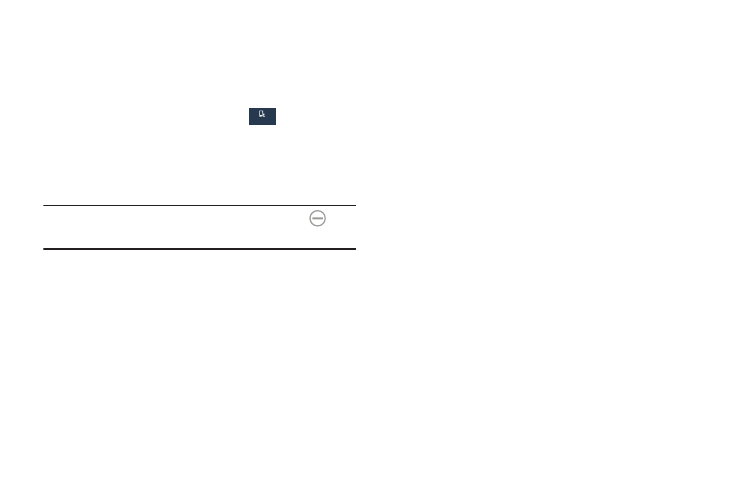
175
Blocking Mode
When Blocking mode is enabled, notifications for selected
features are disabled. You only receive notifications of
incoming calls from people on your allowed list.
1. From the Settings screen, touch
My device ➔
Blocking mode.
The Blocking mode screen displays.
2. Touch the ON/OFF button to turn Blocking mode on.
Note: When enabled, the Blocking mode active icon
displays in the Notification Bar.
3. Touch Block incoming calls, Turn off notifications,
Turn off alarm and timer, or Turn off LED indicator to
place a green check mark adjacent to those features
you would like to enable.
4. Configure a timeframe for these features to be active.
Remove the check mark from the Always field to
configure the From and To time fields.
5. Touch Allowed contacts to assign those contacts that
are exempted from these rules. Choose from None,
All contacts, Favorites, Group, or Custom. Allowed
contacts will then appear in the Allowed contact list.
Allowed groups will then appear in Allowed contact
group.
My device
