My files – Samsung SGH-I257ZKAATT User Manual
Page 145
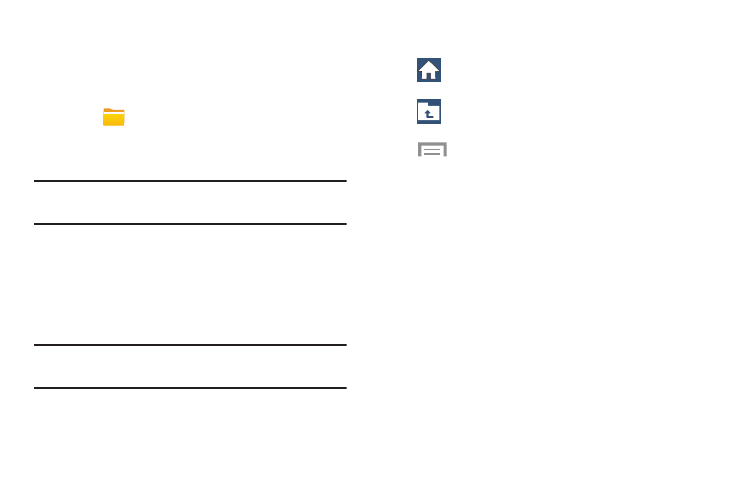
Applications 138
My Files
Manage your sounds, images, videos, bluetooth files,
Android files, and other memory card data in one convenient
location.
1. Touch
My Files ➔ All files.
2. Touch Device storage to see the contents of your
internal SD card.
Note: Different folders may appear depending on how your
phone is configured.
3. If you have an external SD card inserted, touch
SD memory card to see the contents of your external
SD card (memory card).
4. Touch a folder and scroll down or up until you locate
a file.
Note: You may have to touch one or more sub-folders before
you encounter files.
5. Touch a file to launch it in the associated application, if
the file is associated with an application.
6. While browsing files, use these controls:
Home: Display the root directory.
Up: Display a higher directory.
Menu: Displays the following options:
•
Select all: Mark all files or folders.
•
Create folder: Create a new folder.
•
Search: List files and folders that contain
the keywords you enter with the onscreen
keyboard.
•
View by: Set how you want to view files
and folders.
•
Sort by: Set the order in which you want
to view files and folders.
•
Settings: Manage My Files settings.
