Screen mirroring, Lock screen, Screen mirroring lock screen – Samsung SGH-I257ZKAATT User Manual
Page 171
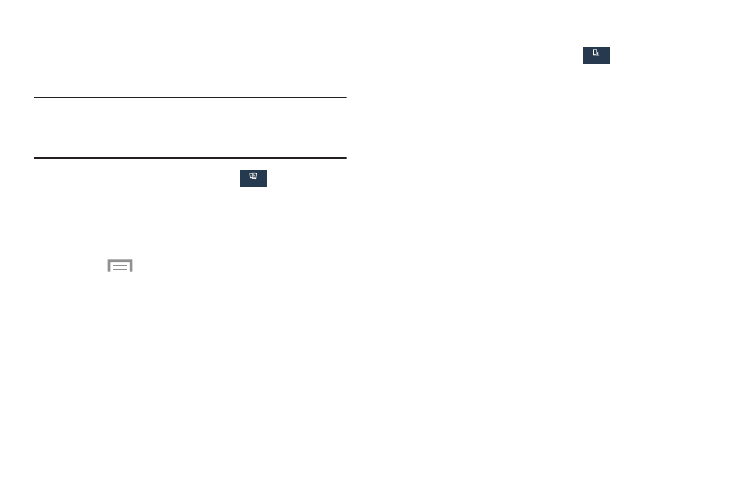
Settings 164
Screen Mirroring
Use the Screen Mirroring feature to share media files on your
phone with an HDMI device, such as an HDMI TV.
Note: This feature requires an optional AllShare Cast dongle
accessory. See your AT&T Customer Service
Representative for more information.
1. From the Settings screen, touch
Connections
➔ Screen Mirroring.
2. Connect the AllShare Cast dongle to the HDMI device
using an HDMI A-to-A cable.
3.
Touch
Menu ➔ Help for more information.
Lock Screen
Choose settings for unlocking your screen. For more
information about using the lock and unlock features, see
“Securing Your Device” on page 14.
Screen Lock
1. From the Settings screen, touch
My device ➔
Lock screen.
2. Touch Screen lock for these options then follow the
onscreen instructions to set up your Screen lock:
• Swipe: Swipe the screen to unlock it.
• Face unlock: Look at your phone to unlock it.
• Face and voice: Look at your phone and speak to
unlock.
• Pattern: A screen unlock pattern is a touch gesture you
create and use to unlock your device. Follow the
prompts to create or change your screen unlock
pattern.
• PIN: Select a PIN to use for unlocking the screen.
• Password: Create a password for unlocking the
screen.
• None: No pattern, PIN, or password is required. The
screen will never lock.
Connections
My device
