Collecting data from devices, Role reference, Role assignment help – Samsung ML-3471ND-XAR User Manual
Page 90
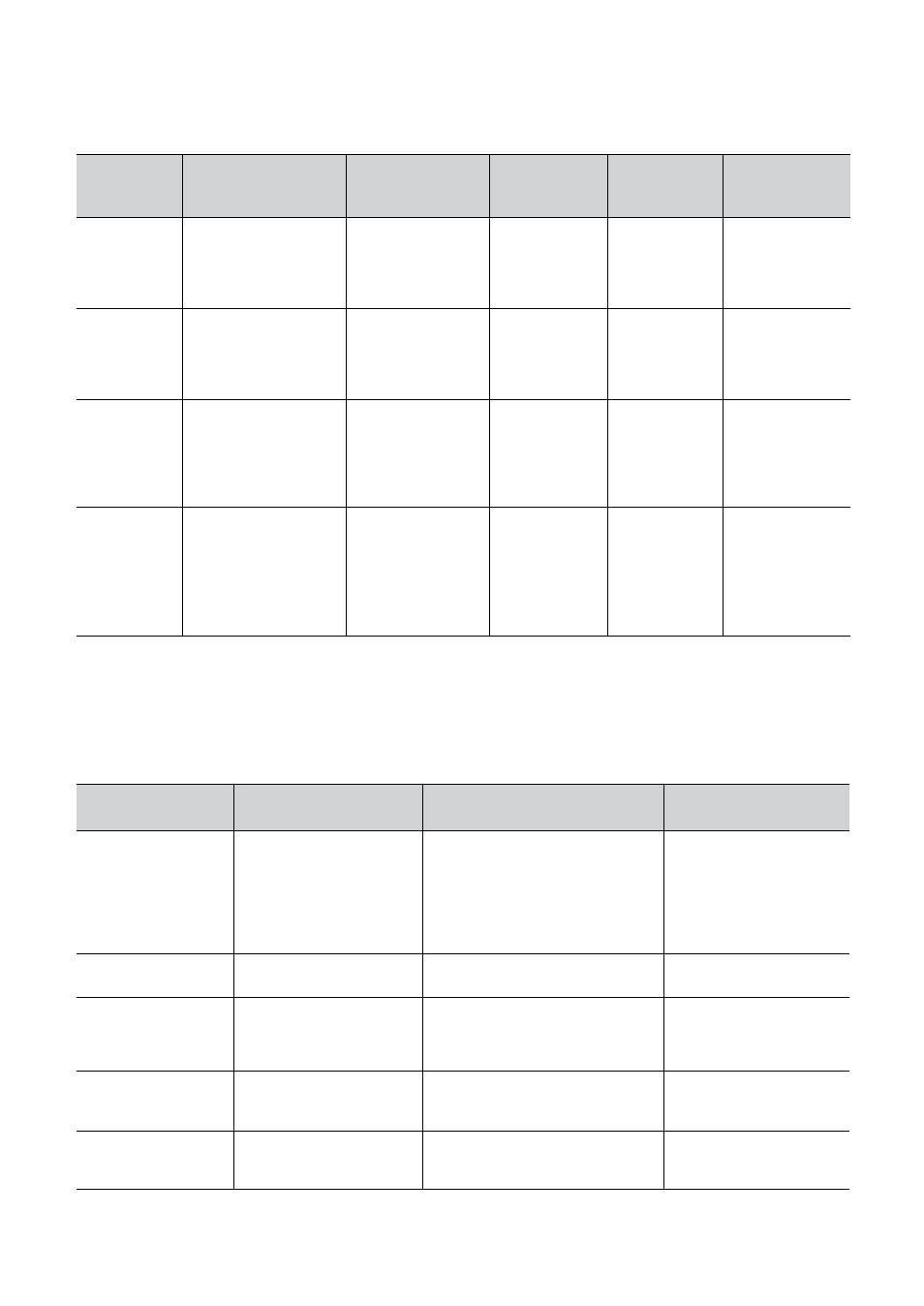
Data reference_ 90
Collecting data from devices
Data collection from devices is one of the most important jobs SyncThru™ Admin 5 should support because the purpose
you use your SyncThru™ Admin 5 is to manage lots of devices. Devices have more than hundreds of properties and you
cannot get all the properties real time. Therefore, SyncThru™ Admin 5 categorizes properties as follows:
Role reference
The following tables are based on RFC3805:
Role assignment help
The following table helps you to assign roles to users:
CATEGORY
DESCRIPTION
PROPERTIES
KEEP IN DB
UPDATE DB
DEFAULT
UPDATE
INTERVAL
Identity
•
To use for
identifying devices
•
No change over
time after
initialization
•
Hardware
address
•
Serial number
Yes
No
N/A
Properties. 1
•
To collect often for
monitoring device
status
•
Always changes are
there over time
•
Device status
•
Total page count
•
Console text
Yes
Yes
10 minutes
Properties. 2
•
To collect
periodically
•
Changes are
expected over time
(not more frequently
than Properties.1)
•
Alerts (Troubles)
•
Consumables
•
Usage counters
Yes
Yes
1 hour
Properties. 3
•
To collect
periodically
•
Changes happen
seldom
•
Location
•
Model name
•
Host name
•
Storage files
•
Tray information
and other
properties
Yes
Yes
24 hours
REQUIRED AREA
DESCRIPTION
SYNCTHRU™ ADMIN 5
FEATURE
USER ROLE
Notification of events
Receive notification of the
existence of a defined
printer event. An event can
be of many types,
including
warnings, errors, job stage
completion and etc.
Click Settings menu > Settings >
Device Management > Alert
notifications.
•
Operator
•
Technician
Printer configuration
Query the current
configuration of a printer
Click the Devices menu >
Configuration.
•
System manager
•
Installer
Printer consumables
Determine the current
state of any and all
consumables within a
printer
•
Click the Dashboard menu
•
Click the Devices menu >
Group/List.
•
Operator
•
Capacity planner
•
Accountant
Internal printer status
Determine the current
status of the printer
•
Click the Dashboard menu
•
Click the Devices menu >
Group/List.
•
Operator
•
Technician
•
System Manager
Printer location
Determine the physical
location of a printer
Click the Devices menu > Map.
(Map only appears if you installed
the Device Map Plug-in)
Capacity Planner
