System related tips, Other tips, Backing up and restoring the database – Samsung ML-3471ND-XAR User Manual
Page 16: Opening syncthru™ admin 5, Ok vs. apply button, Other tips support site
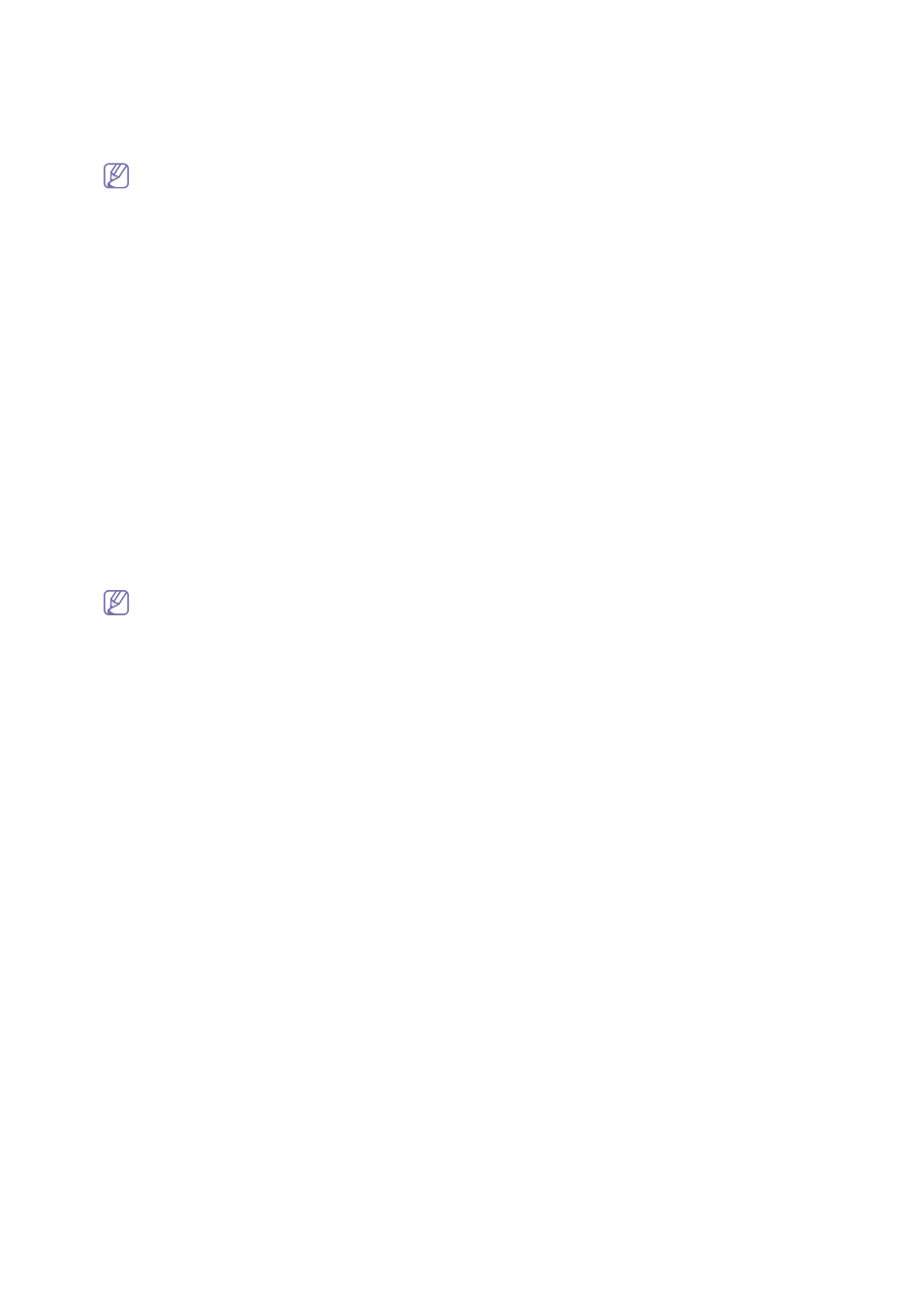
Introduction_ 16
System related tips
Starting and stopping SyncThru™ Admin 5 service
SyncThru™ Admin 5 starts automatically every time the computer you installed SyncThru™ Admin 5 onto boots up. If
you want to stop and start SyncThru™ Admin 5 manually, follow the steps below:
If the database is PostgreSQL, then there will be one more service (SyncThru 5 Database) needs to stop/start.
To stop SyncThru™ Admin 5
1. From the Windows Start menu, click Control Panel > Administrative Tools > Services.
2. Select SyncThru 5.0 management application from the list
3. Click Stop.
To start SyncThru™ Admin 5
1. From the Windows Start menu, click Control Panel > Administrative Tools > Services.
2. Select SyncThru 5.0 management application from the list
3. Click Start.
Backing up and restoring the database
SyncThru™ Admin 5 provides database restoration and backing up functions if you are using PostgreSQL. Backup
and restore scripts are in the SyncThru™ Admin 5 install directory (usually, at C:\Program Files\Samsung Network
Printer Utilities\SyncThru Admin 5\postgresql).
Opening SyncThru™ Admin 5
There are two ways to open SyncThru™ Admin 5. You can open SyncThru™ Admin 5 by typing an address in a web
browser or from the Start menu. See the FAQ chapter for more information (See "How do I access SyncThru Web
Admin Service after installing?" on page 87).
From a web browser
Type in one of the following addresses:
•
http://server_name.domain:port_number
•
http://ip_address:port_number
•
“server_name.domain” is the hostname of the SyncThru™ Admin 5 host machine.
•
“ip_address” is the IP address of the machine where SyncThru™ Admin 5 is installed.
•
“port_number” is the port number that you entered during the installation.
From the Start menu
From the Start menu, click Program > Samsung Network Printer Utilities > SyncThru™ Admin 5 > SyncThru™
Admin 5.
OK vs. Apply button
After configuration, you have two choices to save the settings: OK and Apply buttons.
•
OK : Clicking OK applies the changes and closes the window or moves to another page where the changes are
affected. Click this button when you are done making changes. It will commit changes to the database.
•
Apply : Clicking Apply applies the changes, but does not close the current window or move to another page. Click
this button when you want to do other jobs within the current page.
Other tips
Support site
•
To download SyncThru™ Admin 5, go to http://solution.samsungprinter.com.
