Widgets refresh time interval, Enable group summary, Enabling first page option – Samsung ML-3471ND-XAR User Manual
Page 26: Disabling first page option
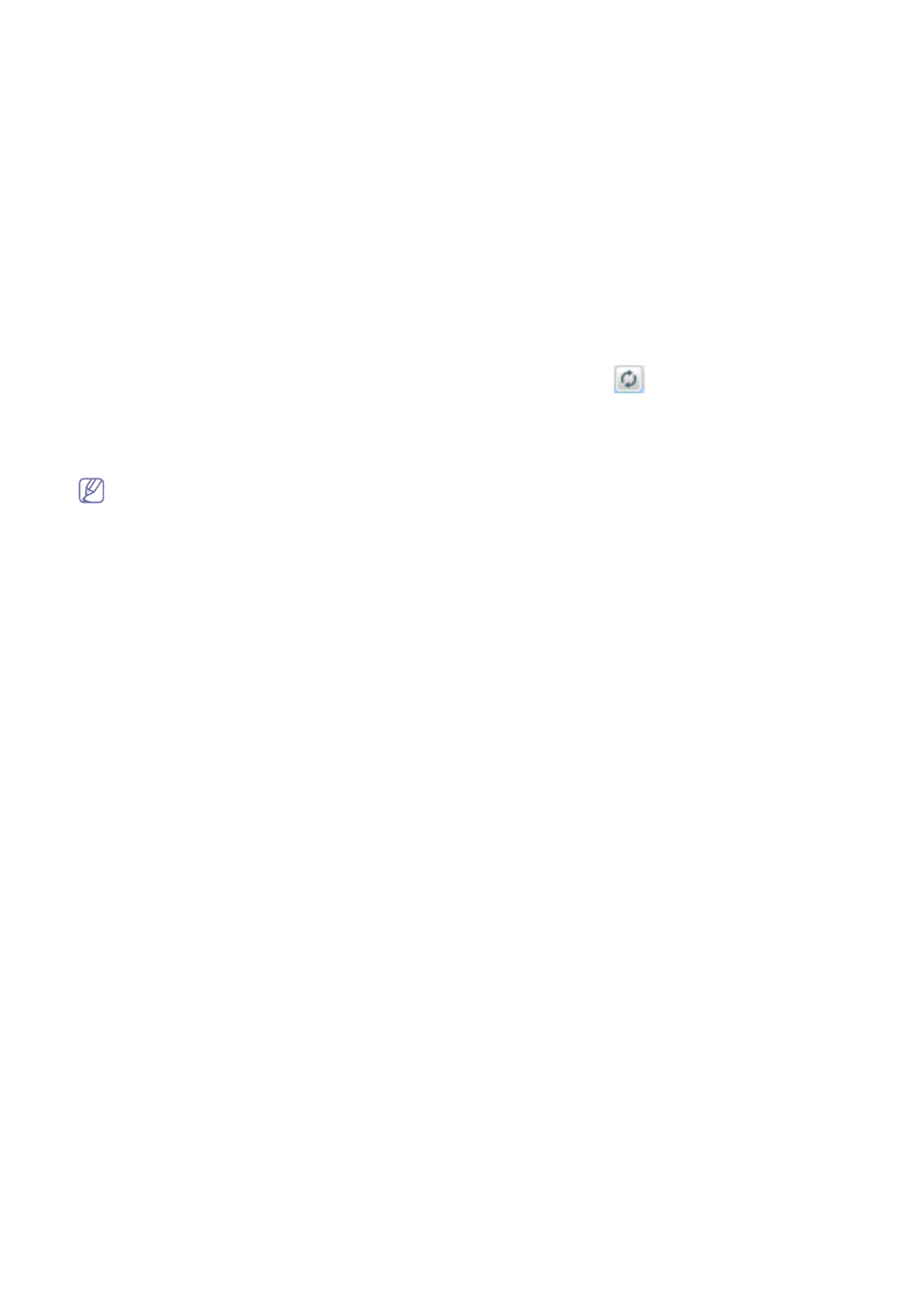
Dashboard_ 26
Enabling First Page Option
If you want Dashboard to be the first page of SyncThru™ Admin 5, follow the below steps:
1. From SyncThru™ Admin 5, click Dashboard tab > Dashboard Settings tab.
2. Check First page option.
3. Click OK on the upper right corner.
4. Success window appears, click OK.
Disabling First Page Option
If you don’t want Dashboard to be the first page of SyncThru™ Admin 5, follow the below steps:
1. From SyncThru™ Admin 5, click Dashboard tab > Dashboard Settings tab.
2. Uncheck First page option.
3. Click OK on the upper right corner.
4. Success window appears, click OK.
Widgets Refresh Time Interval
This widget is to configure the interval for refreshing Dashboard’s data. Manual Refresh is the default setting.
•
Manual Refresh : You can refresh the data manually by clicking the refresh icon
on the header of the
Dashboard widget.
•
30 seconds : Refreshes the data automatically every 30 seconds.
•
1 minute : Refreshes the data automatically every minute.
•
5 minutes : Refreshes the data automatically every 5 minutes.
This refresh time interval is for getting data from the SyncThru™ Admin 5 database, not the time interval for getting
data from devices.
Enable Group Summary
This panel shows you a brief summary of the groups you made on the Dashboard. To enable this panel, follow the steps
below:
1. From SyncThru™ Admin 5, click the Dashboard menu > Dashboard Settings.
2. Check the Enable Group Summary.
You can choose the group to display. From the Customized Groups, Model Groups or Consumables Groups
panel, click the groups you want and and click the button. You can see that the group you selected is added to the
