Firmware overview, Firmware upgrade settings, Firmware upgrade settings upgrading devices – Samsung ML-3471ND-XAR User Manual
Page 54
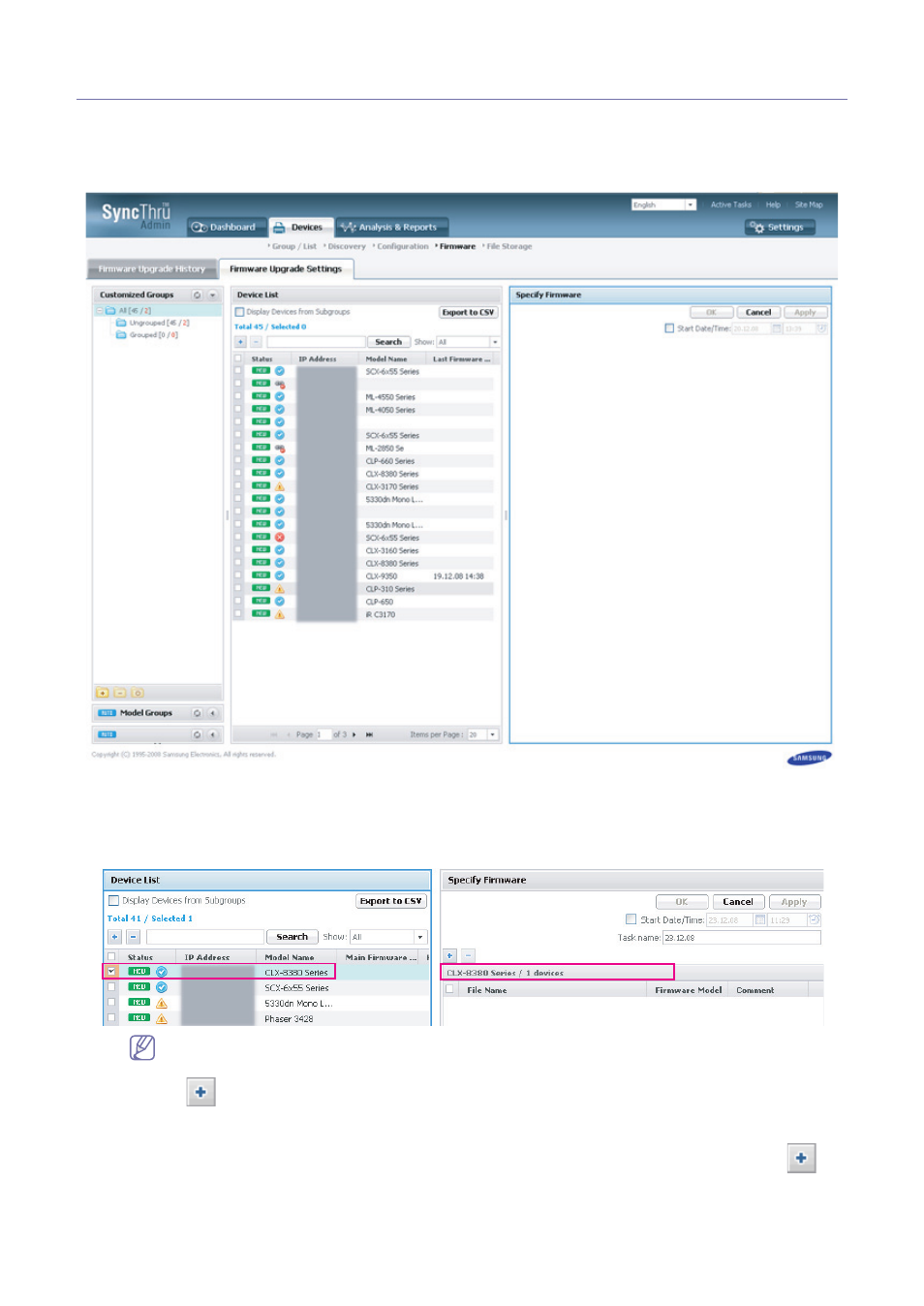
Devices_ 54
Firmware overview
SyncThru™ Admin 5 provides the functionality of remotely updating the firmware on Samsung devices. With this feature,
you can easily manage devices. It will save you time from updating the devices one-by-one.
Firmware Upgrade Settings
Upgrading devices
1. From SyncThru™ Admin 5, click Devices menu > Firmware > Firmware Upgrade Settings.
2. Select the device(s) you want to update. Then, you can see that the middle of the Specify Firmware panel
displays the model name of the device(s) you have selected.
Firmware Model and Comment work as a role of "marker". Firmware Model can be taken from the firmware
file automatically, but some firmwares do not support this feature.
3. Click the
button to choose the firmware file. Then you can see a pop-up window of Firmware Storage.
•
If there is any firmware file in SyncThru™ Admin 5 storage, you can see the files in this window. If the proper
firmware file is available, select the file and click OK/Apply.
•
If there is no file available in SyncThru™ Admin 5 storage, you need to upload the file first. Click the
button in the window and upload a firmware file. Then select the file and click OK/Apply.
You can see the selected file in the right panel. (If you want to update the device(s) including various types of
models, you need to repeat from 3).
