Playing videos – Samsung SMX-C20RN-XAA User Manual
Page 55
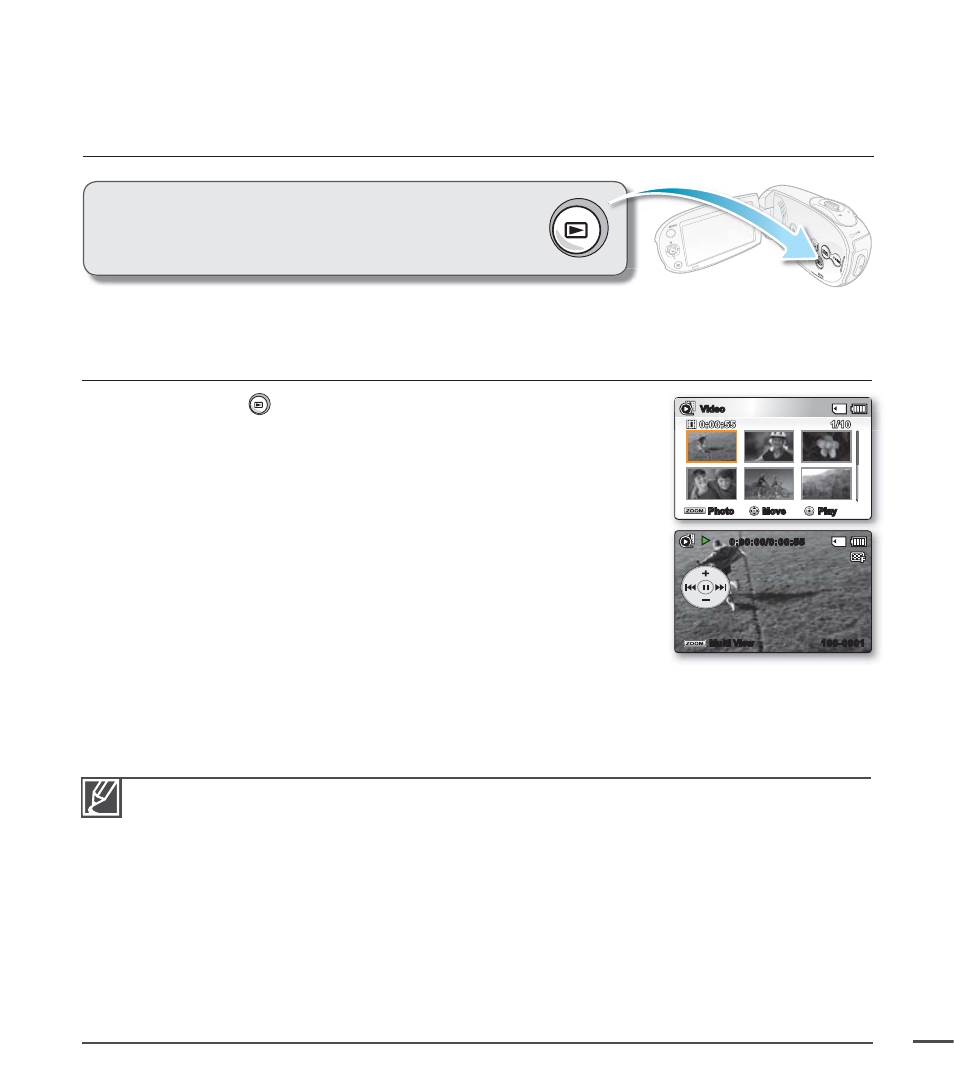
PRECHECK: SMX-C24 ONLY!
Set the appropriate storage media.
²page 30
If you want to playback images on a memory card, insert the memory card before you begin.
1. Press the Mode
button to select the Play mode.
• The thumbnail index view appears. The thumbnail highlight is
on the latest created or played fi le.
• Playing time of the selected fi le and moving thumbnail appear
on the screen.
2. Select the Video thumbnail index view screen.
You can switch between video and photo thumbnail view using
the zoom lever.
3.
Use
the
Control button (
/
/ / ) to select the desired
videos, and then press the OK button.
The Shortcut menu for playback is displayed for a while.
The selected videos are played according to the Play Option
setting.
²page 59
To stop playback and return to the thumbnail index view, move the zoom lever.
•
•
•
•
PLAYING VIDEOS
If there is no fi le stored to view, the message "Empty" appears.
Your camcorder may not playback the following videos:
- Videos you edited or renamed on a PC.
- Videos you recorded on devices other than the camcorder.
- Videos you recorded in fi le formats the camcorder does not support.
The built-in speaker automatically turns off when you connect the Audio/Video cable to the
camcorder. (When you connect the camcorder to an external device, adjust the volume on the
connected external device.)
You can playback recorded videos on a PC or a TV.
²pages 88, 95
You can upload recorded videos or photos to YouTube, Flick
r or Facebook
using Intelli-studio.
²page 89
For various functions available during playback, see "playback options."
²pages 59~69
Use the Quick View function if you want to preview the last recorded videos or photos.
²page 36
•
•
•
•
•
•
•
This function works only in Video Play mode.
You can fi nd a desired video clip quickly using the thumbnail
index view.
0:00:00/0:00:55
Multi View
100-0001
Move
Play
Video
1/10
0:00:55
Photo
41
