Recording, Recording videos – Samsung SMX-C20RN-XAA User Manual
Page 49
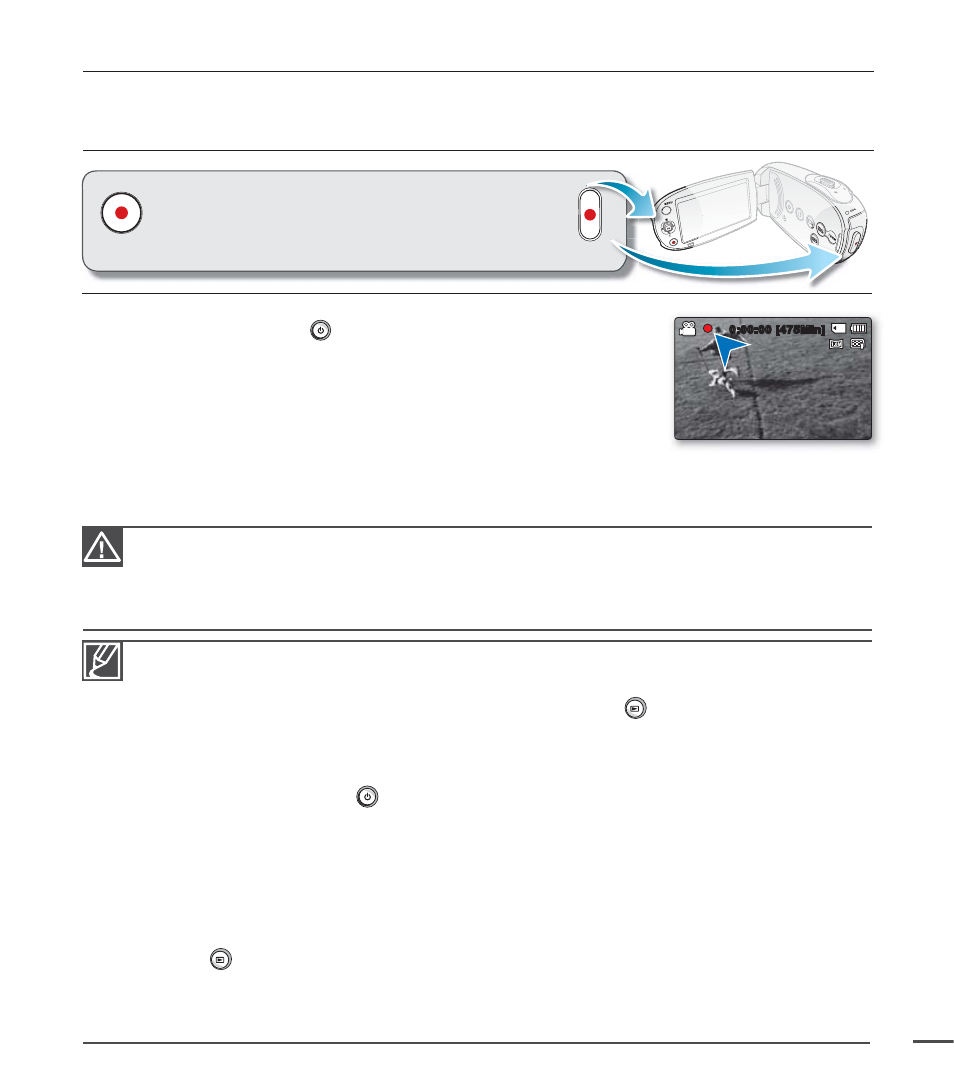
recording
Basic procedures to record videos or photos are described below and on the following pages.
RECORDING VIDEOS
1.
With the battery pack or AC power adaptor attached, open the LCD screen,
and then press the Power
button to turn on the camcorder.
2.
If you have the SMX-C24, select the appropriate storage media
(built-in or memory card).
²page 30
If you want to use a memory card, insert the card into the card slot
before you turn the camera on.
3.
Observe the subject on the LCD screen.
4.
Press
the
Record start/stop button.
The indicator light displays and recording starts.
5.
To stop recording, press the Record start/stop button again.
6.
When you are done recording, turn the camcorder off.
•
•
Samsung is not responsible for any loss or damage due to a memory card problem such as saving
failures and abnormal playbacks.
Be aware that you can not recover damaged recorded data.
Do not disconnect the power source (battery pack, AC adaptor) during recording.
Doing so may cause damage to the storage media or data corruption.
•
•
•
For on-screen information display.
²page 21
Eject the battery pack when you have fi nished recording to prevent unnecessary battery power consumption.
For various functions available when you record videos.
²pages 45~58
During recording, some button operations are unavailable. (Mode
button, MENU button, etc.)
Sound is recorded with the internal stereo microphone on the front of the camcorder. Take care
that this microphone is not blocked.
Before recording an important video, make sure to test the recording function to check if there is
any problem with the audio and video recording.
Do not operate the Power
button or remove the memory card while accessing the storage
media. Doing so may damage the storage media or the data on the storage media.
LCD screen brightness and color can be adjusted from the menu. Adjusting the brightness or color
of the LCD screen does not affect the images recorded.
²page 77
This camcorder provides one combined video and photo record mode.
You can easily record videos or photos in the same mode without having to change it.
You cannot use a locked memory card for recording. You will see a message saying recording is
disabled due to the lock.
You can switch the play mode to the record mode by pressing the Recording start/stop or
Mode
button.
If the power cable/battery is disconnected or recording is disabled during recording, the system is
switched to the data recovery mode. While data is being recovered, no other function is enabled.
After data recovery, the system will be switched to the STBY mode. When the recording time is short,
the data recovery might fail.
•
•
•
•
•
•
•
•
•
•
•
•
The camcorder provides two Recording start/stop
buttons. One is on the rear side of the camcorder and the
other one is on the LCD panel. Select the one that works
best for you.
0:00:00 [475Min]
35
