Basic printing, Setting eco mode on the control panel, Setting eco mode on the driver – Samsung SL-M2875FD-XAA User Manual
Page 56
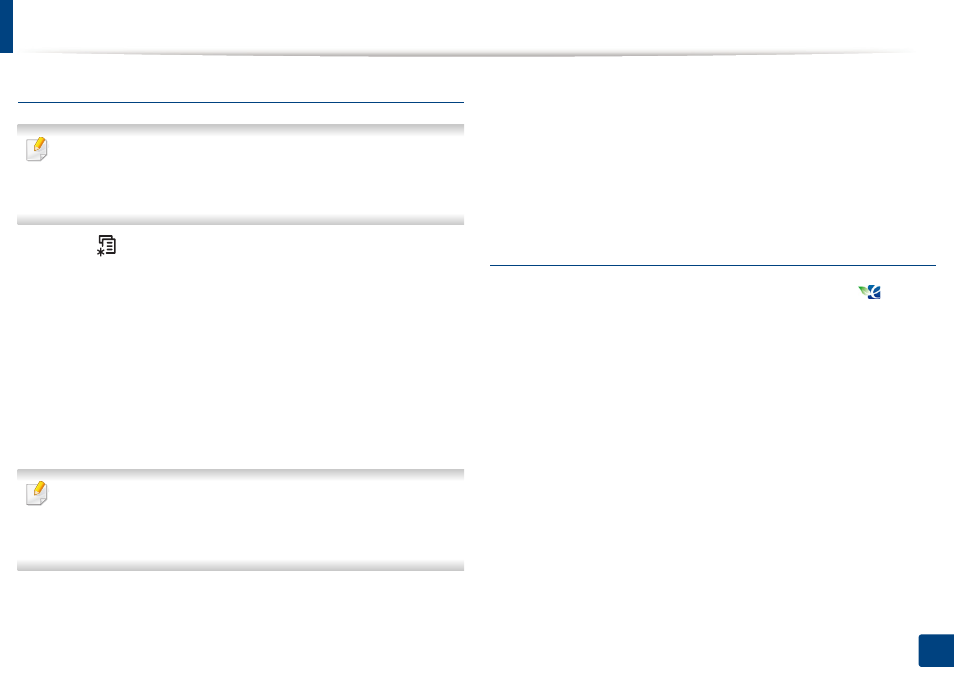
Basic printing
56
2. Menu Overview and Basic Setup
Setting Eco mode on the control panel
•
Accessing menus may differ from model to model (see "Accessing the
menu" on page 31).
•
It may be necessary to press
OK
to navigate to lower-level menus for
some models.
1
Select (Menu) > System Setup > Machine Setup > Eco Settings on
the control panel.
2
Select the option you want and press OK.
•
Default Mode: Select this to turn on or off the Eco mode (Duplex
(long edge), Toner save, 2-up, and Skip blank pages).
Duplex printing and Skip blank pages might not be available for
some models you use (see "Features by model" on page 7).
-
Off: Set the Eco mode off.
-
On: Set the Eco mode on.
If you set the Eco mode on with a password from the SyncThru™ Web
Service (Settings tab > Machine Settings > System > Eco Settings), the
On force message appears. You have to enter the password to change the
Eco mode status.
•
Change Template: Follow the settings from Syncthru™ Web Service
or
Samsung Easy Printer Manager. Before you select this item, you
must set the Eco function in SyncThru™ Web Service (Settings tab >
Machine Settings > System > Eco Settings) or
Samsung Easy
Printer Manager (Device Settings > Eco).
3
Press OK to save the selection.
Setting Eco mode on the driver
Open the Eco tab to set Eco mode. When you see the eco image (
), that
means the Eco mode is currently enabled.
Eco options
•
Printer Default: Follows the settings from the machine's control panel.
•
None: Disables Eco mode.
•
Eco Printing: Enables Eco mode. Activate the various eco items you want to
use.
•
Password: If the administrator has enabled Eco mode, you have to
enter the password to change the status.
