Scan features, Installing a wsd printer driver, Scanning to wsd – Samsung SL-M2875FD-XAA User Manual
Page 245
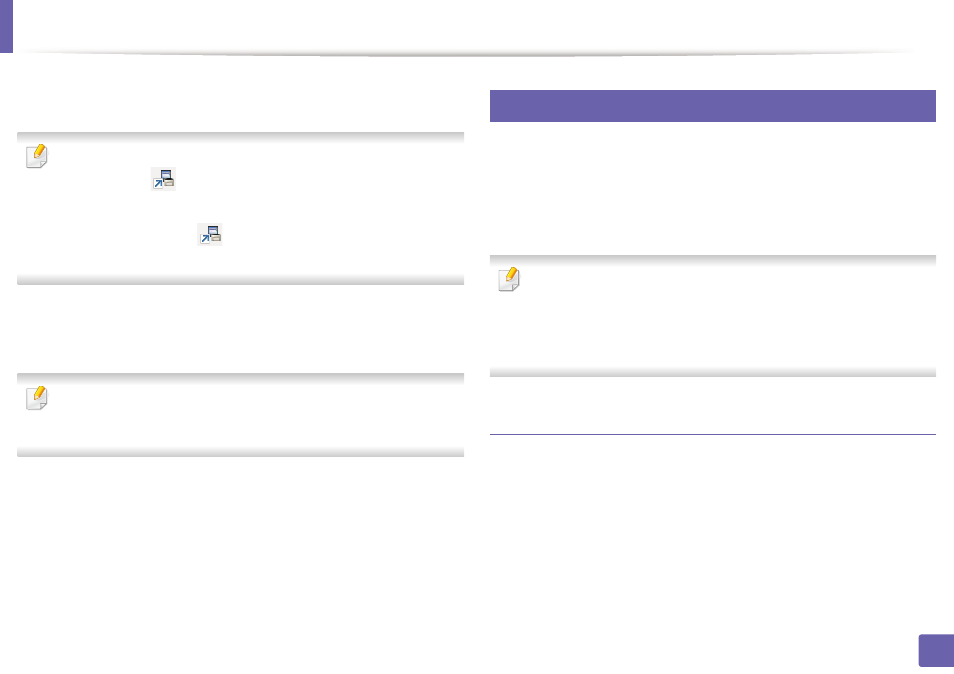
Scan features
245
4. Special Features
3
Select your registered computer ID, and enter the Password if
necessary.
•
ID is the same ID as the registered scan ID for
Samsung Easy Printer
Manager >
Switch to advanced mode
> Scan to PC Settings
.
•
Password is the 4 digit number registered password for
Samsung Easy
Printer Manager >
Switch to advanced mode
> Scan to PC
Settings
.
4
Select the option you want and press OK.
5
Scanning begins.
Scanned image is saved in computer’s C:\Users\users
name\Pictures\folder. The saved folder may differ, depending on your
operating system or the application you are using.
20
Scanning to WSD
Scans the originals and saves the scanned data on a connected computer if the
computer supports the WSD (Web Service for Device) feature. To use the WSD
feature, you need to install the WSD printer driver on your computer. For
Windows 7, you can install the WSD driver by Control Panel > Devices and
Printers > Add a printer. Click Add a network printer from the wizard.
•
The machine that does not support the network interface, it will not be
able to use this feature (see "Features by model" on page 7).
•
The WSD feature works only with Windows Vista® or later version that are
the WSD-compliant computer.
•
The following installation steps are based on Windows 7 computer.
Installing a WSD Printer Driver
1
Select Start > Control Panel > Devices and Printers > Add a printer.
2
Click Add a network, wireless or Bluetooth printer from the wizard.
3
In the printers list, select the one you want to use, and then click Next.
