Google cloud print, Registering from samsung mobile print app, Registering your google account to the printer – Samsung SL-M2875FD-XAA User Manual
Page 201
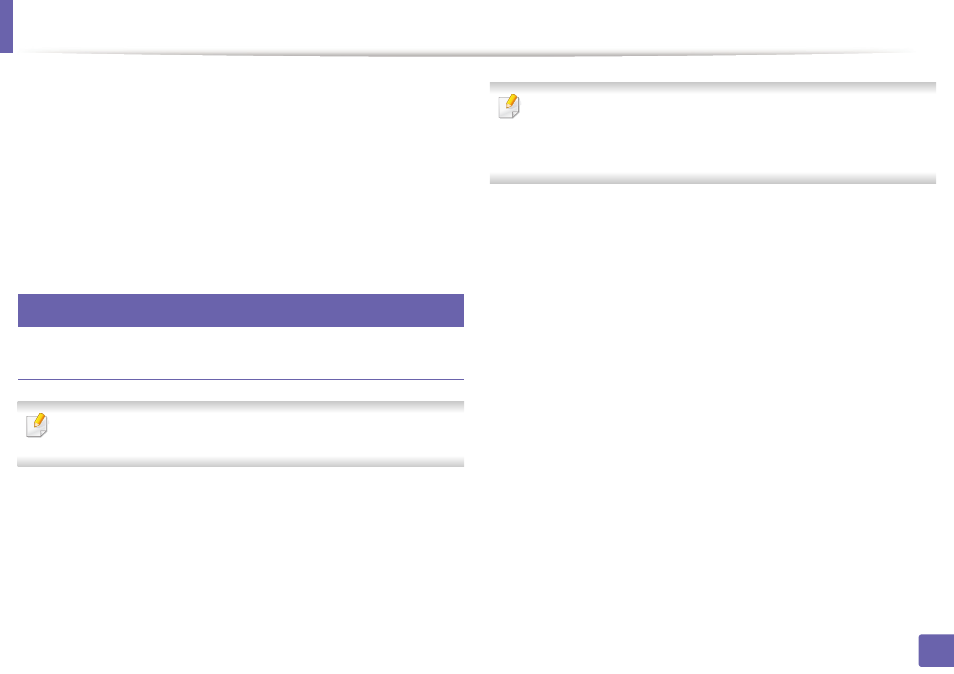
201
2. Using a Network-Connected Machine
Google Cloud Print™
Google Cloud Print™ is a service that allows you to print to a printer using your
smart phone, tablet, or any other web-connected devices. Just register your
Google account with the printer, and you are ready to use the Google Cloud
Print™ service. You can print your document or email with Chrome OS, Chrome
browser, or a Gmail™/ Google Docs™ application on your mobile device, so you
don’t need to install the printer driver on the mobile device. Refer to the Google
website (http://www.google.com/cloudprint/learn/ or http://
support.google.com/cloudprint) for more information about Google Cloud
Print™.
31
Registering your Google account to the printer
Registering from Samsung Mobile Print app
In order to use this feature, Samsung Mobile Print app needs to be installed
on your mobile device.
1
Open Samsung Mobile Print app from your mobile device.
2
Select device setting.
3
Select Google Cloud Print.
4
Enter your printer’s name and description.
If the network environment of your printer is using a proxy server, you need
to configure the proxy’s IP and port number from Proxy Setting. Contact
your network service provider or network administrator for more
information.
5
Click Register.
6
You need to authenticate as an administrator. Type in the below default
ID and password. We recommend you to change the default password
for security reasons.
•
ID: admin
•
Password: sec00000
7
Confirm your printer in the pop-up window.
Now your printer is registered with Google Cloud Print™ service.
