Mouse connection, Mouse use – Samsung UN60F6350AFXZA User Manual
Page 68
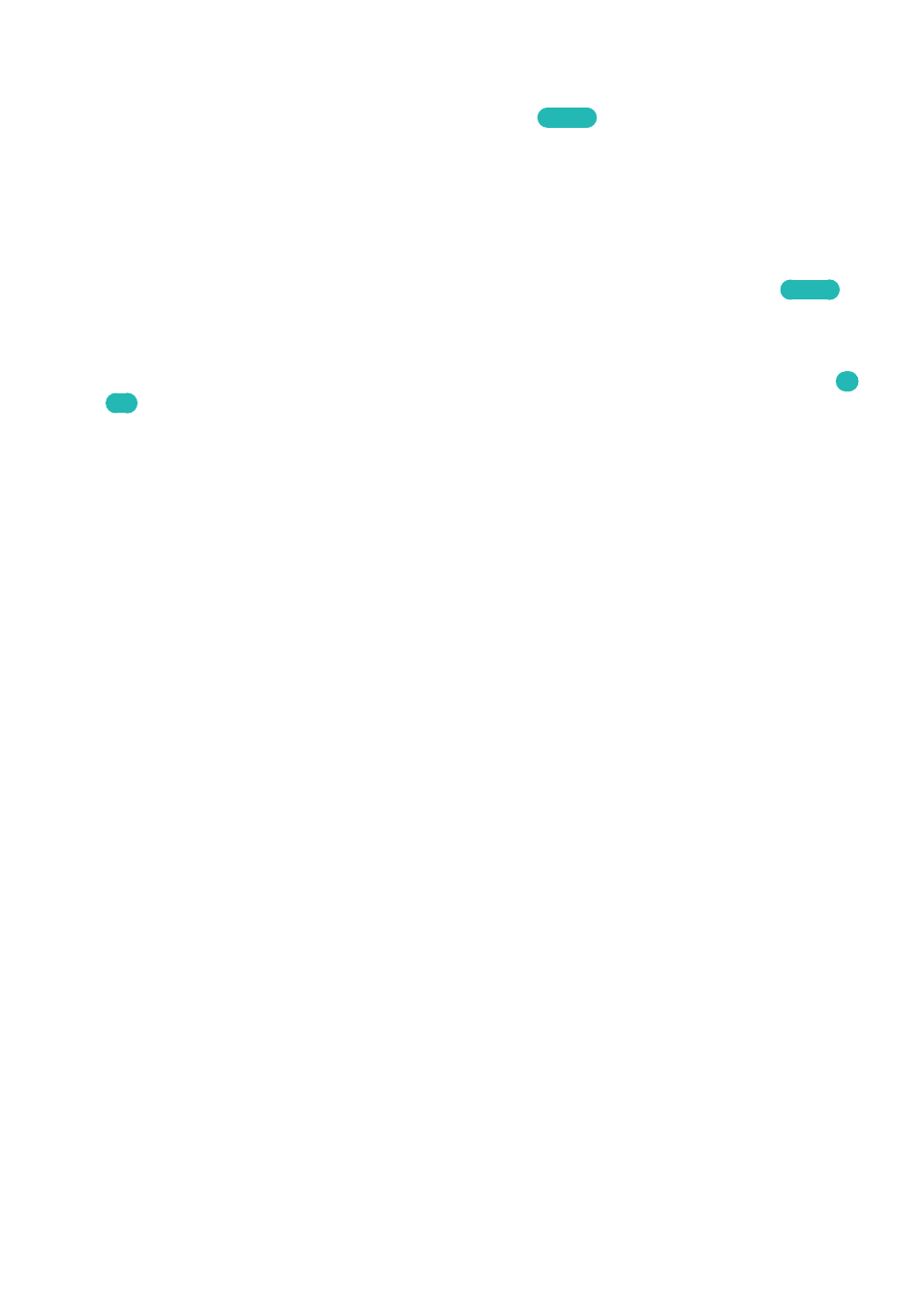
60
61
Mouse Connection
Screen Menu >
System
>
Device Manager
>
Mouse Settings
Try Now
Connect a mouse to the TV and right-click on the mouse to bring up the
Go To
screen. You can
then use the screen menu, Smart Hub, and other TV functions using the mouse as you would on a
computer.
To use a USB mouse, plug the mouse cord into the TV's USB port. To use a Bluetooth mouse, pair it
using the TV's Bluetooth function. The Bluetooth function is available only with PDP 5500 series and
LED 6400 series or higher.
●
Select Mouse
: Designate which mouse to use. Only one mouse may be used at a time.
Try Now
●
Add Bluetooth Mouse
: View a list of Bluetooth mice within range. This function is available only
with PDP 5500 series and LED 6400 series or higher.
●
Mouse Options
: Configure button assignments, pointer speed and other basic mouse settings.
Try
Now
Mouse Use
●
Left Button: Selects
●
Right Button: Brings up the Go To screen, which includes options such as Power Off, Screen
Menu, Smart Hub, and Tools.
●
Page Up / Page Down on screen: Move the mouse wheel up and down. You can scroll up or
down on web browser or screen.
- PN60F5500AFXZA UN46F7100AFXZA UN32F5500AFXZA UN55F7100AFXZA UN46F5500AFXZA UN65F6400AFXZA UN55F7050AFXZA UN46F6350AFXZA UN50F6800AFXZA UN55F6800AFXZA UN32F6300AFXZA UN65F6350AFXZA UN55F6300AFXZA UN75F6400CFXZA UN50F5500AFXZA UN40F6300AFXZA UN60F7100AFXZA UN75F6400AFXZA UN65F6300AFXZA UN60F6300AFXZA UN60F6400AFXZA UN40F6400AFXZA PN64F5500AFXZA UN40F6350AFXZA UN60F7050AFXZA UN46F6800AFXZA UN50F6400AFXZA UN75F7100AFXZA UN46F6300AFXZA UN75F6300AFXZA UN46F6400AFXZA UN50F6300AFXZA PN51F5500AFXZA UN55F6350AFXZA UN65F7050AFXZA UN65F7100AFXZA UN50F6350AFXZA UN55F6400AFXZA UN40F5500AFXZA 7100
