107 apps management, 107 edit my apps, Apps management – Samsung UN60F6350AFXZA User Manual
Page 114
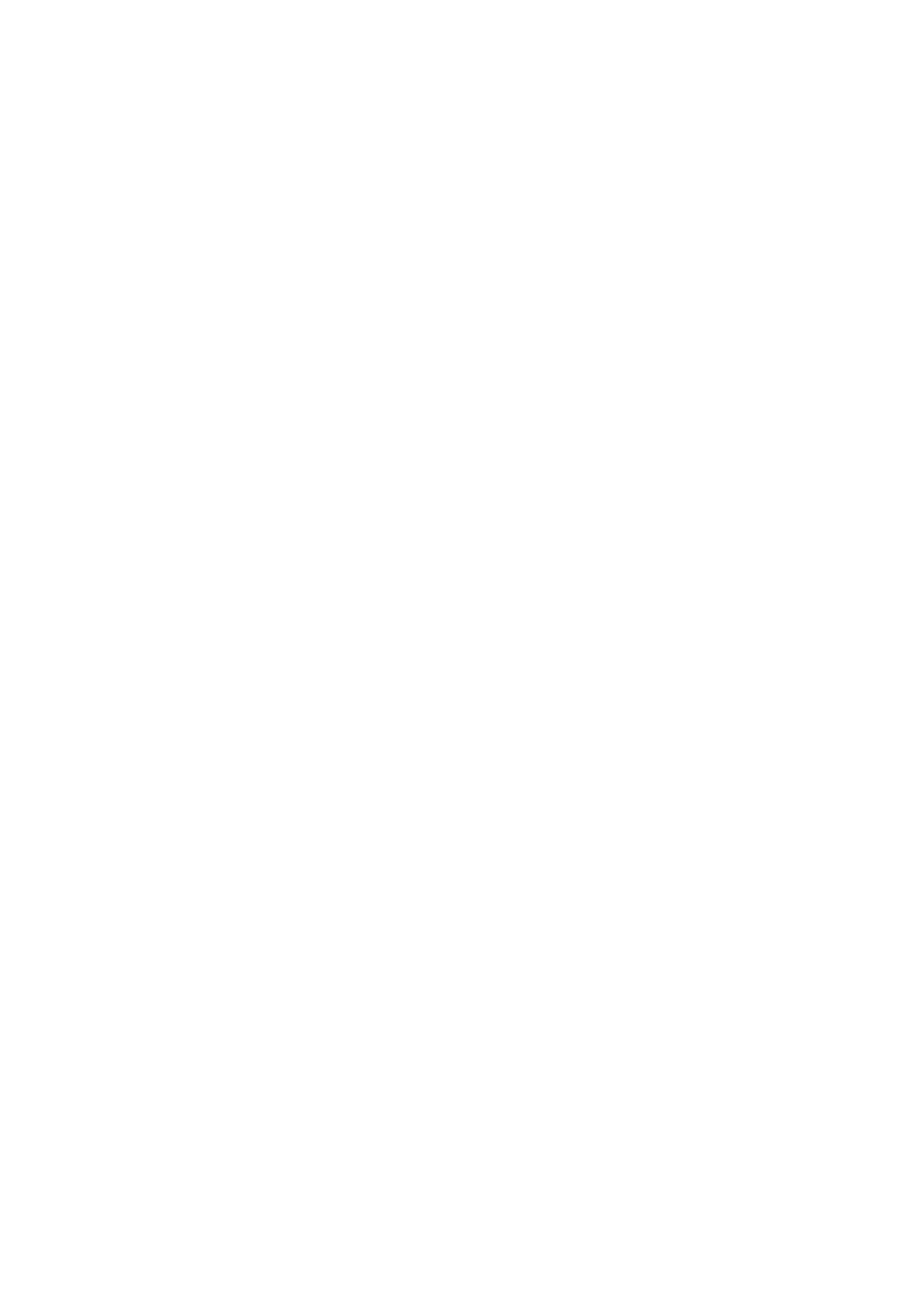
106
107
Apps Management
You can customize the My Apps screen. You can also manage installed applications and configure
application update settings
Edit My Apps
Navigate to
More Apps
screen, select
Options
, and then select
Edit My Apps
. You can customize the
My Apps screen.
Change Order
From the
Edit My Apps
screen, select the applications you wish to rearrange, change the order, and
then press the
RETURN
button.
Removing Applications
Remove unused applications from the My Apps' application list. Removed applications are moved to
the More Apps list.
From the
Edit My Apps
screen, select the applications you wish to remove and then press the touch
pad again. A popup window will appear. Select
Yes
from the popup window to remove the selected
applications from the My Apps list.
From the
Edit My Apps
screen, select
Delete All
to remove all applications from the My Apps list.
Adding Applications
Applications that have been installed on the TV but do not show up in the My Apps list can be added
to the list.
Select the applications you wish to add from the More Apps list at the top of the
Edit My Apps
screen. Selected apps are added to the My Apps list.
- PN60F5500AFXZA UN46F7100AFXZA UN32F5500AFXZA UN55F7100AFXZA UN46F5500AFXZA UN65F6400AFXZA UN55F7050AFXZA UN46F6350AFXZA UN50F6800AFXZA UN55F6800AFXZA UN32F6300AFXZA UN65F6350AFXZA UN55F6300AFXZA UN75F6400CFXZA UN50F5500AFXZA UN40F6300AFXZA UN60F7100AFXZA UN75F6400AFXZA UN65F6300AFXZA UN60F6300AFXZA UN60F6400AFXZA UN40F6400AFXZA PN64F5500AFXZA UN40F6350AFXZA UN60F7050AFXZA UN46F6800AFXZA UN50F6400AFXZA UN75F7100AFXZA UN46F6300AFXZA UN75F6300AFXZA UN46F6400AFXZA UN50F6300AFXZA PN51F5500AFXZA UN55F6350AFXZA UN65F7050AFXZA UN65F7100AFXZA UN50F6350AFXZA UN55F6400AFXZA UN40F5500AFXZA 7100
