44 add the external device, 44 using the universal remote control, 44 registered external device management – Samsung UN60F6350AFXZA User Manual
Page 51: Add the external device, Using the universal remote control, Registered external device management
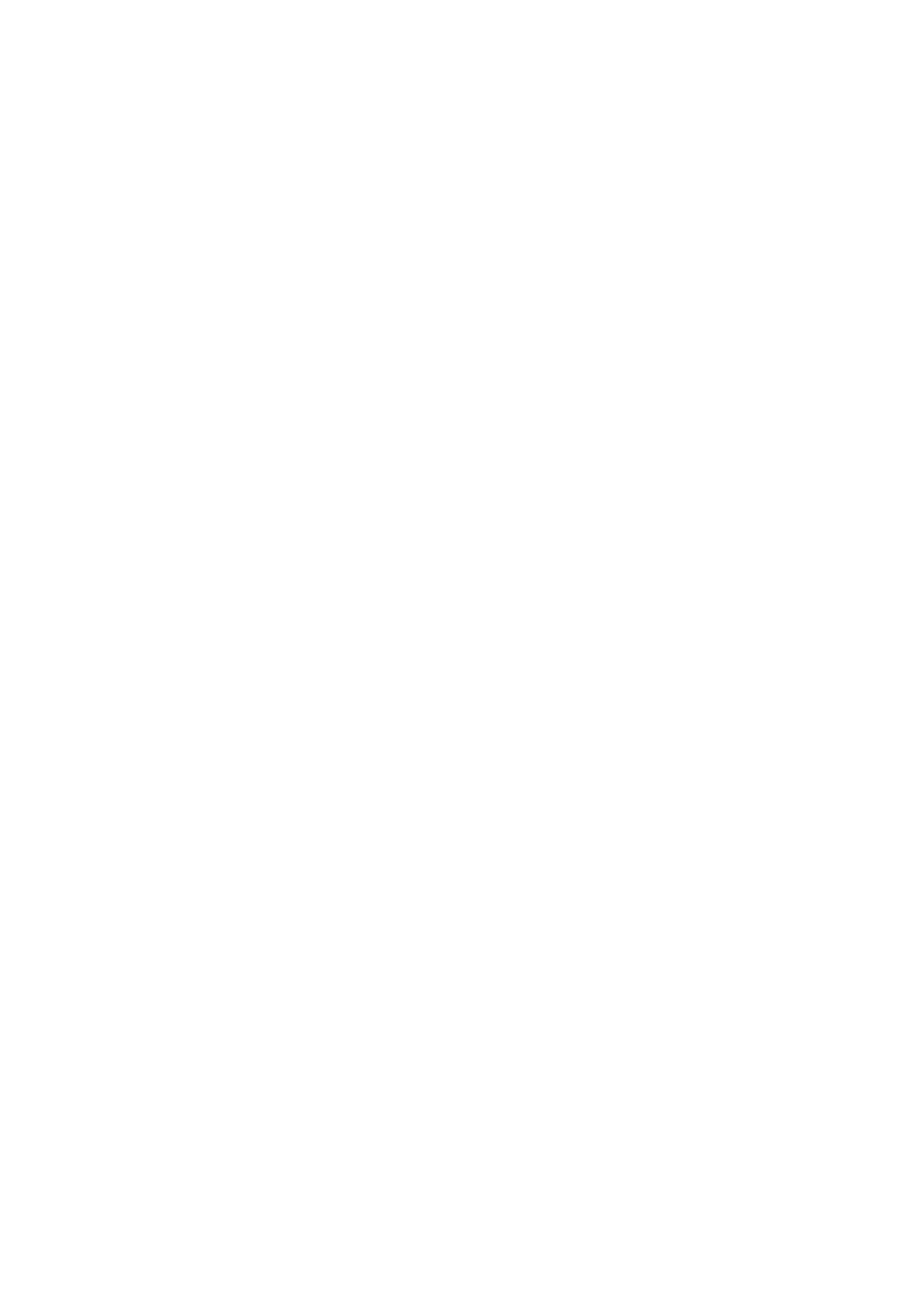
44
Add the External Device
11
Turn on the external device you wish to set up universal remote function for and then press the
SOURCE
button to bring up the
Source
screen.
21
Select
Universal Remote Setup
from the top of the screen. This initiates the universal remote
setup process.
31
Follow the on-screen instruction and set up the universal remote control. If it does not work, set
up the remote control by entering the model number manually.
Using the Universal Remote Control
By configuring the universal remote control feature for a connector to which an external device is
already connected, you can use the Smart Touch Control as a universal remote control simply by
sending the input signals to the corresponding connector.
Registered External Device Management
Universal Remote Setup
screen, select a registered external device.
●
Source Setup
: Change the TV's input connector that the external device is connected to.
●
Synced Power off
: Configure the external device to turn off when the TV is turned off.
●
Rename
: Rename the registered external device (up to 15 characters long).
●
Delete
: Remove the registered external device.
- PN60F5500AFXZA UN46F7100AFXZA UN32F5500AFXZA UN55F7100AFXZA UN46F5500AFXZA UN65F6400AFXZA UN55F7050AFXZA UN46F6350AFXZA UN50F6800AFXZA UN55F6800AFXZA UN32F6300AFXZA UN65F6350AFXZA UN55F6300AFXZA UN75F6400CFXZA UN50F5500AFXZA UN40F6300AFXZA UN60F7100AFXZA UN75F6400AFXZA UN65F6300AFXZA UN60F6300AFXZA UN60F6400AFXZA UN40F6400AFXZA PN64F5500AFXZA UN40F6350AFXZA UN60F7050AFXZA UN46F6800AFXZA UN50F6400AFXZA UN75F7100AFXZA UN46F6300AFXZA UN75F6300AFXZA UN46F6400AFXZA UN50F6300AFXZA PN51F5500AFXZA UN55F6350AFXZA UN65F7050AFXZA UN65F7100AFXZA UN50F6350AFXZA UN55F6400AFXZA UN40F5500AFXZA 7100
