53 using the basic motion controls, 53 motion control options, Using the basic motion controls – Samsung UN60F6350AFXZA User Manual
Page 60: Motion control options
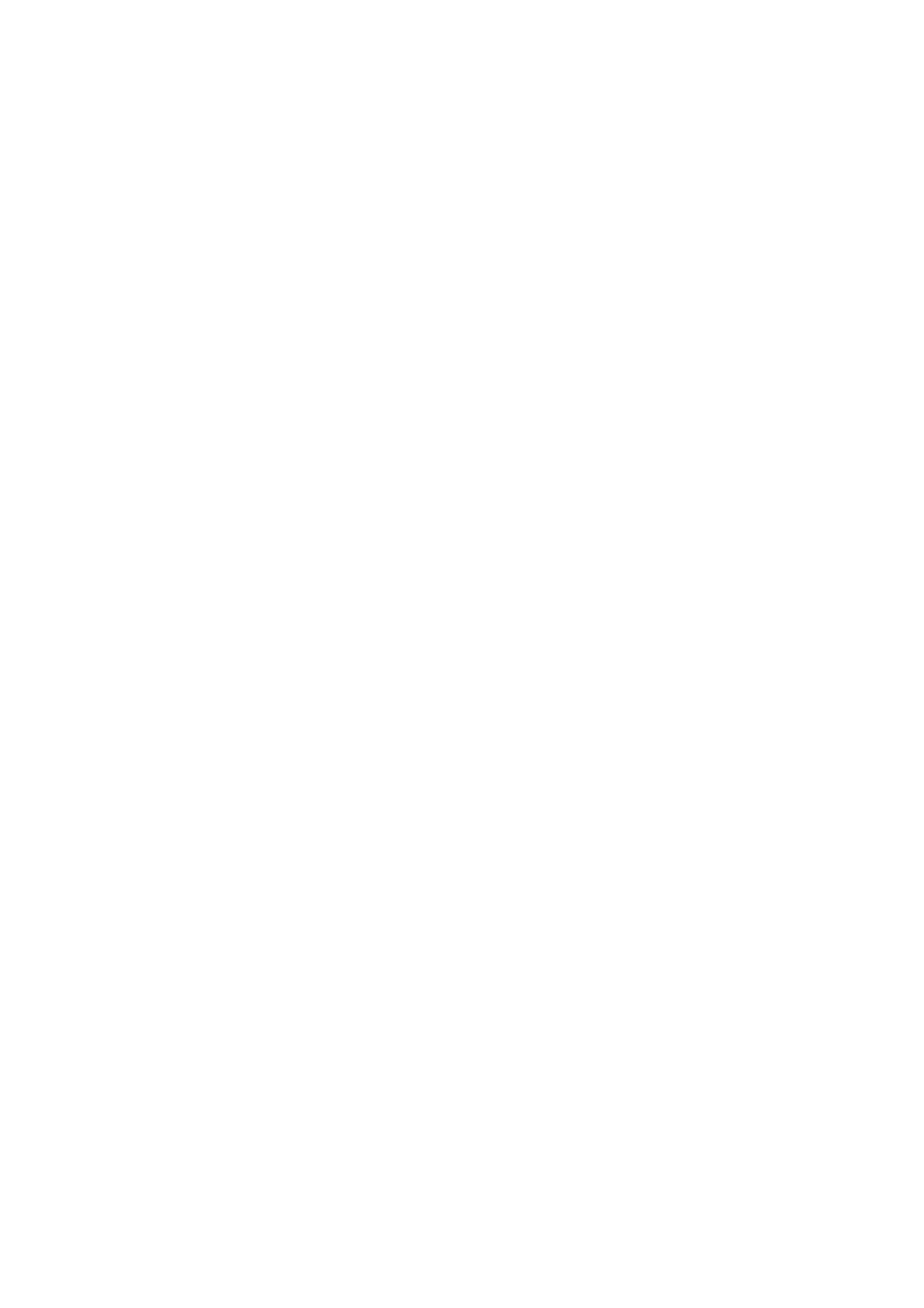
52
53
Using the Basic Motion Controls
Available motion commands may vary, depending on what the TV is currently doing.
The following basic motion control commands are available:
●
Pointing Navigation: This action moves the cursor to the desired position.
●
Run / Select: Make a fist to select an option or execute a command. Keeping your fist clenched is
like holding down a remote control button.
●
Return: Make a circle with your hand in the counterclockwise direction to return to the previous
menu.
●
Turning over screens: Hold one palm vertical, and swing to the left or right to change the Smart
Hub screens.
●
Scrolling a web page: While viewing a web page, make a fist on the scroll bar, and then move it
up/down to scroll the page up/down.
Motion Control Options
Screen Menu >
Smart Features
>
Motion Control
●
Animated Motion Guide
: Displays an animated guide when user motion is detected.
●
Pointer Speed
: Set the speed of the pointer used in
Motion Control
.
- PN60F5500AFXZA UN46F7100AFXZA UN32F5500AFXZA UN55F7100AFXZA UN46F5500AFXZA UN65F6400AFXZA UN55F7050AFXZA UN46F6350AFXZA UN50F6800AFXZA UN55F6800AFXZA UN32F6300AFXZA UN65F6350AFXZA UN55F6300AFXZA UN75F6400CFXZA UN50F5500AFXZA UN40F6300AFXZA UN60F7100AFXZA UN75F6400AFXZA UN65F6300AFXZA UN60F6300AFXZA UN60F6400AFXZA UN40F6400AFXZA PN64F5500AFXZA UN40F6350AFXZA UN60F7050AFXZA UN46F6800AFXZA UN50F6400AFXZA UN75F7100AFXZA UN46F6300AFXZA UN75F6300AFXZA UN46F6400AFXZA UN50F6300AFXZA PN51F5500AFXZA UN55F6350AFXZA UN65F7050AFXZA UN65F7100AFXZA UN50F6350AFXZA UN55F6400AFXZA UN40F5500AFXZA 7100
