Virtual remote control, 42 changing the virtual remote control panel, 42 change a position of the virtual remote panel – Samsung UN60F6350AFXZA User Manual
Page 49: 42 using the number panel, 42 using the playback control panel, 42 using the quick access panel, 42 adjusting the virtual remote control, O "virtual remote control" fo, Changing the virtual remote control panel, Change a position of the virtual remote panel
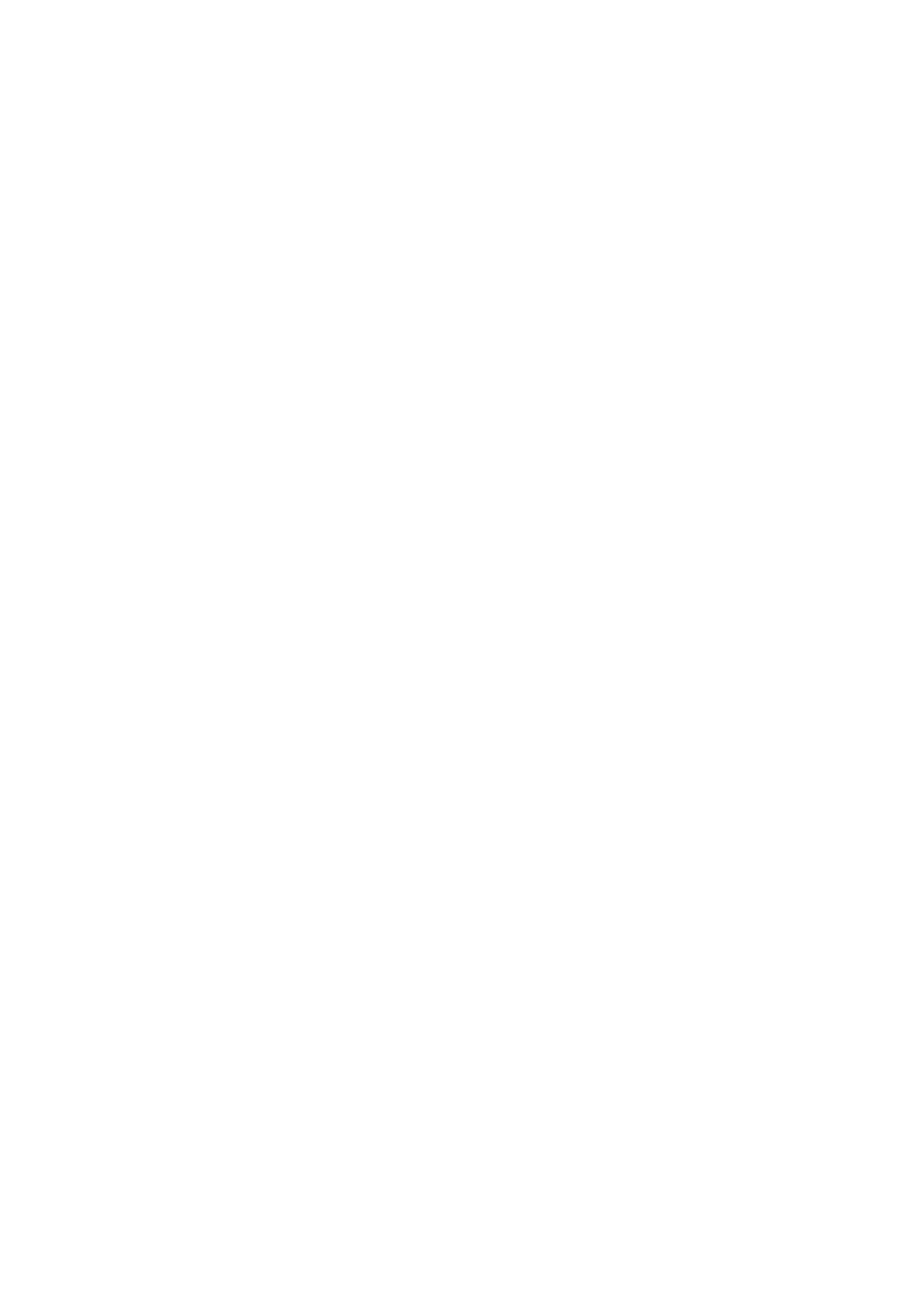
42
Virtual Remote Control
Press the
MORE
button to display the virtual remote panel on the screen. The virtual remote panel
consists of a number panel, a playback control panel, and a quick access panel. Use the touch pad to
select numbers and buttons. Press and hold this button. A quick access panel of virtual remote panel
appears. You can select screen buttons easily.
Changing the Virtual Remote Control Panel
Choose the number panel, playback control panel, or quick access panel as the panel to be shown on
the screen.
Use the touch pad to keep moving the focus left or right. The panel changes when the focus is moved
beyond the leftmost or rightmost edge.
Use left/right scroll function on the touch pad to change the panel easily.
Change a position of the Virtual Remote Panel
Press the
MORE
button on the Smart Touch Control. The virtual remote panel appears on the screen.
Press and hold the touch pad for one second. Users can change a position of the virtual remote panel
of the screen.
Using the Number Panel
Use the number panel to enter numbers on a keypad screen or webpage or to change the channel
while watching TV. Changing the channel using the number pad leaves a record, allowing you to easily
return to previous channels.
Using the Playback Control Panel
Use the playback control panel to pause, rewind, fast forward, skip to the next file, and much more
while enjoying media content.
Using the Quick Access Panel
Quickly access the
INFO
,
TOOLS
and
e-Manual
buttons. However, the availability of buttons may vary
depending on the operating mode of the Smart Touch Control (with the TV only, as a universal remote,
etc.).
Adjusting the virtual remote control
Screen Menu >
System
>
Device Manager
>
Smart Touch Control Settings
>
Onscreen Remote Size
You can resize the virtual remote control. If the virtual remote control buttons are too small, enlarge
the remote control window before using the virtual remote control.
- PN60F5500AFXZA UN46F7100AFXZA UN32F5500AFXZA UN55F7100AFXZA UN46F5500AFXZA UN65F6400AFXZA UN55F7050AFXZA UN46F6350AFXZA UN50F6800AFXZA UN55F6800AFXZA UN32F6300AFXZA UN65F6350AFXZA UN55F6300AFXZA UN75F6400CFXZA UN50F5500AFXZA UN40F6300AFXZA UN60F7100AFXZA UN75F6400AFXZA UN65F6300AFXZA UN60F6300AFXZA UN60F6400AFXZA UN40F6400AFXZA PN64F5500AFXZA UN40F6350AFXZA UN60F7050AFXZA UN46F6800AFXZA UN50F6400AFXZA UN75F7100AFXZA UN46F6300AFXZA UN75F6300AFXZA UN46F6400AFXZA UN50F6300AFXZA PN51F5500AFXZA UN55F6350AFXZA UN65F7050AFXZA UN65F7100AFXZA UN50F6350AFXZA UN55F6400AFXZA UN40F5500AFXZA 7100
