Show status and notification banner, Recomm, Deleting history data – Samsung UN60F6350AFXZA User Manual
Page 48: 41 searching, Recommended, History, Searching
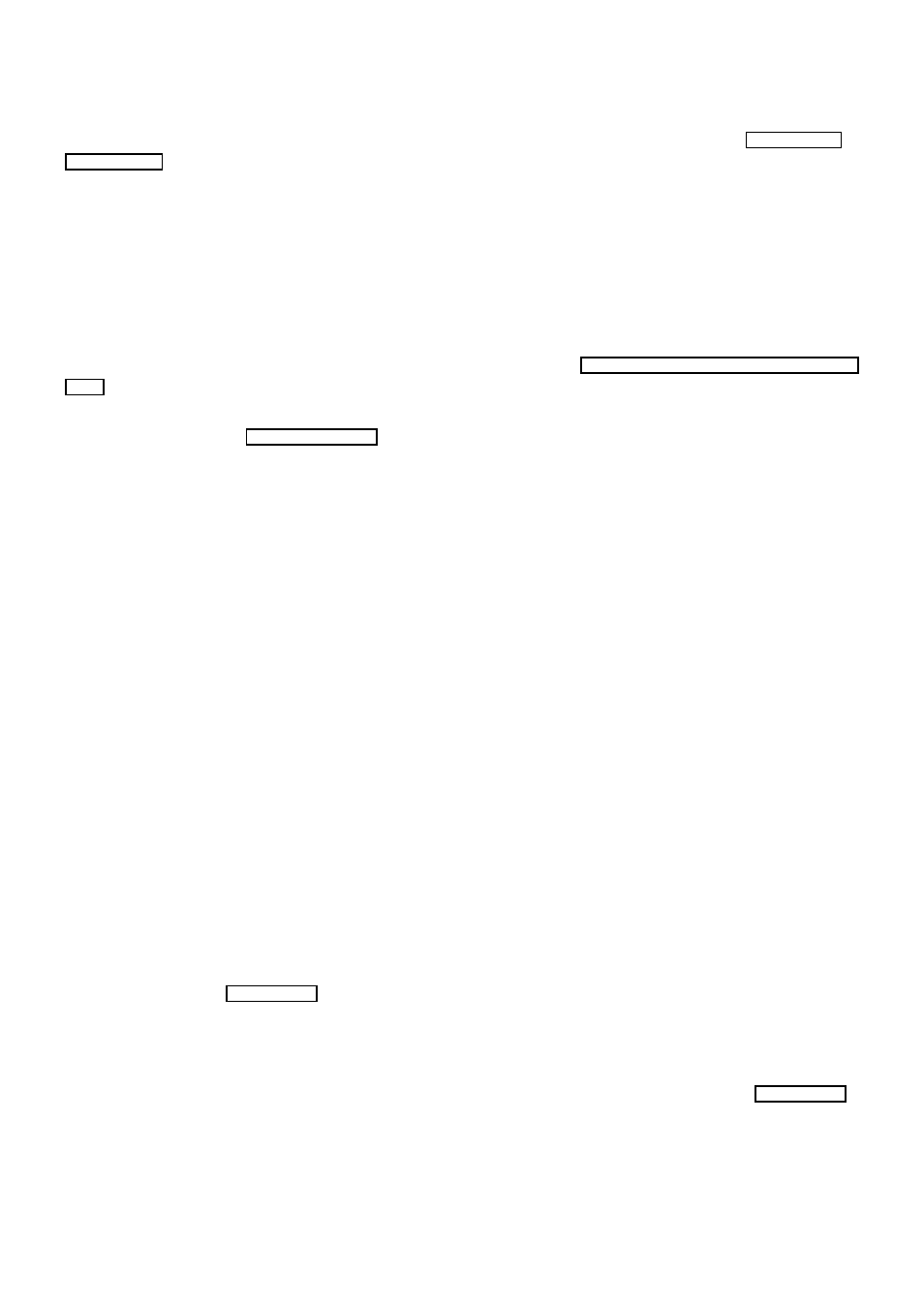
40
41
Show Status and Notification Banner
Press the
MORE
button on the Smart Touch Control and then select
STATUS
on the virtual remote
panel to display the status and notification banner at the top of the screen. Refer to the "Status and
Notification" for more information.
Recommended
This function is only available on U.S.A. and Canada.
Press the
RECOMM. / SEARCH
and then select
Recommended
from the list displayed at the bottom of
the screen. This shows the current/scheduled program and application recommendations.
Select a program that is currently airing to jump to the corresponding channel or a program that is
scheduled to air to set up a Schedule Viewing setting. Refer to the "Scheduled Recommended Program
Info" for more information.
Select an application to launch. Samsung Apps will launch if the selected application is not installed
on the TV. Refer to the "Samsung Apps" for more information.
History
For U.S.A. and Canada
Press the
RECOMM. / SEARCH
and then select
History
from the list displayed at the bottom of the
screen. This displays an interactive list of recently accessed channels, media content and applications.
For the other countries
Press the
HISTORY / SEARCH
and then select
History
from the list displayed at the bottom of the
screen. This displays an interactive list of recently accessed channels, media content and applications.
Deleting History Data
Screen Menu >
Smart Features
>
Remove viewing history
>
History
You can delete the history information about recently viewed channels, content and applications.
Searching
For U.S.A. and Canada
Press the
RECOMM. / SEARCH
button on the Smart Touch Control. The list appears at the bottom of
the screen. Press the
RECOMM. / SEARCH
button again. The keypad will appear on the screen. Enter
search criteria to search not only many apps and their contents on the TV but also the Web. For more
information, refer to "Searching".
For the other countries
Press the
HISTORY / SEARCH
button. The list appears at the bottom of the screen. Press the
HISTORY
/ SEARCH
button again. The keypad will appear on the screen. Enter search criteria to search not only
many apps and their contents on the TV but also the Web. For more information, refer to "Searching".
- PN60F5500AFXZA UN46F7100AFXZA UN32F5500AFXZA UN55F7100AFXZA UN46F5500AFXZA UN65F6400AFXZA UN55F7050AFXZA UN46F6350AFXZA UN50F6800AFXZA UN55F6800AFXZA UN32F6300AFXZA UN65F6350AFXZA UN55F6300AFXZA UN75F6400CFXZA UN50F5500AFXZA UN40F6300AFXZA UN60F7100AFXZA UN75F6400AFXZA UN65F6300AFXZA UN60F6300AFXZA UN60F6400AFXZA UN40F6400AFXZA PN64F5500AFXZA UN40F6350AFXZA UN60F7050AFXZA UN46F6800AFXZA UN50F6400AFXZA UN75F7100AFXZA UN46F6300AFXZA UN75F6300AFXZA UN46F6400AFXZA UN50F6300AFXZA PN51F5500AFXZA UN55F6350AFXZA UN65F7050AFXZA UN65F7100AFXZA UN50F6350AFXZA UN55F6400AFXZA UN40F5500AFXZA 7100
