58 face registration, Face registration – Samsung UN60F6350AFXZA User Manual
Page 65
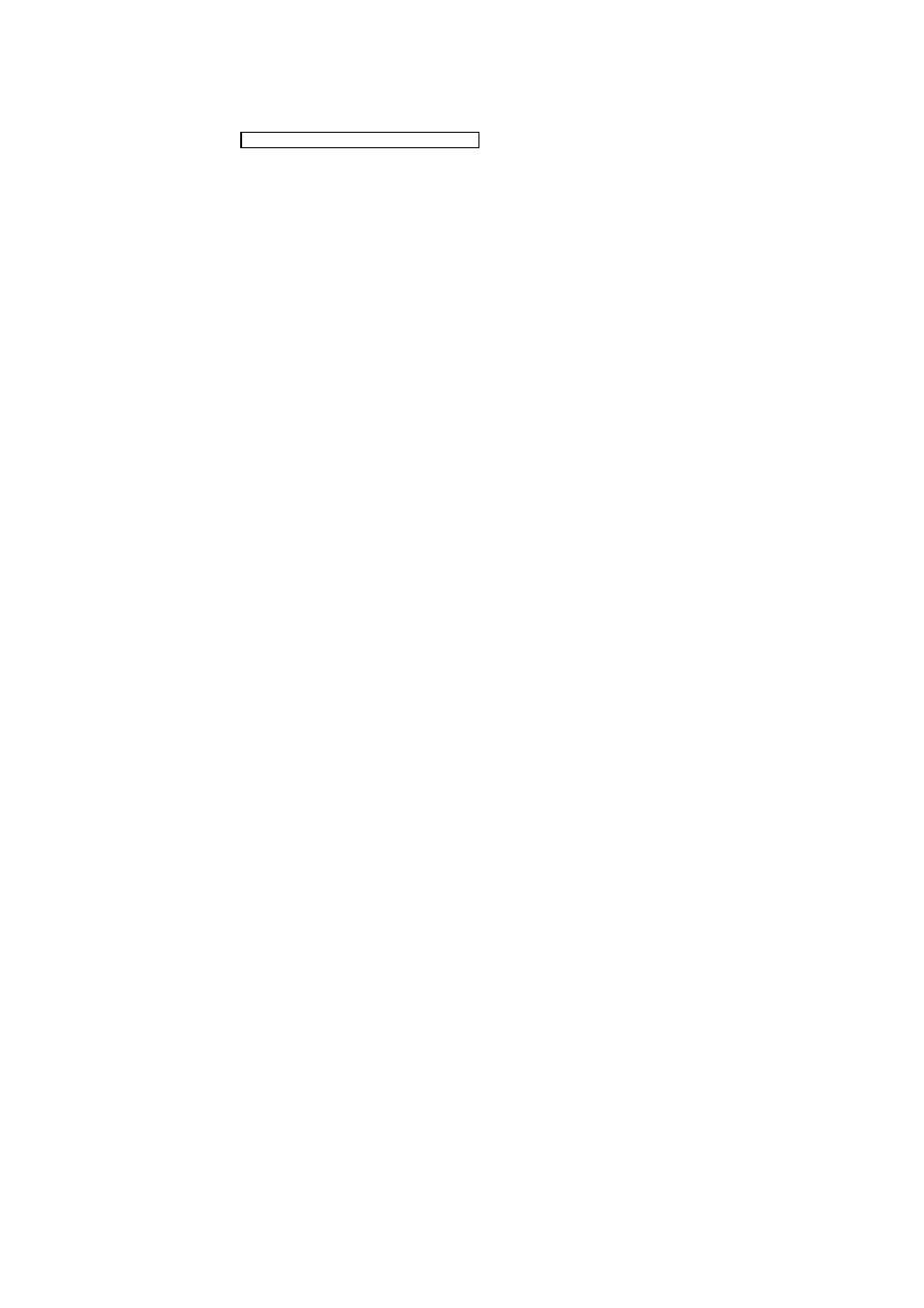
58
Face Registration
Users can register their faces to the Smart Hub accounts. Create a new account if you do not already
have one. Refer to the "Creating a Samsung Account" section for details.
Face Registration from the Smart Hub account information screen
"
Log into Smart Hub first.
11
Open the (
Smart Features
>
Samsung Account
>
Edit Profile
) menu, and select
Register Face
.
21
Read the instruction, select
OK
, and then enter the password for the Samsung account.
31
Select
Take Picture
, and the user’s face appears on the screen. Keep the face to be completely in
the red dotted frame. The face is successfully registered when the frame turns green.
"
The user's entire face must be visible to the camera. Avoid shadows over your face. Shadows prevent
the camera from recognizing your face accurately.
"
Keep your expression as neutral as possible. In addition, keep your mouth closed but at the same time
as neutral as possible.
"
It is better to select the checkbox beside
I want to enter password as well for increased security
for
higher security. With the checkbox selected, the user must enter the password when logging in using
face recognition.
41
Select
Save
to finish.
- PN60F5500AFXZA UN46F7100AFXZA UN32F5500AFXZA UN55F7100AFXZA UN46F5500AFXZA UN65F6400AFXZA UN55F7050AFXZA UN46F6350AFXZA UN50F6800AFXZA UN55F6800AFXZA UN32F6300AFXZA UN65F6350AFXZA UN55F6300AFXZA UN75F6400CFXZA UN50F5500AFXZA UN40F6300AFXZA UN60F7100AFXZA UN75F6400AFXZA UN65F6300AFXZA UN60F6300AFXZA UN60F6400AFXZA UN40F6400AFXZA PN64F5500AFXZA UN40F6350AFXZA UN60F7050AFXZA UN46F6800AFXZA UN50F6400AFXZA UN75F7100AFXZA UN46F6300AFXZA UN75F6300AFXZA UN46F6400AFXZA UN50F6300AFXZA PN51F5500AFXZA UN55F6350AFXZA UN65F7050AFXZA UN65F7100AFXZA UN50F6350AFXZA UN55F6400AFXZA UN40F5500AFXZA 7100
