Italian, Configuring language input using the ip phone ui, Customizing your phone – Aastra Telecom 6751I User Manual
Page 41
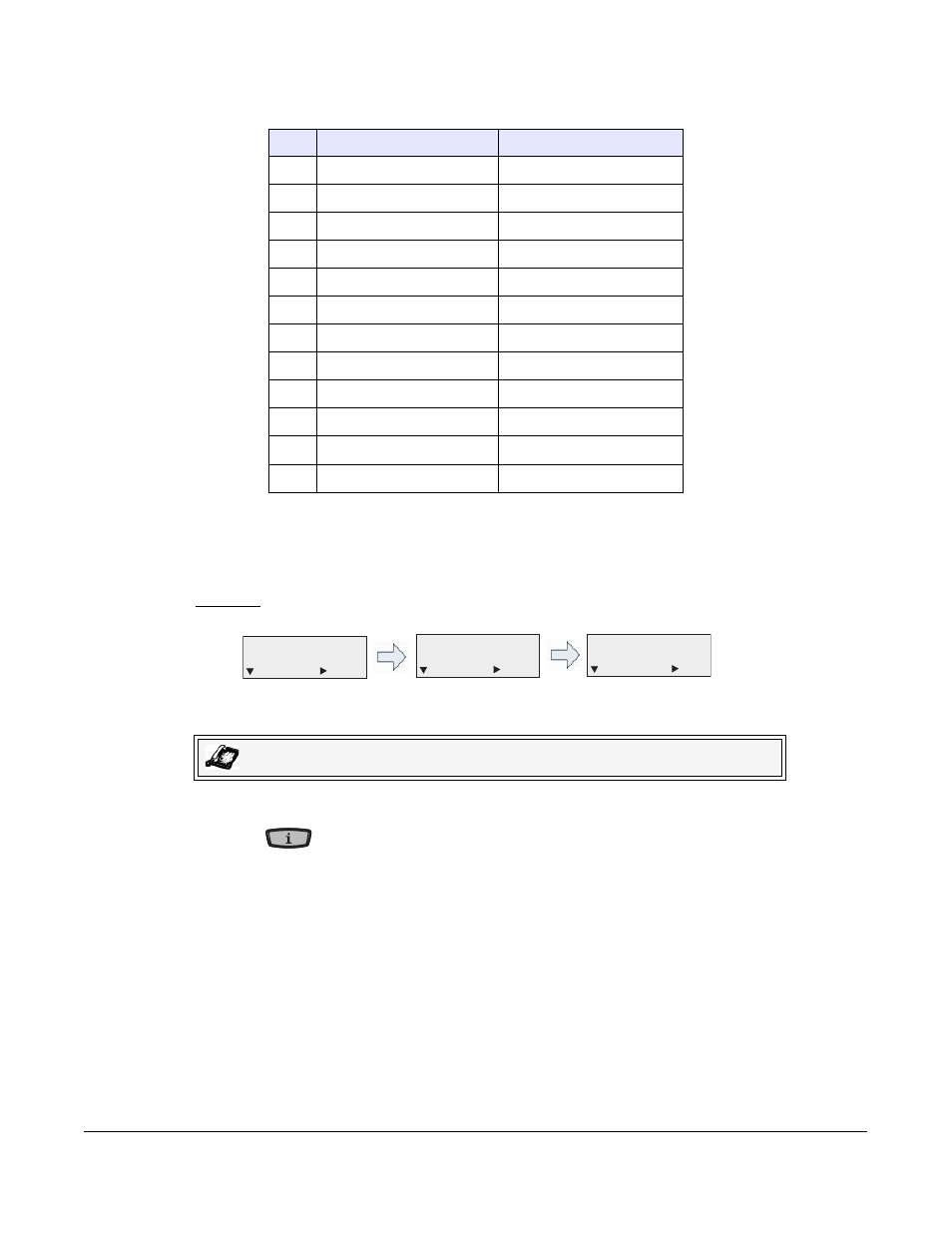
Model 6751i IP Phone User Guide
33
Customizing Your Phone
Italian
Configuring Language Input Using the IP Phone UI
Once “Language Input” is enabled, you can change the default input language on the phone using
the IP Phone UI.
Example
Use the following procedure to change the input language using the IP Phone UI.
1. Press
on the phone to enter the Options List.
2. Select Preferences and press 4.
3. Select Language and press 4.
4. Select Input Lanaguge and press 4.
Select the language you want to use when inputting text and characters into the IP Phone UI.
Valid values are:
•
English (default)
•
Français (French)
•
Español (Spanish)
•
Deutsch (German)
•
Italiano (Italian)
Key
Uppercase Characters
Lowercase Characters
0 0
0
1 1.:;=_,-'&()
1.:;=_,-'&()
2 ABC2ÀCÇ
abc2àcç
3 DEF3ÉÈË
def3éèë
4 GHI4
ghi4
5 JKL5
jkl5
6 MNO6ÓÒ
mno6óò
7 PQRS7
pqrs7
8 TUV8Ù
tuv8ù
9 WXYZ9
wxyz9
* *
*
# #/\@
#/\@
IP Phone UI
Language Option
Input Language Option
Languages Available
7. Language
= Next
= Enter
2. Input Language
= Next
= Enter
Input Language
= Next
= Set
English
