Touchpad – Samsung NP300E4A-B01JM User Manual
Page 46
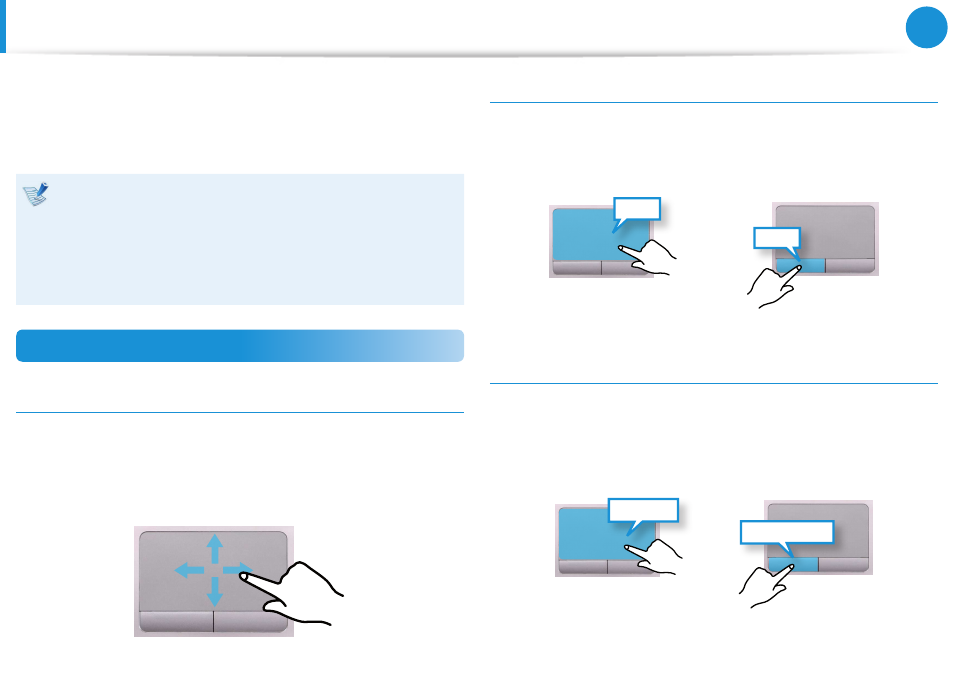
44
45
Chapter 3.
Using the computer
Touchpad
The touchpad provides the same function as a mouse and the left
and right buttons of the touchpad plays the role of the left and
right buttons of a mouse.
Touch the touchpad with your fingers only.
•
Anything other than your fingers, such as a ball-point pen,
will not be recognized by the touchpad.
If you touch the Touchpad or press the Touchpad buttons
•
while booting up, the Windows boot time may be
extended.
Basic Touchpad Functions
Moving the cursor on the screen
Place your finger on the touchpad slightly and move your finger.
The mouse cursor will move accordingly. Move your finger in the
direction you wish to move the cursor.
Click Function
Place a finger on the touchpad and click on an item once.
Alternatively, press the left button once quickly and release it.
Tap
Click
or
Double-Click Function
Put your finger on the touchpad and quickly tap twice with your
finger on an item you want.
Alternatively, press the left touchpad button twice quickly.
ClickClick
TapTap
or
- NP300E5C-A01US NP300E5A-A02UB NP300E5C-A02US NP300E4C-A03US NP300E5C-A0BUS NP300E5C-A08US NP300E5C-A06US NP300E4C-A02US NP300E4A-B03JM NP305E7A-A04US NP300E4A-B03VE NP300E4A-B01VE NP300E5C-A03US NP300E4A-B02VE NP305E5A-A03US NP300E5C-A04US NP300E5A-A03US NP300E5C-A09US NP305E5A-A01US NP300E5C-A01UB NP305E7A-A02US NP300E4A-B02JM NP300E5C-A0CUS NP305E7A-A01US NP300E4A-B04VE NP300E5A-A05US NP305E5A-A08US NP300E5C-A07US NP300E5C-A0AUS NP305E5A-A07US NP305E5A-A05US NP305E7A-A03US NP305E5A-A04US NP300E5C-A05US NP300E4C-A01US NP305E5A-A06US NP300E5A-A01UB
