Touchpad – Samsung NP300E4A-B01JM User Manual
Page 48
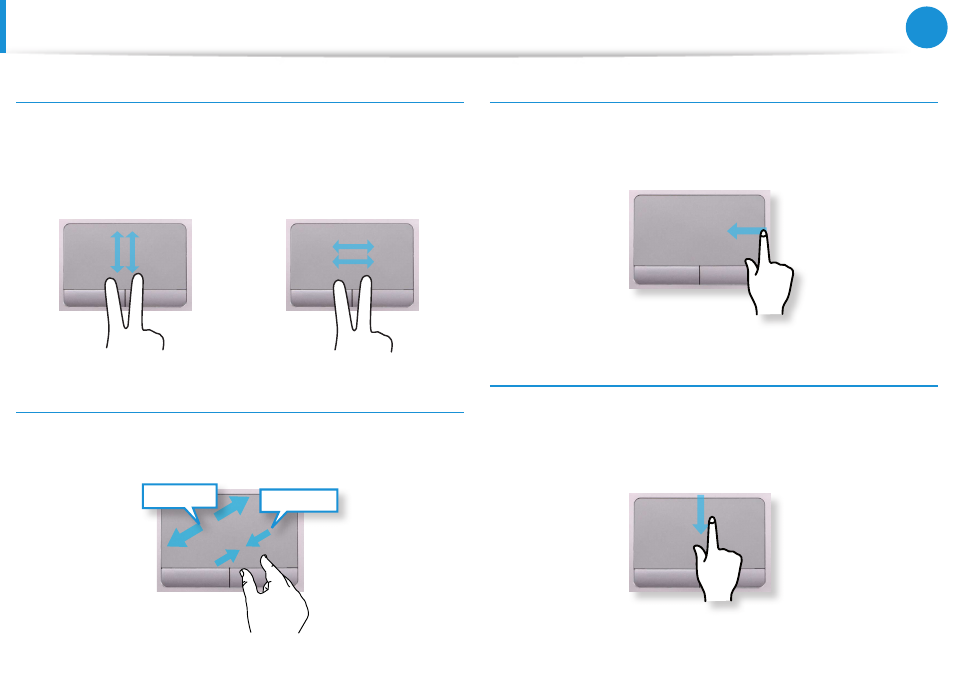
46
47
Chapter 3.
Using the computer
The Scroll Function
This function is the same as the scroll area of the Touchpad.
If you place two fingers over the Touchpad and move them up,
down, left or right, the screen is scrolled up, down, left or right
accordingly.
or
Zoom Functions
If you place two fingers over the Touchpad together or apart, the
current image or text is zoomed in or out.
Zoom-out
Zoom-in
or
Charms Menu Activating Function
If you place your finger on the right edge of the touch pad and
drag your finger toward the center, the Charms menu appears.
Displaying Additional Menu(s) of a Currently Running
App
Place your finger at the edge of the top area on the touch pad and
drag your finger toward the center, and the menu of the currently
running App appears.
Touchpad
- NP300E5C-A01US NP300E5A-A02UB NP300E5C-A02US NP300E4C-A03US NP300E5C-A0BUS NP300E5C-A08US NP300E5C-A06US NP300E4C-A02US NP300E4A-B03JM NP305E7A-A04US NP300E4A-B03VE NP300E4A-B01VE NP300E5C-A03US NP300E4A-B02VE NP305E5A-A03US NP300E5C-A04US NP300E5A-A03US NP300E5C-A09US NP305E5A-A01US NP300E5C-A01UB NP305E7A-A02US NP300E4A-B02JM NP300E5C-A0CUS NP305E7A-A01US NP300E4A-B04VE NP300E5A-A05US NP305E5A-A08US NP300E5C-A07US NP300E5C-A0AUS NP305E5A-A07US NP305E5A-A05US NP305E7A-A03US NP305E5A-A04US NP300E5C-A05US NP300E4C-A01US NP305E5A-A06US NP300E5A-A01UB
