Using apps – Samsung NP300E4A-B01JM User Manual
Page 39
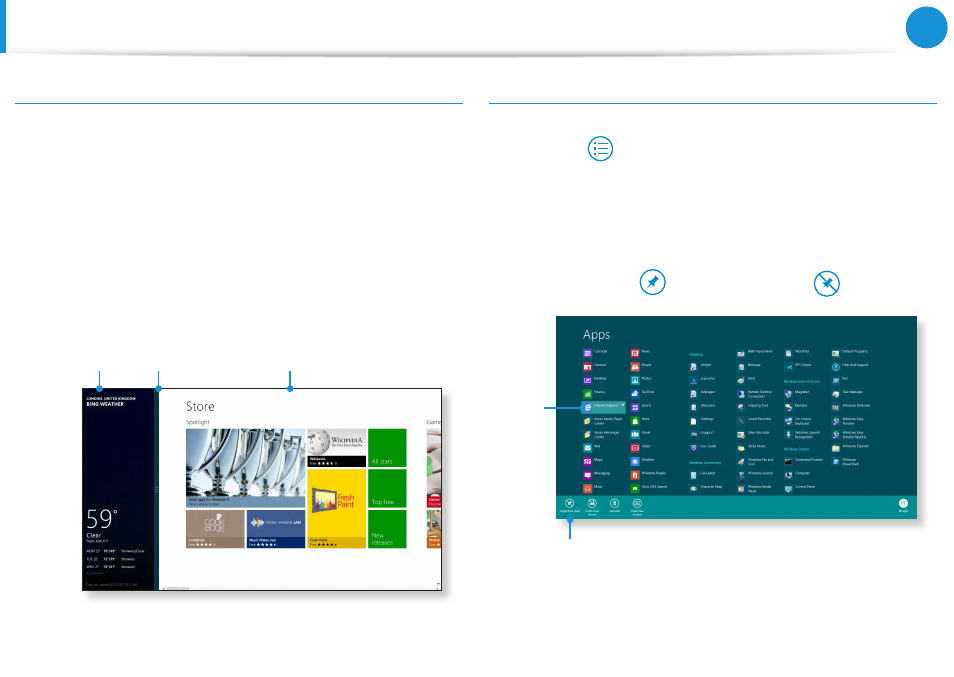
38
Chapter 2
Using Windows 8
Using Apps
Running Two Apps at the Same Time
1
Select the Apps in the Start screen.
2
Move your mouse pointer to the top of the screen. Your
mouse pointer changes to a hand shape.
3
If you click and hold your mouse button and move left or
right, you can split the screen to display multiple Apps.
4
Move the Screen Split Bar to change the screen split ratio.
Supported screen split ratios are 3:7 or 7:3.
Ex) If you run the Weather App and Store App at the
same time
Screen
Split Bar
Weather
App
Store App
Adding/Removing an App to/from the Start Screen
Click Start screen > right-click your mouse button.
Click All Apps
at the bottom of the screen to display all the
Apps that are currently installed.
1
If you right-click over the App to be added, the relevant menu
is activated at the bottom of your screen.
2
Click Pin to start
or Unpin from Start
.
Ex) When removing an App in the Start screen
1
2
- NP300E5C-A01US NP300E5A-A02UB NP300E5C-A02US NP300E4C-A03US NP300E5C-A0BUS NP300E5C-A08US NP300E5C-A06US NP300E4C-A02US NP300E4A-B03JM NP305E7A-A04US NP300E4A-B03VE NP300E4A-B01VE NP300E5C-A03US NP300E4A-B02VE NP305E5A-A03US NP300E5C-A04US NP300E5A-A03US NP300E5C-A09US NP305E5A-A01US NP300E5C-A01UB NP305E7A-A02US NP300E4A-B02JM NP300E5C-A0CUS NP305E7A-A01US NP300E4A-B04VE NP300E5A-A05US NP305E5A-A08US NP300E5C-A07US NP300E5C-A0AUS NP305E5A-A07US NP305E5A-A05US NP305E7A-A03US NP305E5A-A04US NP300E5C-A05US NP300E4C-A01US NP305E5A-A06US NP300E5A-A01UB
