Using apps – Samsung NP300E4A-B01JM User Manual
Page 38
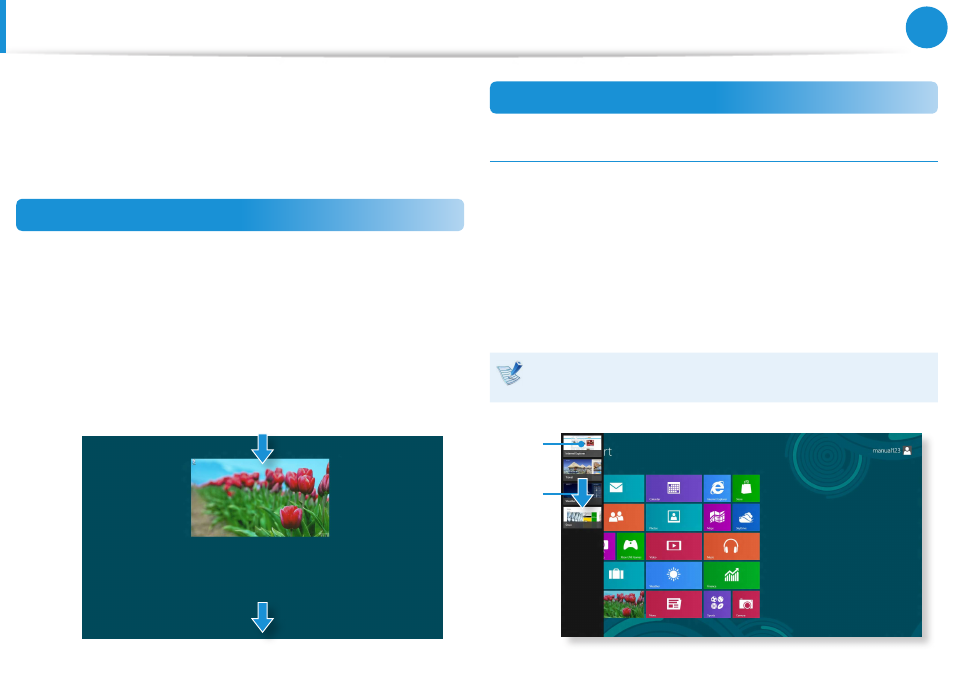
36
37
Chapter 2
Using Windows 8
Using Apps
An App refers to an application program (hereafter referred to as
an App). In a larger sense, it refers to all the software programs
installed on the operating system.
Windows 8 provides basic Apps for frequently performed tasks.
Starting/Exiting an App
Click on an App in the Start screen to activate it.
To exit the App
1
Move your mouse pointer to the top of the screen.
Your mouse pointer changes to a hand shape.
2
Click and hold your mouse button and then drag it to the
bottom of the screen. The App moves downward and
disappears and exits.
1
2
Using Apps
Displaying Currently Running App(s)
1
Move your mouse pointer to the top left corner of the screen
to display the last run App.
2
Then, move your mouse pointer down to display a list of the
currently running Apps in order.
3
Click on an App in that list or drag it to the center of the
screen. Now, you can check the selected App which is
currently running.
Right-click over the App in the list and click Close to exit the
App.
1
2
- NP300E5C-A01US NP300E5A-A02UB NP300E5C-A02US NP300E4C-A03US NP300E5C-A0BUS NP300E5C-A08US NP300E5C-A06US NP300E4C-A02US NP300E4A-B03JM NP305E7A-A04US NP300E4A-B03VE NP300E4A-B01VE NP300E5C-A03US NP300E4A-B02VE NP305E5A-A03US NP300E5C-A04US NP300E5A-A03US NP300E5C-A09US NP305E5A-A01US NP300E5C-A01UB NP305E7A-A02US NP300E4A-B02JM NP300E5C-A0CUS NP305E7A-A01US NP300E4A-B04VE NP300E5A-A05US NP305E5A-A08US NP300E5C-A07US NP300E5C-A0AUS NP305E5A-A07US NP305E5A-A05US NP305E7A-A03US NP305E5A-A04US NP300E5C-A05US NP300E4C-A01US NP305E5A-A06US NP300E5A-A01UB
