Samsung software update – Samsung NP355V5C-S01US User Manual
Page 78
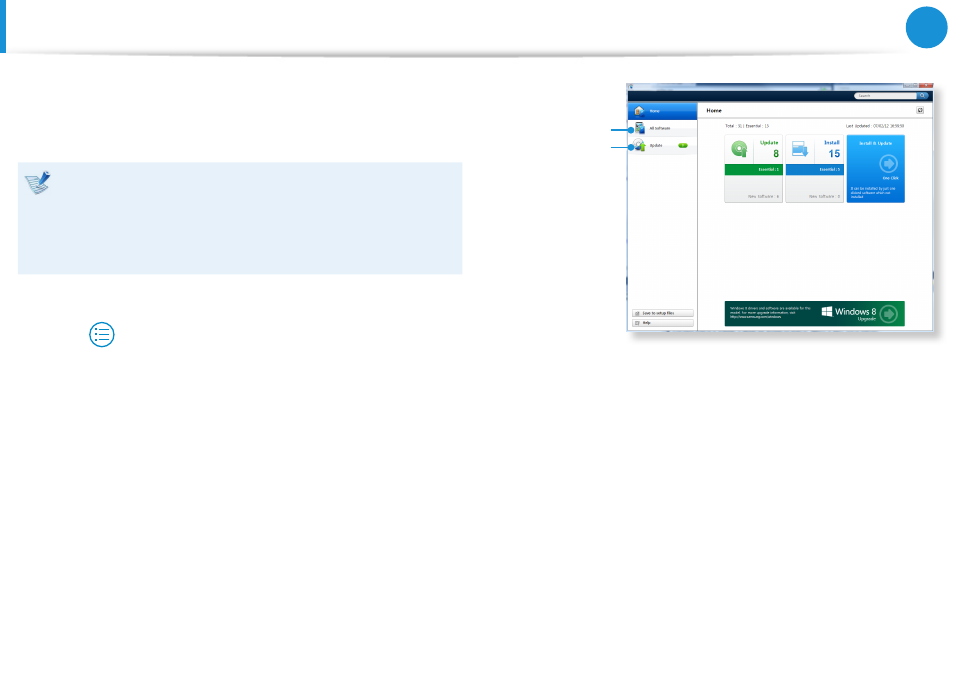
76
77
Chapter 3.
Using the computer
2
Select an effect to be applied to the photo.
E.g. If you select Draw
Close
Undo
Line preview
Line thickness
Save
Color
Erase/Draw
Frame
Draw
Stamp
Using the S Player app
1
Tap Charm menu > Start
áᔪ
Ŗᮁ
᯲
ᰆ⊹
ᖅᱶ
> S Player.
My Photos
My Music
My Videos
My photo list
Music playlist
Slideshow
2
Select a menu to enjoy photo, video and music files.
Some files may not be played depending on their format.
Samsung Software Update
SW Update is a software program that searches for Samsung
software programs and drivers installed when you purchased the
computer and helps you update any drivers or programs.
You can check updatable files before performing the
•
update only when you are connected to the internet.
SW Update does not provide any updates for device
•
drivers or software programs installed separately by the
user.
1
From the Start Screen, right-click any area and select All
Apps
in the bottom right corner. Then, click SW Update.
2
If the program is running for the first time, the User
Agreement for personal information use appears.
Click Agree.
3
The SW Update program runs.
Select the items that you want to update before proceeding
with the update process.
Software
Update
Software List
- NP350E5C-A02US NP355E5C-A04US NP355E7C-A02US NP355V5C-A04US NP365E5C-S04US NP365E5C-S02US NP365E5C-S05US NP350E5C-A07US NP355V5C-A01US NP355V5C-A02US NP355E5C-A01US NP350V5C-T01US NP350V5C-T02US NP355E5C-A02US NP350V5C-A01US NP355E5C-A03US NP365E5C-S01US NP350V5C-A04US NP350V5C-A03US NP355E7C-A01US NP350V4C-A05VE NP365E5C-S03US NP350E7C-A01US NP355V4C-A01VE
