Using the tpm security device – Samsung NP355V5C-S01US User Manual
Page 68
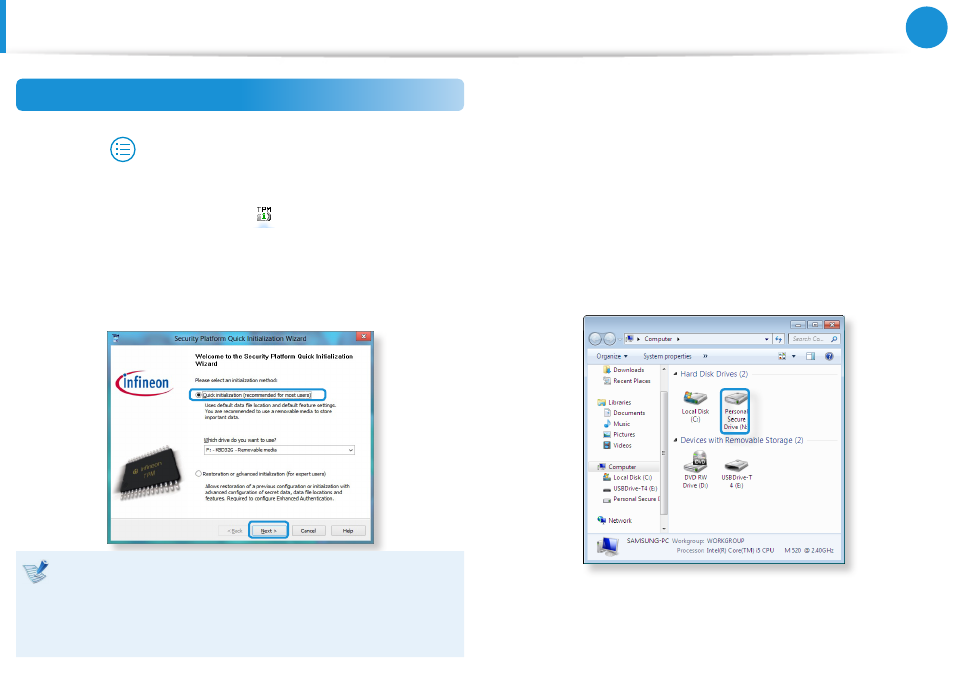
66
67
Chapter 3.
Using the computer
Using the TPM Security Device
(Optional)
Registering the TPM program
1
From the Start Screen, right-click any area and select
All apps
in the bottom right corner. Then, click
Infineon Security Platform Solution > Security Platform
Management > User Settings. (with administrator authority)
Alternatively, double-click the
icon on the Taskbar and
run initialization with administrator authority.
2
The security authentication settings begin with the
Initialization Wizard. When the Initialization Wizard
appears, click Next.
If the status not initialized message appears, click Yes.
If you backup the emergency recovery file to an external
storage device according to the instructions of the
Initialization Wizard, you can use the TPM security device
more safely.
3
Select a Security Platform Feature and set a basic user
password.
4
Complete the registration according to the instructions.
5
The user registration for the TPM program has been
completed. You can encrypt files and folders by using
the encryption file system, and use files and folders to be
encrypted by creating or copying them to the virtual drive.
The virtual drive is created in the following location.
- NP350E5C-A02US NP355E5C-A04US NP355E7C-A02US NP355V5C-A04US NP365E5C-S04US NP365E5C-S02US NP365E5C-S05US NP350E5C-A07US NP355V5C-A01US NP355V5C-A02US NP355E5C-A01US NP350V5C-T01US NP350V5C-T02US NP355E5C-A02US NP350V5C-A01US NP355E5C-A03US NP365E5C-S01US NP350V5C-A04US NP350V5C-A03US NP355E7C-A01US NP350V4C-A05VE NP365E5C-S03US NP350E7C-A01US NP355V4C-A01VE
