Touchpad – Samsung NP355V5C-S01US User Manual
Page 49
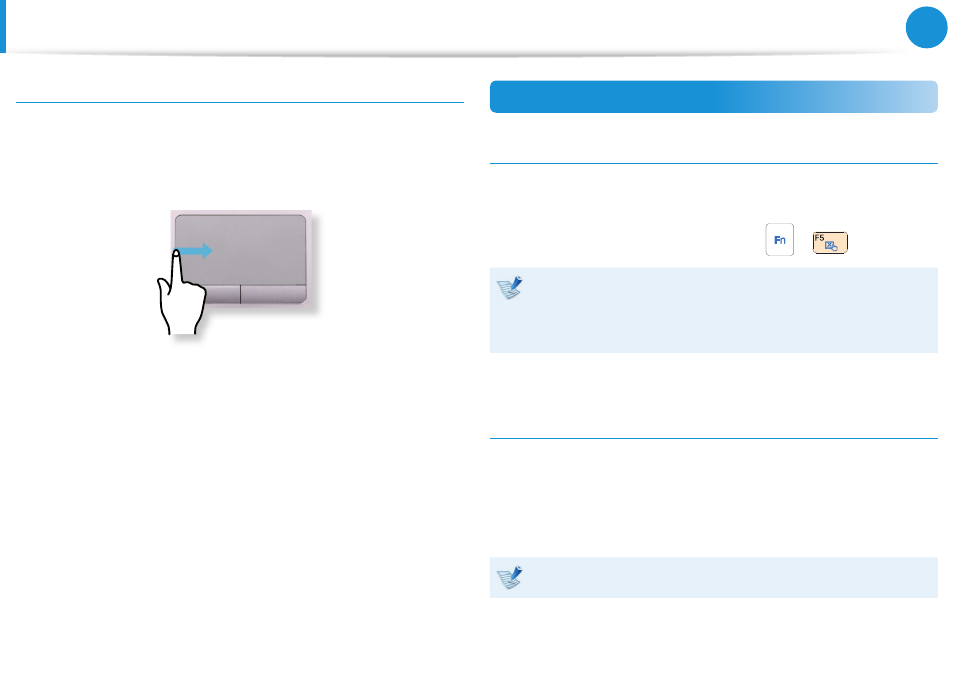
48
Chapter 3.
Using the computer
If your computer does not have a CD drive, you can purchase an
external CD drive.
Do not insert a cracked or scratched CD.
•
Otherwise, the CD may break and damage the optical disk
drive when the CD rotates at a high speed.
When you clean a CD or DVD title, wipe with a soft cloth
•
from inside to outside.
Insert a Mini CD into the center of the CD drive.
•
The figures used for the description are of a representative
•
model. Therefore the figures may differ from the real ones.
Using a CD that is not in the shape of a circle is not
•
recommended.
Using CD Drive
1
Press the Eject button of the optical disk drive at the side of
the computer.
Emergency Hole
Eject Button
Status Indicator
2
When the CD tray opens, insert a CD or DVD and push the
tray in until it clicks.
3
Push the CD tray inward until it clicks.
The CD drive status indicator is turned on.
A CD drive’s reading and writing speed may differ
•
depending on the condition and type of the media.
To eject a CD when the CD drive does not work or the
•
computer is off, place the end of a paper clip (
) into
the Emergency Hole until the CD tray is ejected.
Last Run Window Opening Function
Place your finger on the left edge of the touch pad and drag
your finger towards the center to activate a previously operating
program from among the currently running programs.
Touchpad On/Off Function
Locking with shortcut keys
If you want to use the mouse only without using the touchpad,
you can turn the touchpad off.
To lock the touchpad function, press the
+
keys.
You can set the touchpad and touchpad button settings in
the tabs that appear when clicking Charms menu on the
Desktop > Settings > Control Panel > Hardware and
Sound > Touchpad.
Auto-locking when connecting USB mouse
If an external USB pointing device is connected in the Charms
menu in Desktop > Settings > Control Panel > Hardware and
Sound > Touchpad, check Disabled to disable the touchpad
feature when connecting to the USB mouse.
This auto-locking function is not provided for some models.
Touchpad
- NP350E5C-A02US NP355E5C-A04US NP355E7C-A02US NP355V5C-A04US NP365E5C-S04US NP365E5C-S02US NP365E5C-S05US NP350E5C-A07US NP355V5C-A01US NP355V5C-A02US NP355E5C-A01US NP350V5C-T01US NP350V5C-T02US NP355E5C-A02US NP350V5C-A01US NP355E5C-A03US NP365E5C-S01US NP350V5C-A04US NP350V5C-A03US NP355E7C-A01US NP350V4C-A05VE NP365E5C-S03US NP350E7C-A01US NP355V4C-A01VE
