Using the tpm security device – Samsung NP355V5C-S01US User Manual
Page 73
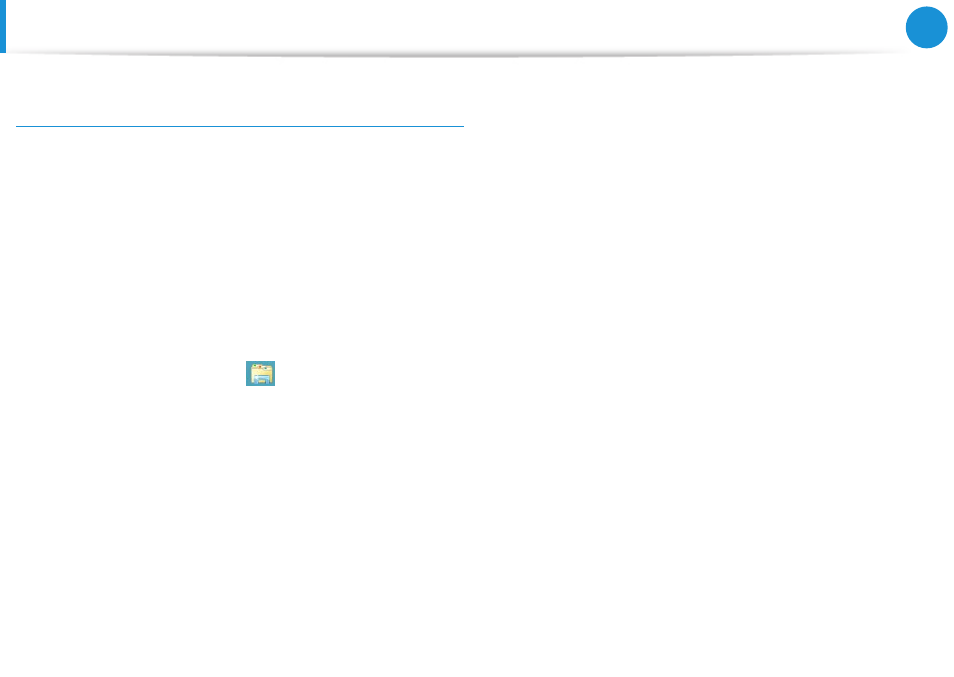
72
Chapter 3.
Using the computer
Using the TPM Security Device
(Optional)
Deleting the existing authentication information saved
on the TPM chip.
1
On the desktop, select the Charms menu > Settings >
Control Panel > Programs > Uninstall a program >
Infineon TPM Professional Package. Then click Uninstall.
2
If the message window appears, click Yes to remove the
program.
3
If the Infineon Security Platform message appears, click No.
4
Click the Windows Explorer
icon in the taskbar on the
Desktop.
5
In View > Options > Folder Options > View > Hidden files
and folders item, select the Show hidden files, folders, and
drives option and click OK.
6
Click the Start > Computer > Drive C: > ProgramData
folder and delete the Infineon folder.
7
Now the TPM Program has been deleted.
To use the TPM function, please repeat the procedures of the
TPM chip initialization process.
- NP350E5C-A02US NP355E5C-A04US NP355E7C-A02US NP355V5C-A04US NP365E5C-S04US NP365E5C-S02US NP365E5C-S05US NP350E5C-A07US NP355V5C-A01US NP355V5C-A02US NP355E5C-A01US NP350V5C-T01US NP350V5C-T02US NP355E5C-A02US NP350V5C-A01US NP355E5C-A03US NP365E5C-S01US NP350V5C-A04US NP350V5C-A03US NP355E7C-A01US NP350V4C-A05VE NP365E5C-S03US NP350E7C-A01US NP355V4C-A01VE
