Connecting an external display device – Samsung NP355V5C-S01US User Manual
Page 55
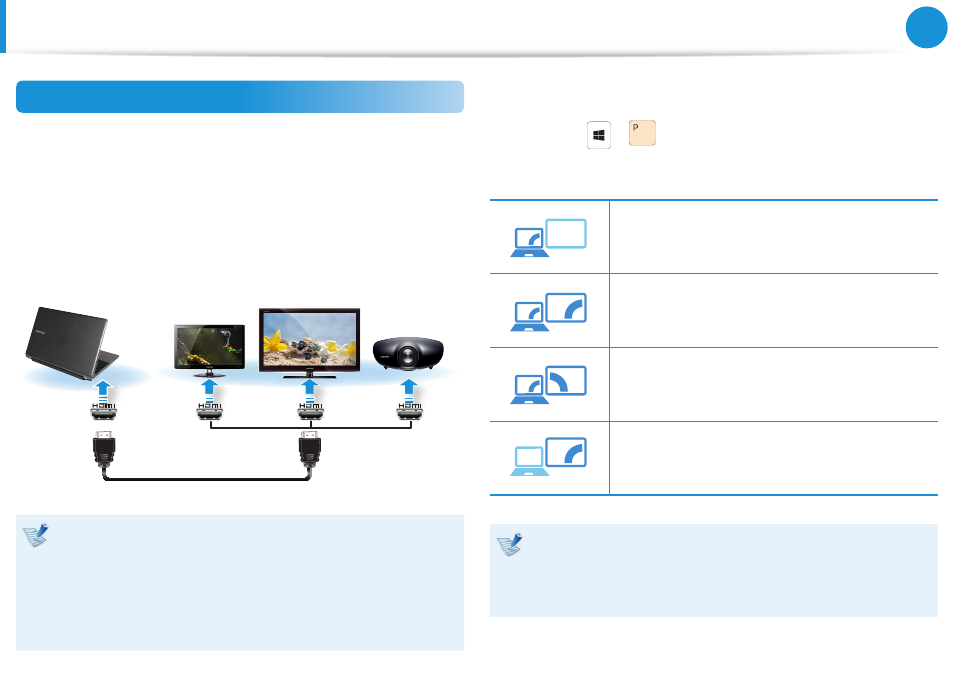
54
Chapter 3.
Using the computer
Connecting through the HDMI port (Optional)
By connecting the computer to a TV with a HDMI port, you can
enjoy both a high visual quality and a high sound quality.
After connecting a TV through HDMI, you have to configure the
screen and sound.
1
Connect the HDMI cable to the HDMI port of the TV.
External
Monitor
TV
Projector
This is only supported for models that support a TV output
•
port (HDMI).
When a TV provides more than one HDMI port, connect
•
the computer to the DVI IN port.
When connecting the computer to a TV, switch the
•
external input mode of the TV to HDMI.
2
Press the
+
key once to display a window to select
the monitor mode. Select a mode.
3&ִփ
ـࢿ
ࢠ
ѿءधִփ
PC Screen only
The contents are only displayed on the PC
monitor (current device).
3&ִփ
ـࢿ
ࢠ
ѿءधִփ
Duplicate
The contents of the current device are displayed
on the external device as well.
3&ִփ
ـࢿ
ࢠ
ѿءधִփ
Extend
The screen of the current device is expanded to
the external device.
3&ִփ
ـࢿ
ࢠ
ѿءधִփ
Second screen Only
The contents are displayed only on the screen of
the external device.
External Monitor / TV is not supported in the DOS
•
Command Prompt window.
Simultaneous output to all 3 (LCD + CRT + HDMI) is not
•
supported.
Connecting an External Display Device
- NP350E5C-A02US NP355E5C-A04US NP355E7C-A02US NP355V5C-A04US NP365E5C-S04US NP365E5C-S02US NP365E5C-S05US NP350E5C-A07US NP355V5C-A01US NP355V5C-A02US NP355E5C-A01US NP350V5C-T01US NP350V5C-T02US NP355E5C-A02US NP350V5C-A01US NP355E5C-A03US NP365E5C-S01US NP350V5C-A04US NP350V5C-A03US NP355E7C-A01US NP350V4C-A05VE NP365E5C-S03US NP350E7C-A01US NP355V4C-A01VE
