Connecting an external display device – Samsung NP900X4D-A04US User Manual
Page 59
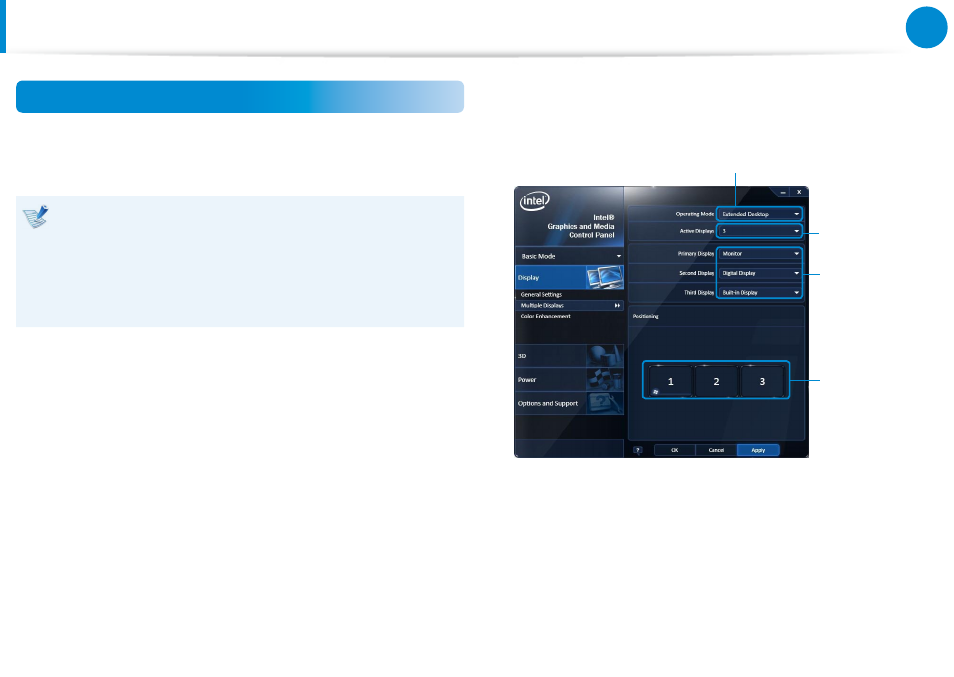
58
Chapter 3.
Using the computer
Using multiple displays (Optional)
You can connect and use two displays devices by connecting
them to the monitor and the Micro HDMI ports respectively.
This function is supported for 13.3 inch Intel
® HD Graphics
4000 models.
You can check if this feature is available by selecting
Computer > System Properties > Device Manager >
Display adapters and confirming that the display adapter is
an Intel
® HD Graphics 4000.
1
Connect the display devices to the monitor and the Micro
HDMI ports.
2
Right-click on the Desktop and select Graphics Properties >
Display > Multiple Displays from the popup menu.
3
Configure the settings and click Apply.
Select either Clone or Extended
Desktop.
Select the
number of
displays (3)
Configure display
devices 1 to 3.
Specify the
locations of the
devices.
Connecting an External Display Device
- NP900X4C-A07US NP900X3E-A02US NP900X4C-A04US NP900X3C-A02JM NP900X4C-K01US NP900X4D-MS1US NP900X4B-A02US NP900X3D-A05US NP900X3E-A03US NP900X3C-A05US NP900X4C-A02US NP900X4C-A06US NP900X3C-A02US NP900X3F-K01US NP900X3D-A01US NP900X4D-A06US NP900X3C-A01VE NP900X3C-A01US NP900X3C-A04VE NP900X3C-A03US NP900X4D-A01US NP900X4C-A03US NP900X4D-A05US NP900X3C-A04US NP900X3C-MS1US NP900X3B-A02US NP900X3B-A01US NP900X3D-A02US NP900X3D-A04US NP900X4D-A07US NP900X4D-A03US NP900X4D-A02US NP900X3D-A03US NP900X4C-A01US NP900X3E-K01US
