Recovering/backing up the computer – Samsung NP900X4D-A04US User Manual
Page 101
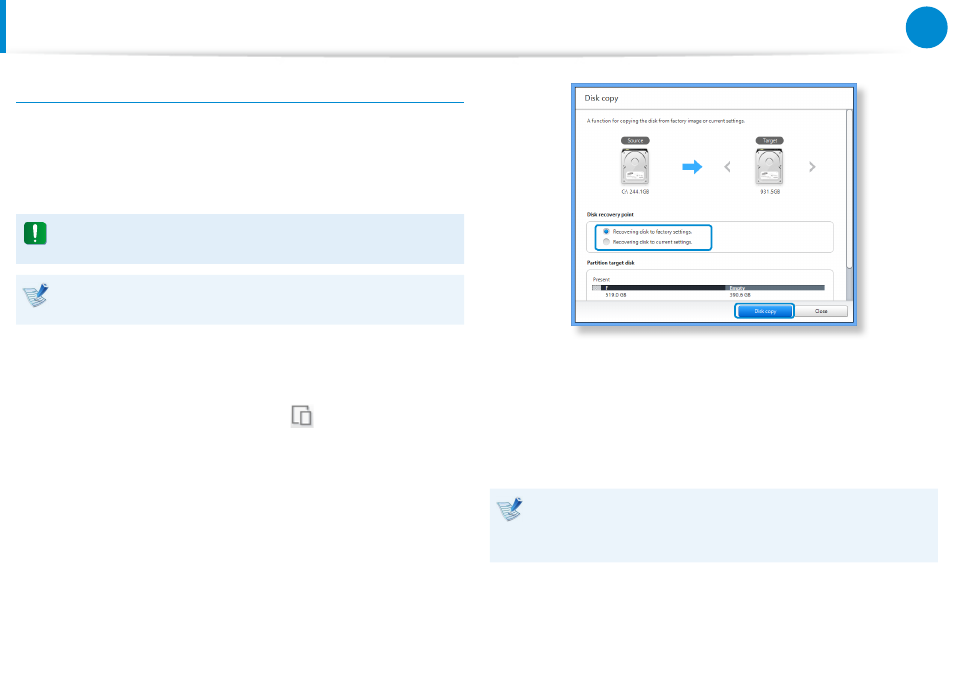
100
Chapter 5.
Troubleshooting
To copy the external storage disk
When you replace a storage device such as the HDD, SSD, etc.
(hereafter referred to as a hard disk) built into your computer, you
can move your existing data to the new storage device easily and
safely.
The new storage device must have sufficient capacity to save
your existing data.
You need to purchase an external hard USB connector
separately to connect the hard disk and your computer.
1
You need to purchase an external hard USB connector
separately to connect the hard disk and your computer.
2
Start Recovery and click Disk copy
.
3
Select an option in Disk recovery Point and click Disk copy.
4
The data on the current hard disk is saved to the new hard
disk.
5
If the data is completely saved, open the hard disk cover at
the bottom of your computer and replace the existing hard
disk with the new one.
If you cannot open the cover at the bottom of the computer,
contact the Samsung Service Center to request assistance.
In this case, you may be charged for the relevant service.
6
Your computer is now equipped with a new hard disk.
The new hard disk now contains all data from the old hard
disk with the same settings.
Recovering/Backing up the Computer
(Optional)
- NP900X4C-A07US NP900X3E-A02US NP900X4C-A04US NP900X3C-A02JM NP900X4C-K01US NP900X4D-MS1US NP900X4B-A02US NP900X3D-A05US NP900X3E-A03US NP900X3C-A05US NP900X4C-A02US NP900X4C-A06US NP900X3C-A02US NP900X3F-K01US NP900X3D-A01US NP900X4D-A06US NP900X3C-A01VE NP900X3C-A01US NP900X3C-A04VE NP900X3C-A03US NP900X4D-A01US NP900X4C-A03US NP900X4D-A05US NP900X3C-A04US NP900X3C-MS1US NP900X3B-A02US NP900X3B-A01US NP900X3D-A02US NP900X3D-A04US NP900X4D-A07US NP900X4D-A03US NP900X4D-A02US NP900X3D-A03US NP900X4C-A01US NP900X3E-K01US
