Connecting an external display device – Samsung NP900X4D-A04US User Manual
Page 56
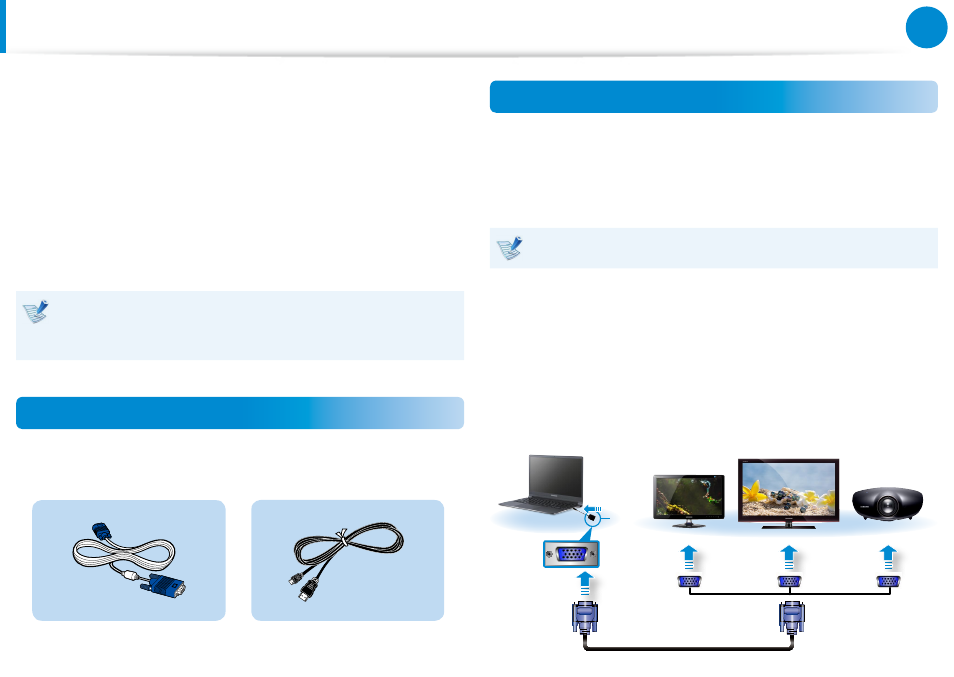
54
55
Chapter 3.
Using the computer
Connecting an External Display Device
If you connect an external display device such as a monitor, TV,
projector, etc., you can view the picture on the wider screen of the
external device when you give a presentation or watch a video or
movie.
You can connect a D-SUB monitor or HD device using a micro
HDMI cable.
Since the visual quality is higher for Micro HDMI than D-SUB, if
more than one port is available, connect the port that provides
the higher visual quality.
Before you start, check the port and cable of the external
display device and then connect the display device to the
computer.
About the connection cable
Users should additionally purchase the necessary connection
cables.
Analog Monitor (D-SUB) Cable HDMI to micro HDMI Cable
Connecting to the monitor port (Optional)
Connect an external monitor, TV, or projector that supports the
D-SUB interface to display the image on a wider screen.
You can give better presentations by connecting the computer to
a projector.
The VGA adapter is optional and to be be purchased.
1
Connect the VGA adapter to the monitor port of the
computer.
Connect the VGA cable (15-pin) to the connected VGA
adapter and then connect the other end of the VGA cable to
the D-SUB port of the monitor or the TV.
x
External
Monitor
TV
Projector
z
VGA
Adapter
- NP900X4C-A07US NP900X3E-A02US NP900X4C-A04US NP900X3C-A02JM NP900X4C-K01US NP900X4D-MS1US NP900X4B-A02US NP900X3D-A05US NP900X3E-A03US NP900X3C-A05US NP900X4C-A02US NP900X4C-A06US NP900X3C-A02US NP900X3F-K01US NP900X3D-A01US NP900X4D-A06US NP900X3C-A01VE NP900X3C-A01US NP900X3C-A04VE NP900X3C-A03US NP900X4D-A01US NP900X4C-A03US NP900X4D-A05US NP900X3C-A04US NP900X3C-MS1US NP900X3B-A02US NP900X3B-A01US NP900X3D-A02US NP900X3D-A04US NP900X4D-A07US NP900X4D-A03US NP900X4D-A02US NP900X3D-A03US NP900X4C-A01US NP900X3E-K01US
