Touchpad – Samsung NP900X4D-A04US User Manual
Page 50
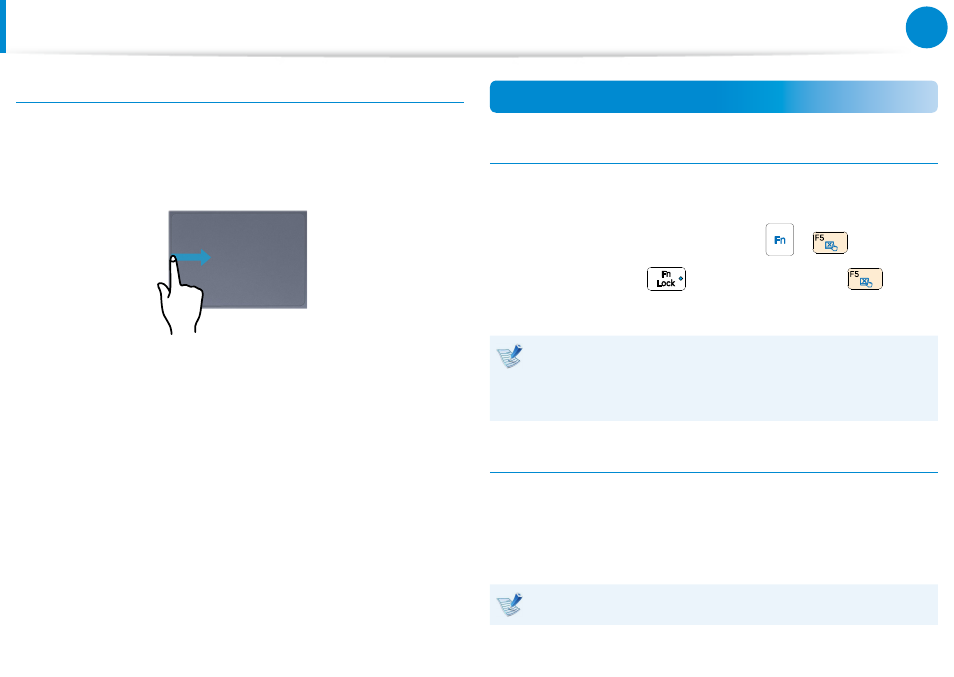
48
49
Chapter 3.
Using the computer
Last Run Window Opening Function
Place your finger on the left edge of the touch pad and drag
your finger towards the center to activate a previously operating
program from among the currently running programs.
Touchpad On/Off Function
Locking with shortcut keys
If you want to use the mouse only without using the touchpad,
you can turn the touchpad off.
To lock the touchpad function, press the
+
keys.
Alternatively, press the
key and then press the
key to
turn the touchpad function off.
You can set the touchpad and touchpad button settings in
the tabs that appear when clicking Charms menu on the
Desktop > Settings > Control Panel > Hardware and
Sound > Touchpad.
Auto-locking when connecting USB mouse
If an external USB pointing device is connected in the Charms
menu in Desktop > Settings > Control Panel > Hardware and
Sound > Touchpad, check Disabled to disable the touchpad
feature when connecting to the USB mouse.
This auto-locking function is not provided for some models.
Touchpad
- NP900X4C-A07US NP900X3E-A02US NP900X4C-A04US NP900X3C-A02JM NP900X4C-K01US NP900X4D-MS1US NP900X4B-A02US NP900X3D-A05US NP900X3E-A03US NP900X3C-A05US NP900X4C-A02US NP900X4C-A06US NP900X3C-A02US NP900X3F-K01US NP900X3D-A01US NP900X4D-A06US NP900X3C-A01VE NP900X3C-A01US NP900X3C-A04VE NP900X3C-A03US NP900X4D-A01US NP900X4C-A03US NP900X4D-A05US NP900X3C-A04US NP900X3C-MS1US NP900X3B-A02US NP900X3B-A01US NP900X3D-A02US NP900X3D-A04US NP900X4D-A07US NP900X4D-A03US NP900X4D-A02US NP900X3D-A03US NP900X4C-A01US NP900X3E-K01US
