Touchpad – Samsung NP900X4D-A04US User Manual
Page 48
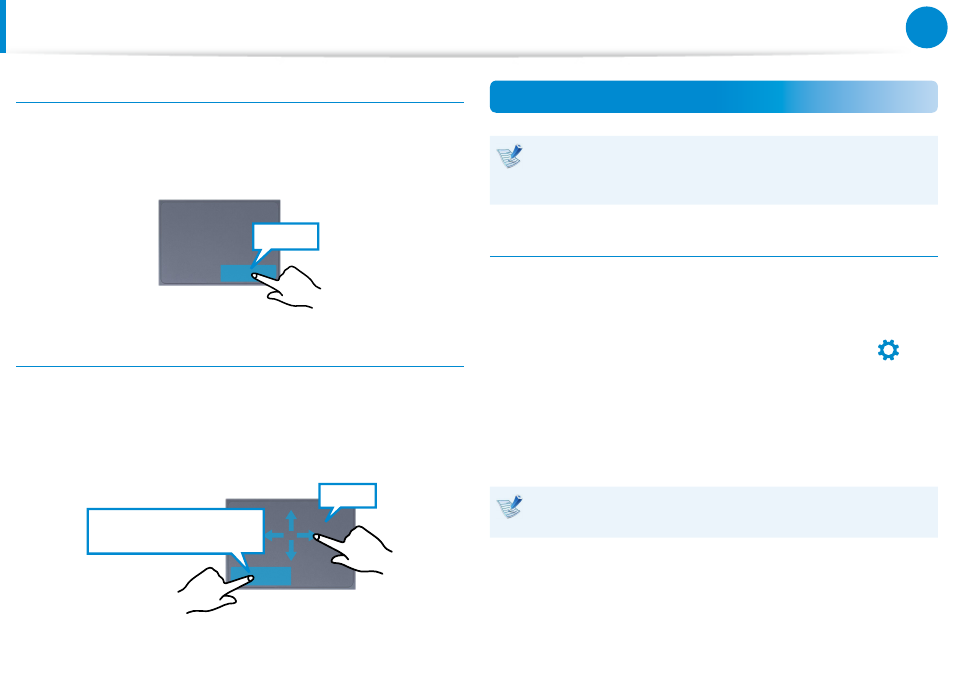
46
47
Chapter 3.
Using the computer
Right Button Function
This corresponds to clicking the right mouse button.
Press the right touchpad button once. The corresponding pop-up
menu appears.
Click
Drag Function
Dragging refers to moving an item to another place after selecting
it.
Press and hold down the left touchpad button over an item you
want to drag and move the item to the new location.
Holding down the left
touchpad button
Move
The Gesture Function of the Touchpad (Optional)
The Touchpad Gesture function may not be provided and the
version of the function may differ depending on the model.
Some usage procedures may differ depending on the version.
Configuring the Gesture Function
Some gesture functions may not be configured.
In this case, you can configure them using the following path.
1
On the Desktop, click the Charms menu > Settings
áᔪ
Ŗᮁ
᯲
ᰆ⊹
ᖅᱶ
>
Control Panel > Hardware and Sound > Touchpad icon.
2
When the Touchpad Settings window appears, click the
corresponding item in the Select an Item to Configure
setting to select the checkbox for the corresponding item.
To cancel the Gesture function, deselect the checkbox for the
corresponding item in the Touchpad Settings window.
Touchpad
- NP900X4C-A07US NP900X3E-A02US NP900X4C-A04US NP900X3C-A02JM NP900X4C-K01US NP900X4D-MS1US NP900X4B-A02US NP900X3D-A05US NP900X3E-A03US NP900X3C-A05US NP900X4C-A02US NP900X4C-A06US NP900X3C-A02US NP900X3F-K01US NP900X3D-A01US NP900X4D-A06US NP900X3C-A01VE NP900X3C-A01US NP900X3C-A04VE NP900X3C-A03US NP900X4D-A01US NP900X4C-A03US NP900X4D-A05US NP900X3C-A04US NP900X3C-MS1US NP900X3B-A02US NP900X3B-A01US NP900X3D-A02US NP900X3D-A04US NP900X4D-A07US NP900X4D-A03US NP900X4D-A02US NP900X3D-A03US NP900X4C-A01US NP900X3E-K01US
