Connecting an external display device, Connecting through the micro hdmi port (optional) – Samsung NP900X4D-A04US User Manual
Page 57
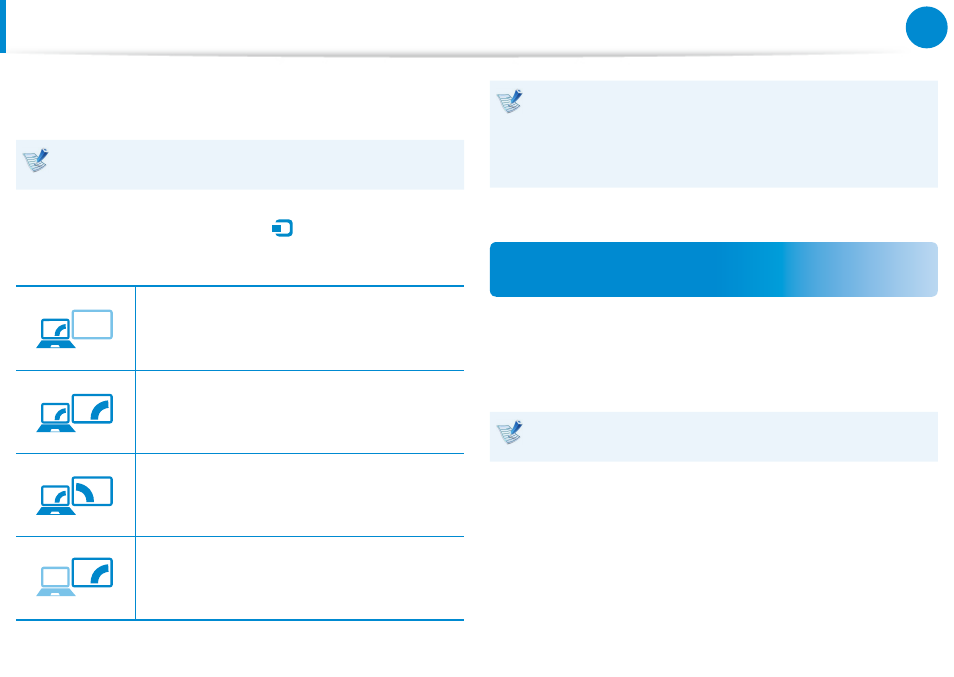
56
Chapter 3.
Using the computer
2
Connect the power cord of the connected monitor, TV or
projector and turn the power on.
Change your TV to external device mode when connecting to
the TV.
3
Select Charms menu > Devices
áᔪ
Ŗᮁ
᯲
ᰆ⊹
ᖅᱶ
> Second Screen.
Select a desired monitor mode.
3&ִփ
ـࢿ
ࢠ
ѿءधִփ
PC screen only
The contents are only displayed on the PC
monitor (current device).
3&ִփ
ـࢿ
ࢠ
ѿءधִփ
Duplicate
The contents of the current device are displayed
on the external device as well.
3&ִփ
ـࢿ
ࢠ
ѿءधִփ
Extend
The screen of the current device is expanded to
the external device.
3&ִփ
ـࢿ
ࢠ
ѿءधִփ
Second screen only
The contents are displayed only on the screen of
the external device.
Alternatively, to set up dual view:
Open the Display Settings window in the Control Panel,
select Monitor 2 and select the Expand to fit to this
monitor checkbox to set dual view. For more detailed
information, refer to the Windows online help.
Connecting through the Micro HDMI port
(Optional)
By connecting the computer to a TV with a HDMI port, you can
enjoy both a high visual quality and a high sound quality.
After connecting a TV through HDMI, you have to configure the
screen and sound.
You have to additionally purchase the HDMI to micro HDMI
cable.
Connecting an External Display Device
- NP900X4C-A07US NP900X3E-A02US NP900X4C-A04US NP900X3C-A02JM NP900X4C-K01US NP900X4D-MS1US NP900X4B-A02US NP900X3D-A05US NP900X3E-A03US NP900X3C-A05US NP900X4C-A02US NP900X4C-A06US NP900X3C-A02US NP900X3F-K01US NP900X3D-A01US NP900X4D-A06US NP900X3C-A01VE NP900X3C-A01US NP900X3C-A04VE NP900X3C-A03US NP900X4D-A01US NP900X4C-A03US NP900X4D-A05US NP900X3C-A04US NP900X3C-MS1US NP900X3B-A02US NP900X3B-A01US NP900X3D-A02US NP900X3D-A04US NP900X4D-A07US NP900X4D-A03US NP900X4D-A02US NP900X3D-A03US NP900X4C-A01US NP900X3E-K01US
