Configuring combination actions – Avocent EVR1500-AM User Manual
Page 47
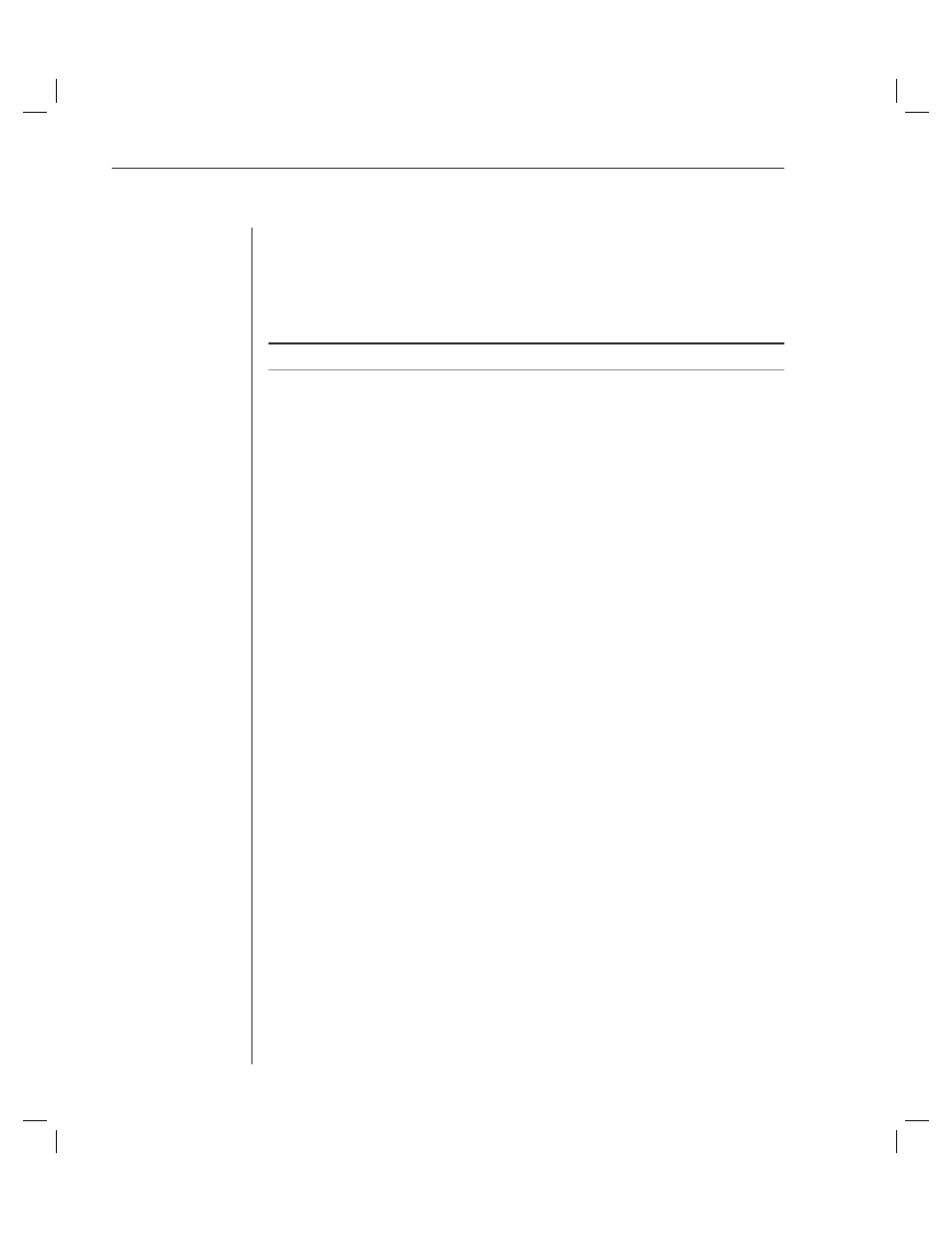
44
EVR1500 Installer/User Guide
6. In the Host name or IP fi eld, type the FTP server or IP address (or name
resolvable through DNS) to which the FTP action will send its fi le.
7.
Type a new username in the User name fi eld.
8. Type the username used to log in to the FTP server in the Password fi eld.
The password will be displayed with asterisks (*).
NOTE: The File to send fi eld lists fi les defi ned by the Report to File action.
9. Click
the
Test Selected button to process the FTP action. Once the action is
completed, a message box displays the results of the action. Click OK to
exit the message box.
10. Click
the
Save button to save all confi guration changes in the
Confi guration tab.
- or -
Click the Cancel button to revert all confi guration items in the
Confi guration tab to the last Save operation.
To delete an FTP action:
1. After launching the web GUI, click Confi guration - FTP. The FTP window
displays a list of FTP actions.
2. Click the row containing the FTP action you want to delete.
3. Click
the
Delete Selected button to delete the FTP action in the
selected row.
4. Click
the
Save button to save the change.
Configuring Combination Actions
Using combination actions, you can combine up to four actions and then select
the order in which the actions, including Email, SNMP Traps, FTP, Output and
Reports, are executed. For instance, you could email a service technician, send
an SNMP trap and then run and convert a report into a file, all in a single
combination action. Using the Combination feature, you also can edit, test and
delete existing combination actions. The system handles up to 25
combination actions.
To confi gure combination actions:
1.
After launching the web GUI, click Confi guration - Combination. The
Combination window displays a list of existing combination actions
confi gured in the system.
2. Edit an existing combination action by clicking the row containing the
combination action you wish to edit.
-or-
