Configuring user reports – Avocent EVR1500-AM User Manual
Page 39
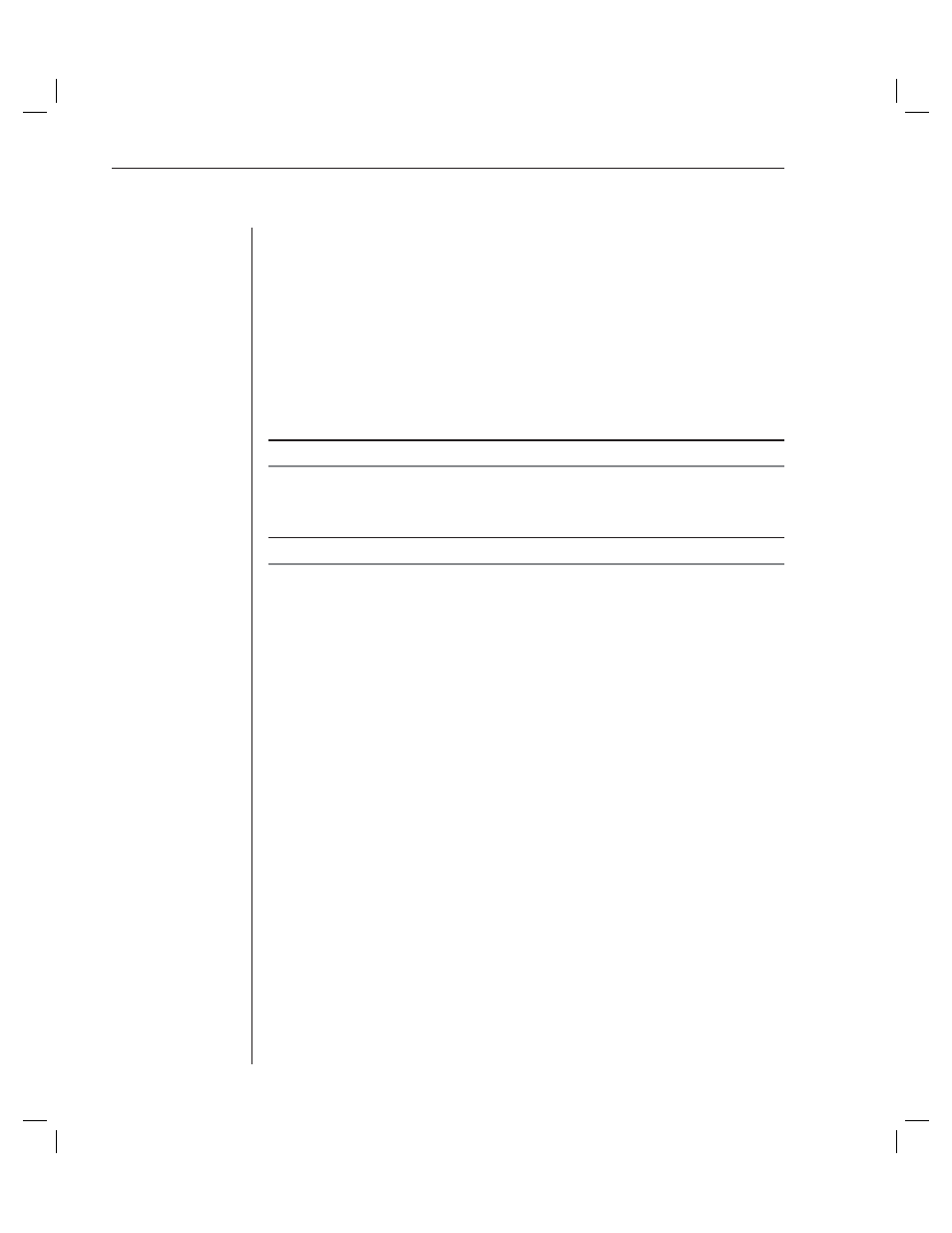
36
EVR1500 Installer/User Guide
3. Click
the
Enabled checkbox to enable the delimited report.
4. Type a new name for the report in the Unique name fi eld. The name
cannot contain any spaces. The only special character allowed is
the underscore (_).
5. Type a delimiter in the Delimiter fi eld. Any delimiter, including colon (:),
semicolon (;), comma (,), plus (+), equals (=) and minus (-), may be used.
6. Type header information for the delimited report in the Header fi eld. The
values available for inclusion in the report display in the Values table.
7.
Under Selected, click the checkboxes to select sensor values you wish to
include in the report.
NOTE: Click Check All or Clear All to select or deselect all sensor values for the report.
8. Click
the
Test Selected button to test the report. A message box displays to
show the contents of the report you are testing. Click OK to exit the
message box.
NOTE: Clicking the Test Selected button does not save the confi guration change.
9. Click Save to save all of the confi guration changes in the Confi guration tab.
- or -
Click the Cancel button to revert all confi guration items in the
Confi guration tab to the last Save operation.
To delete a delimited report:
1.
After launching the web GUI, click Confi guration - Delimited Reports. The
Delimited Reports window displays a list of confi gured delimited reports.
2. Click the row containing the delimited report you wish to delete.
3. Click
the
Delete button to delete the report.
4. Click
the
Save button to save the change.
Configuring User Reports
Using the EVR1500 environmental monitor appliance, you can generate and
send user reports as email or through FTP. User reports can be configured as
“free form” reports to meet your specific requirements and can be attached
directly to an email. Before sending a user report through FTP, you must write
the data to a file using the Report to File action. Using the User Reports feature,
you also can edit, test and delete existing user reports.
To confi gure a user report:
1.
After launching the web GUI, click Confi guration - User Reports. The User
Reports window displays the user reports confi gured in the system.
