Avocent EVR1500-AM User Manual
Page 35
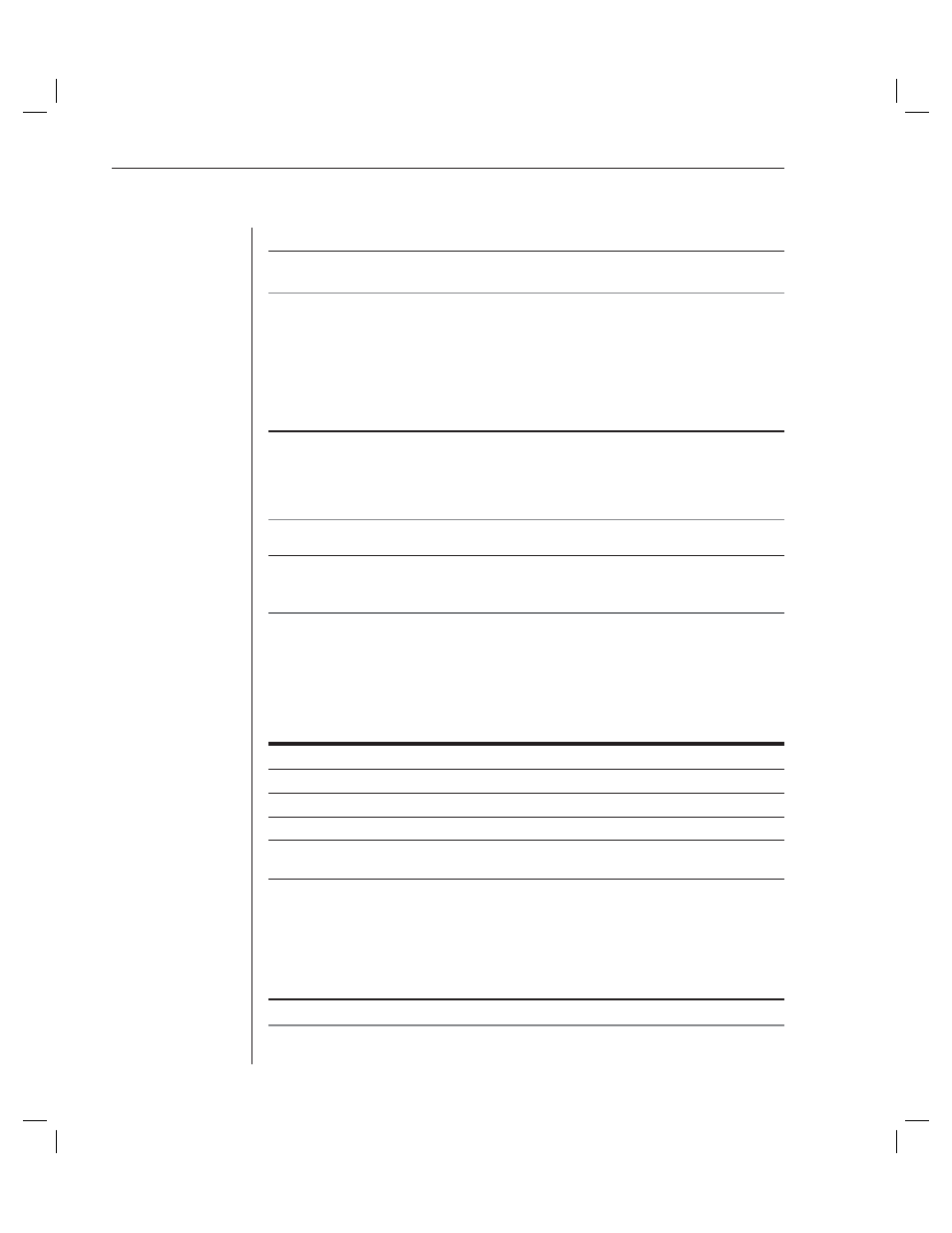
32
EVR1500 Installer/User Guide
3. Click
the
Enabled checkbox to enable the calculation.
NOTE: An enabled calculation is available for use in the following operations: SNMP actions,
Output actions, Thresholds, Rules, Timed Rules and Reports.
4. Type a unique name for the calculation in the Unique name fi eld. The
name cannot contain any spaces. The only special character allowed is
the underscore (_).
5. Type the equation for the calculation in the Calculation fi eld using the
format shown in the following example:
Temp_average=($temp1+$temp2+$temp3)/3
NOTE: Use numbers, arithmetic operators, logic operators and named items from the
application. Named items are digital inputs, digital outputs, analog inputs and other
calculations as shown in Figure 3.12. These items are referenced using their name (for
example, $temp1) and are preceded with a dollar sign. For example, if analog input Ø is named
ana_inØØ in the Analog Input confi guration, it can be referenced in an equation as $ana_inØØ.
6. Type the units for the calculation in the Display units fi eld.
NOTE: The fi eld, Display units, requires a string value that is displayed with the result of the
equation. It is not interpreted or used to affect the value. For example, in Figure 3.12, the
Current Value fi eld contains the display unit Deg C, also shown in the Display unit fi eld.
If appropriate values are not entered, a message box displays a list of available
operands. The EVR1500 environmental monitor appliance uses standard C
programming language operators and functions. Refer to the following table
for the allowed operators and functions.
Language Operators and Functions
Operators
Description
Arithmetic
+, -, *, /
Compare
==, !=, ,=, <, >=. >
Logical
&& , ||
Functions
abs, acos, asin, atan, ceil, cos, exp, floor, log, round,
sin, sqrt, tan, atan2, max, min, pow, random, counter
7.
After typing the calculation equation and units, click the Test Selected
button to perform the calculation. This button must be clicked to refresh
the value.
8. A message box displays the new calculation. Click OK to exit the
message box.
NOTE: Clicking the Test Selected button does not save the confi guration change.
9. Click the Save button to save all of the items in the Confi guration tab.
