Step 1 – set up base md485, Step 2 – set up remote md485 – Campbell Scientific MD485 RS-485 Multidrop Interface User Manual
Page 12
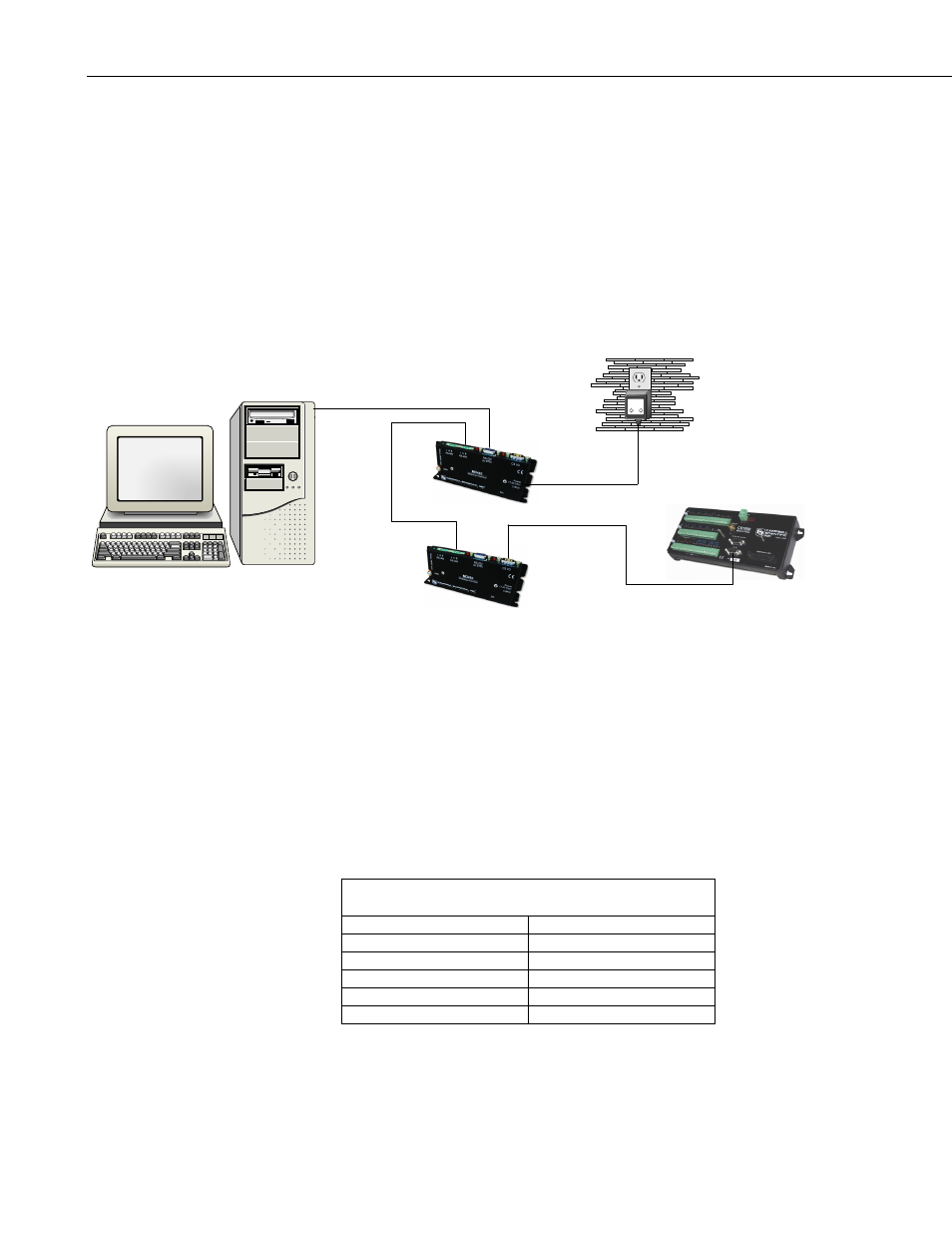
MD485 RS-485 Multidrop Interface
Step 1 – Set Up Base MD485
a. Connect serial cable from PC COM port to base MD485 RS-232 port.
b. Plug transformer into AC outlet and plug barrel connector into base
MD485 “DC Pwr” jack. You will see both red LEDs light immediately
for 1 second. Both LEDs then begin to flash once every 2 seconds.
c. Using DevConfig or the MD485 setup menu as explained in Section 3.1.3,
change the active ports of the base MD485 to “RS-232 and RS-485.” All
other options can be left in their default state.
apx
TECHNOLOGIES INC.
CLASS 2 TRANSFORMER
MODEL NO:
AP2105W
INPUT:
120VAC 60Hz 20W
LISTED
2H56
E144634
MADE IN CHINA
OUTPUT:
12VDC 1.0A
HICKSVILLE, NEW YORK
UL
R
UL
R
RS-232
RS-485
CS I/O
PC Running
LoggerNet or PC400
FIGURE 4. MD485 Basic Point-to-Point Network
Step 2 – Set Up Remote MD485
a. Connect SC12 cable from datalogger CS I/O port to remote MD485
CS I/O port. Current datalogger/wiring panel CS I/O ports apply power to
the remote MD485.
With older dataloggers lacking 12 V on pin 8 (see Table 2), you can
power the MD485 using a Field Power Cable (see above hardware list)
between the datalogger’s 12 V (output) terminals and the MD485’s “DC
Pwr” jack.
TABLE 2. Lacking 12 V on CS I/O Pin 8
EQUIPMENT SERIAL
NUMBER
CR500 <
1765
CR7 700X Bd.
< 2779
21X <
13443
CR10 Wiring Panels
All (black, gray, silver)
PS512M Power Supply
< 1712
When you connect power to the MD485 (through the SC12 cable or the
optional Field Power Cable) you should see the power-up sequence of the
red LEDs described in Step 1 (assuming datalogger is powered).
6
