D.2.3 cr10x datalogger example, D.2.3 – Campbell Scientific CS470/CS471 Compact Bubbler System User Manual
Page 41
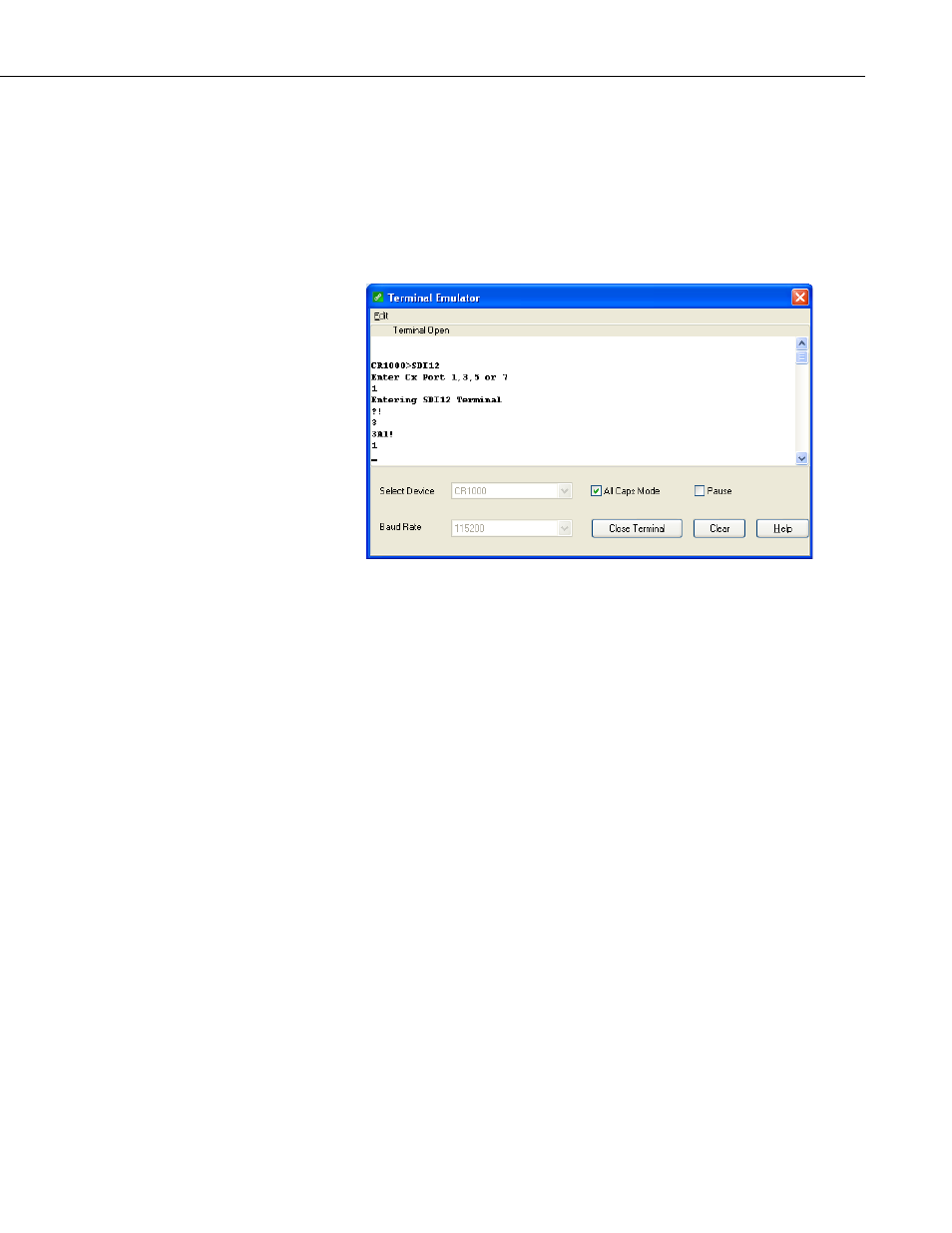
Appendix D. SDI-12 Sensor Support
In that case, simply enter the command SDI12 again, press
and key in the correct control port number when prompted.
6. To change the SDI-12 address, key in
aAb!
current address from the above step and b is the new address (see
FIGURE D-2). The C470/CS471 will change its address and the
datalogger will respond with the new address. To exit SDI-12
transparent mode, select the
Close Terminal button.
FIGURE D-2. CR1000 example of using the SDI-12 transparent mode
to change the SDI-12 address from 3 to 1. Sensor is connected to
control port 1.
D.2.3 CR10X Datalogger Example
1. Connect a CS470/CS471 to the CR10(X) (see TABLE 7-2).
2. Download a datalogger program that contains the SDI-12 Recorder (P105)
instruction with valid entries for each parameter. Make sure that
parameter 3 of the P105 instruction matches the control port number where
the CS470/CS471 is connected.
3. In the LoggerNet Connect screen navigate to the
Datalogger menu and
select
Terminal Emulator. The terminal emulator window will open. In
the
Select Device menu, located in the lower left-hand side of the window,
select the
CR10X station.
4. Click on the
Open Terminal button.
5. Press the
* prompt.
6. To activate the SDI-12 Transparent Mode on control port p, enter p
X
1X
respond with entering SDI-12. If any invalid SDI-12 command is issued,
the datalogger will exit the SDI-12 Transparent Mode.
D-5
