3 clean all transport rollers, Clean all transport rollers, 3 - preventive maintenance procedure – MagTek EC2000 99875651 User Manual
Page 7
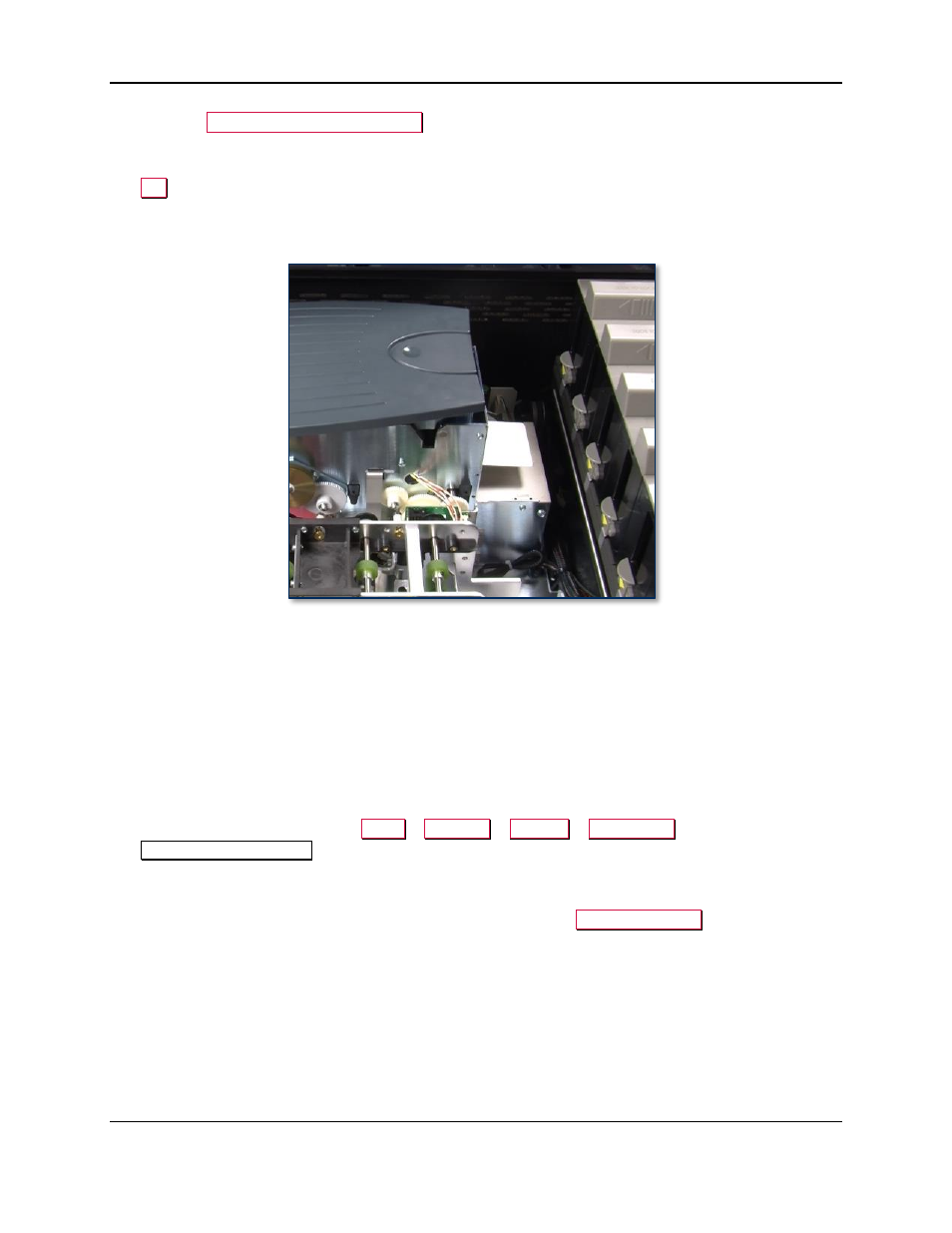
3 - Preventive Maintenance Procedure
ExpressCard 2000| Instant Issuance Card Personalization System | Preventive Maintenance Procedure
Page 7
6) Press the
Clean Printer (Manual Feed)
button to begin the cleaning process. The EC2000 will
show a popup dialog box. Leave it there for now.
7) Insert the cleaning card into the image printer’s input slot on the right side (see Figure 3-1) and press
OK
to close the dialog box. The EC2000 will run the cleaning card through the card path and eject it
into the card output hopper when done.
8) If the cleaning card sticks in the manual feed slot, let it dry for one more minute and try again.
Figure 3-1 - Inserting the Cleaning Card
9) Remove and dispose of the cleaning card.
3.3 Clean All Transport Rollers
Follow these steps to clean the rollers on the hopper transport, XY transport, and exit transport. Use the
white cleaning cards:
1) Remove hoppers 1 and 2.
2) Remove the tipper foil cartridge and set it aside in a secure location, or offer it to the customer for
temporary storage or secure disposal.
3) On the touchscreen, navigate to
Menu
>
Settings
>
Service
>
MCP Cmds
to open the
Controller Commands
page.
4) Use the white cleaning card and do not let the rollers take it out of your hand as you clean each set
of rollers as follows:
a) Feed the card partly into the hopper transport and press the
Roller Consume
button. Hold the
card there until the rollers stop moving.
