7 service the xy transport module, Service the xy transport module, 3 - preventive maintenance procedure – MagTek EC2000 99875651 User Manual
Page 12
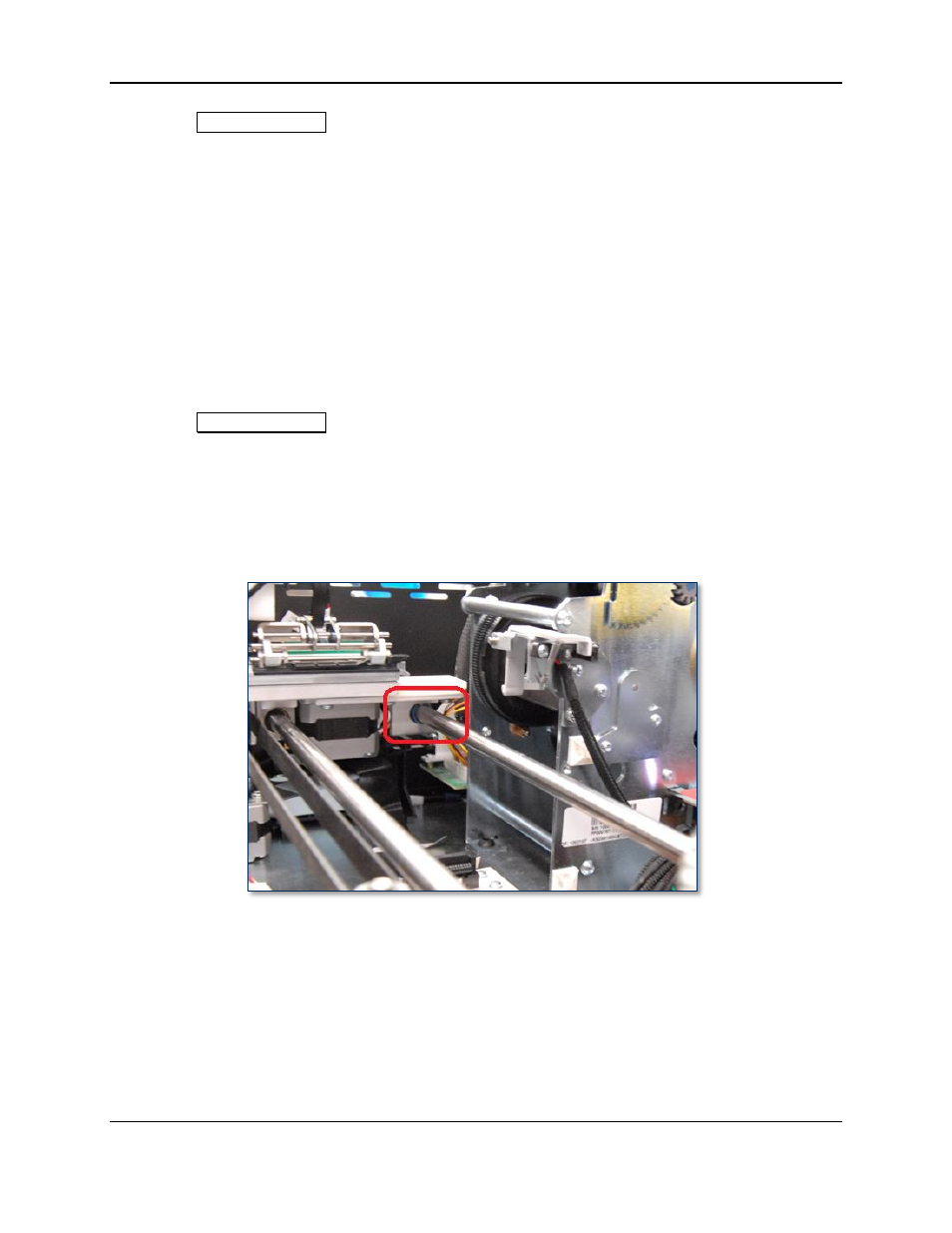
3 - Preventive Maintenance Procedure
ExpressCard 2000| Instant Issuance Card Personalization System | Preventive Maintenance Procedure
Page 12
1) Use the
MCP Commands
page to move the hopper transport from the front to the rear of the device
to verify the movement is smooth and there is no belt slippage.
2) Only if the hopper transport rods are dirty, wipe off the dirt with a soft, lint-free cloth.
3) Check the hopper transport drive belt for signs of damage. If it is damaged, contact MagTek Support
Services for a replacement.
3.7 Service the XY Transport Module
Do not lubricate the EC2000’s gears or bearings. They are made of self-lubricating powder
metal, and lubricants can damage their surfaces.
Follow these steps to lubricate the one shaft that requires lubrication. Do not use Tri-Flow lubricant on
any shaft other than the one shown below.
1) If there is dirt, dust, or debris on the XY transport rods, wipe it off using a soft, lint-free cloth.
2) Use the
MCP Commands
page to move the XY transport from the front to the rear of the device to
verify the movement is smooth and there is no belt slippage. Leave the transport at the rear of the
device.
3) Check the XY transport drive belt for any signs of damage. If it is damaged, contact MagTek Support
Services for a replacement.
4) Stand at the front of the device and locate the XY transport shaft closest to the image printer. It is the
only shaft that has a blue bearing around it (see Figure 3-6).
Figure 3-6 - Blue Bearing On XY Transport (FRONT LEFT VIEW)
5) Shake the bottle of Tri-Flow lubricant and remove the cap.
6) Run a thin 3-4 inch long bead of Tri-Flow along the top of that one shaft.
