Hotkey configuration, Alternate hotkey invocation keys, Alternate osd invocation keys – ATEN CS-1754 User Manual
Page 45
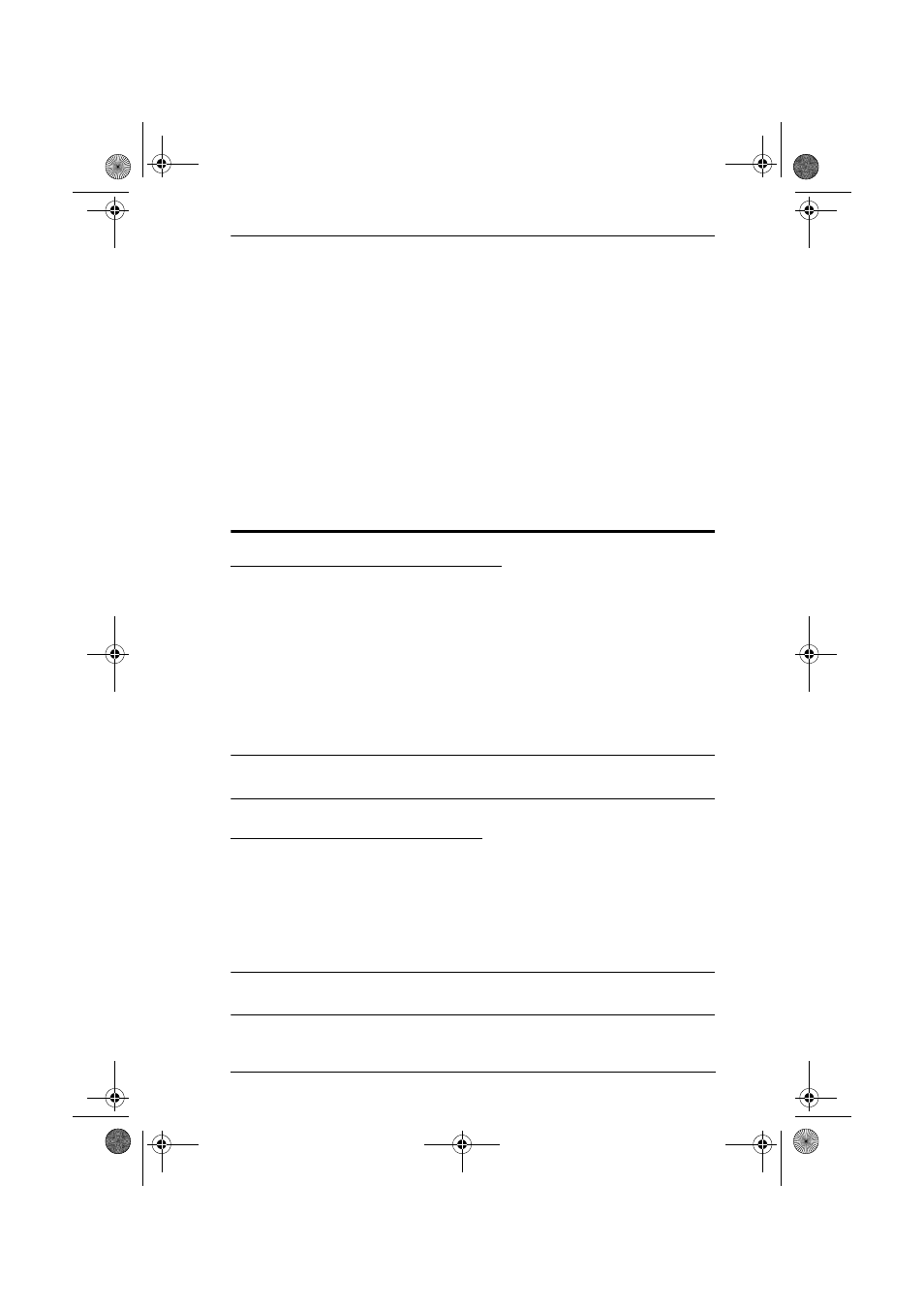
5. Hotkey Operation
37
While you are in Auto Scan Mode, you can pause the scanning in order to
keep the focus on a particular computer by pressing P, or with a Left Click
of the mouse. During the time that Auto Scanning is paused, the Command
Line displays: Auto Scan: Paused.
Pausing when you want to keep the focus on a particular computer is more
convenient than Exiting Auto Scan Mode because when you Resume
scanning, you start from where you left off. If, on the other hand, you
Exited and restarted, Scanning would start over from the very first
computer on the installation.
After pausing, to resume Auto Scanning, press any key. Scanning
continues from where it left off.
Hotkey Configuration
Alternate Hotkey Invocation Keys
An alternate set of Hotkey Invocation keys is provided in case the default set
conflicts with programs running on the computers.
To switch to the alternate Hotkey Invocation set, do the following:
1. Invoke HKM (see Invoking Hotkey Mode (HKM), page 35)
2. Press and release the H key
The Hotkey Invocation keys become the Ctrl key (instead of Num Lock) and
the F12 key (instead of Minus).
Note: This procedure is a toggle between the two methods. To revert back,
invoke HKM, then press and release the H key again.
Alternate OSD Invocation Keys
The OSD activation method can be changed from tapping the Scroll Lock key
twice to tapping the Ctrl key twice ([Ctrl] [Ctrl]). To change the OSD
Invocation method, do the following:
1. Invoke HKM (see Invoking Hotkey Mode (HKM), page 35)
2. Press and release the T key
Note: This procedure is a toggle between the two methods. To revert back,
invoke HKM, then press and release the T key again.
cs1754-1758.book Page 37 Friday, July 20, 2007 10:06 AM
