Port selection, Manual, Hotkey – ATEN CS-1754 User Manual
Page 30: Manual osd hotkey
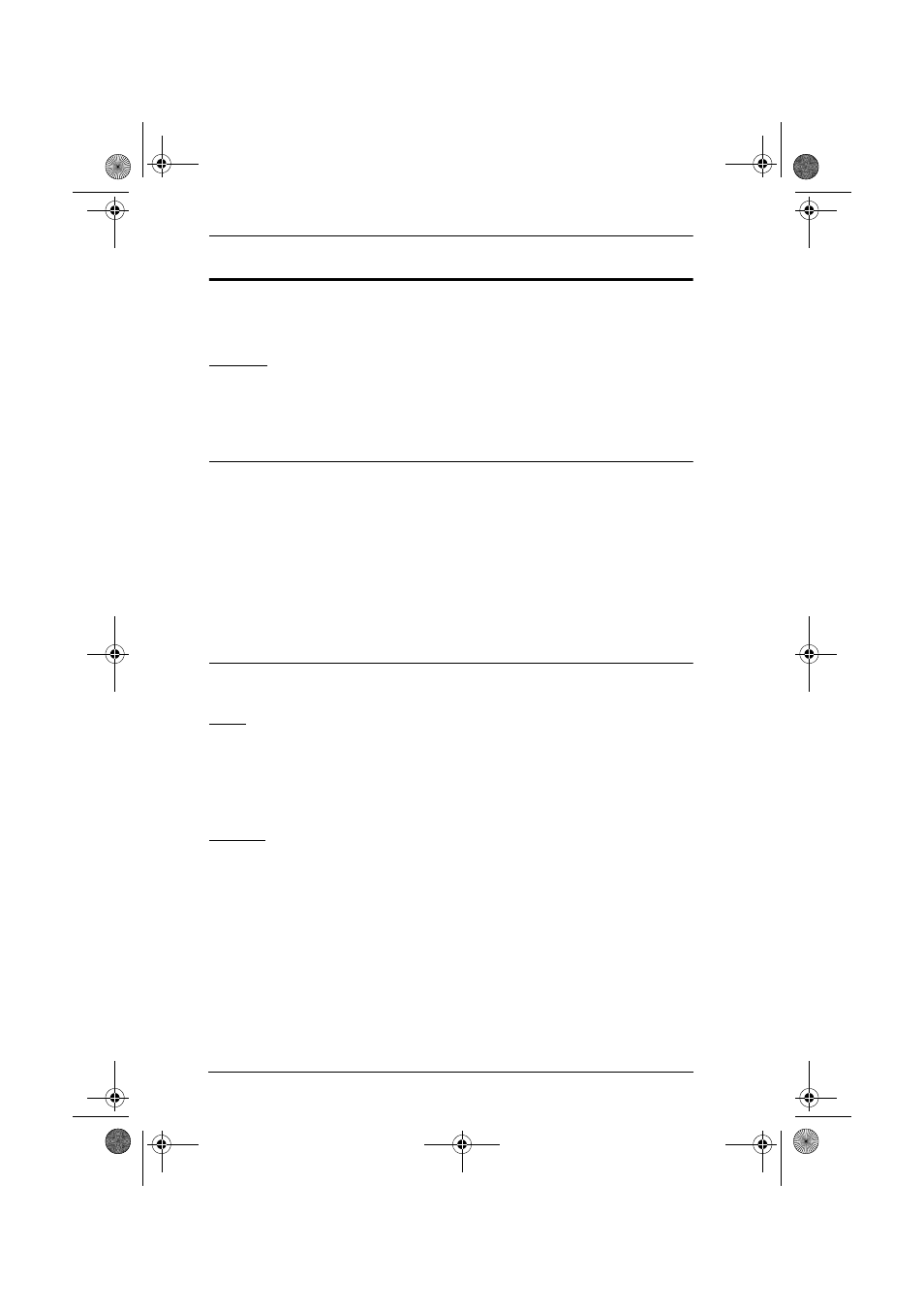
CS-1754 / CS-1758 User Manual
22
Port Selection
The CS-1754 / CS-1758 provides three methods to obtain instant access to any
computer in your installation: Manual, OSD (On Screen Display), and Hotkey.
Manual
Simply press the appropriate Port Selection Switch on the CS-1754 / CS-1758's
front panel. After you press the switch, the Selected LED lights to indicate that
the port has the KVM focus. The OSD (see page 23) automatically switches to
highlight the computer that you have selected.
Note: 1. On a cascaded installation, you must press the Port Selection switch
on the CS-1754 / CS-1758 Station that connects directly to the
computer you want to access.
2. Simultaneously pressing Port Selection buttons 3 and 4 (for the CS-
1754) or 7 and 8 (for the CS-1758) on the First Stage unit initiates the
Auto Scan feature (see F7 SCAN, page 32), in which all the ports
currently selected for Quick View scanning (see SET QUICK VIEW
PORTS, page 31), are cycled through. The length of time spent on
each port is determined with the Scan Duration setting under the
OSD's F3 SET function (see SCAN DURATION, page 28).
OSD
OSD (On Screen Display), provides a menu driven interface to handle the
computer switching procedure to provide instant access to any computer on the
installation. OSD operation is discussed in detail beginning on page 23.
Hotkey
Hotkeys allow you to conveniently provide KVM focus to a particular
computer from the keyboard, instead of having to manually select them by
pressing Port Selection switches. Hotkey operation is discussed in detail
beginning on page 35.
cs1754-1758.book Page 22 Friday, July 20, 2007 10:06 AM
