Hotkey port access, Selecting the active port, Auto scan mode – ATEN CS-1754 User Manual
Page 44: Selecting the active port: auto scan mode
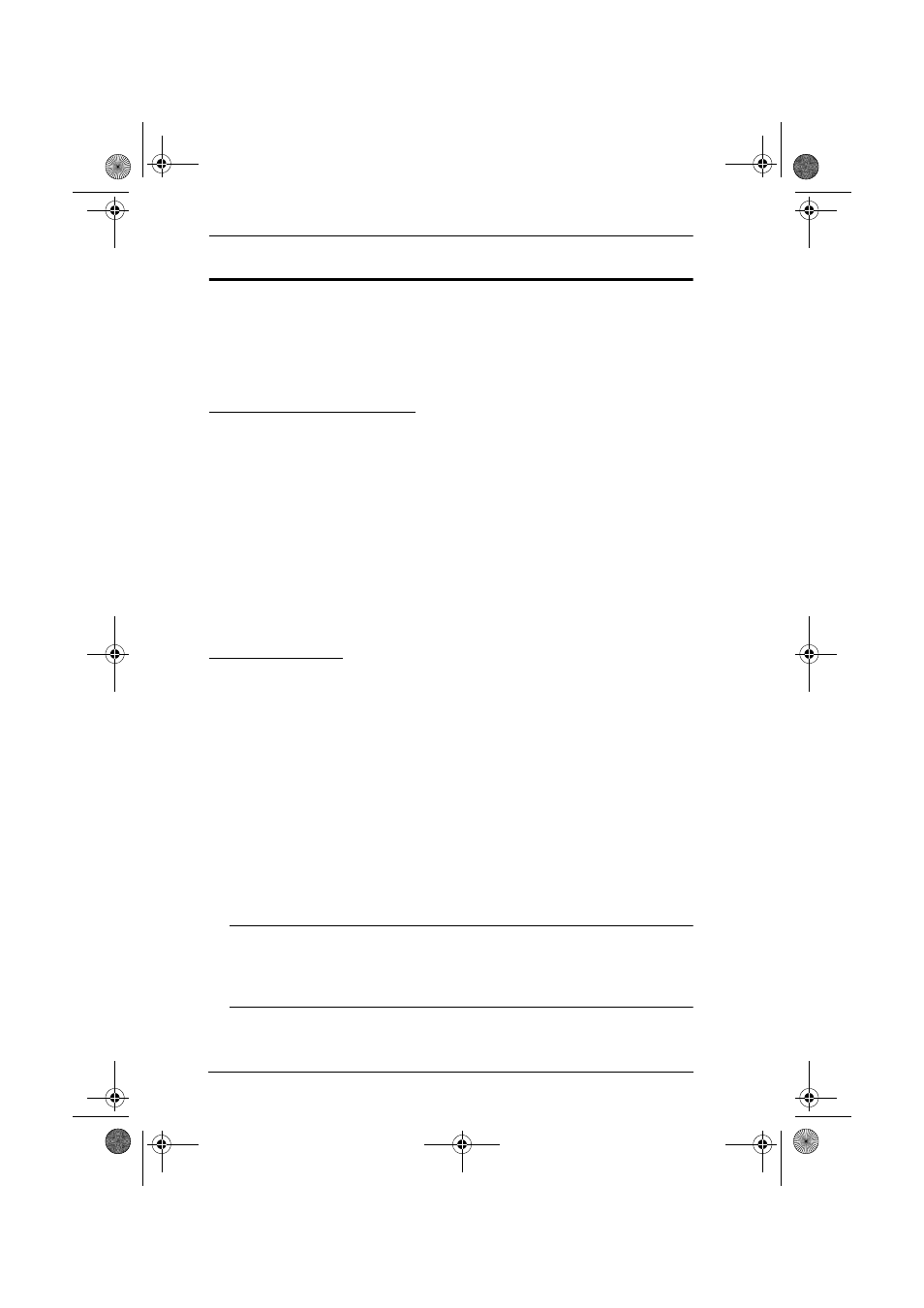
CS-1754 / CS-1758 User Manual
36
Hotkey Port Access
Hotkey Port Access allows you to select which computer has the KVM focus.
The CS-1754 / CS-1758 provides the following Hotkey Port Access features:
Selecting the Active Port
Auto Scan Mode
Selecting the Active Port:
You can bring the KVM focus to any computer with a hotkey combination that
specifies its Port ID (see Port ID Numbering, page 21 for details):
1. Invoke HKM (see Invoking Hotkey Mode (HKM), page 35).
2. Key in the computer's Port ID number.
The Port ID numbers display on the Command Line as you key them in. If
you make a mistake, use [Backspace] to erase the wrong number.
3. Press [Enter].
The KVM focus switches to the computer associated with the specified
Port ID, and you automatically exit Hotkey Mode.
Auto Scan Mode
The CS-1754 / CS-1758's Auto Scan feature automatically switches among all
the active KVM Ports that are accessible to the currently logged on User at
regular intervals (see Scan Mode of the OSD F3 SET function, page 27), so
that he can monitor their activity automatically.
To start Auto Scanning, key in the following Hotkey combination:
1. Invoke Hotkey Mode (see Invoking Hotkey Mode (HKM), page 35)
2. Key in [A]
After you press A, you automatically exit Hotkey Mode, and enter Auto
Scan Mode.
3. To exit Auto Scan Mode, press [Esc] or [Spacebar]; or Right Click with
the mouse.
Note: While Auto Scan Mode is in effect, ordinary keyboard and mouse
functions are suspended - only Auto Scan Mode compliant
keystrokes and mouse clicks can be input. You must exit Auto Scan
Mode in order to regain normal control of the console.
cs1754-1758.book Page 36 Friday, July 20, 2007 10:06 AM
