ATEN CS-14 User Manual
ATEN Computer Accessories
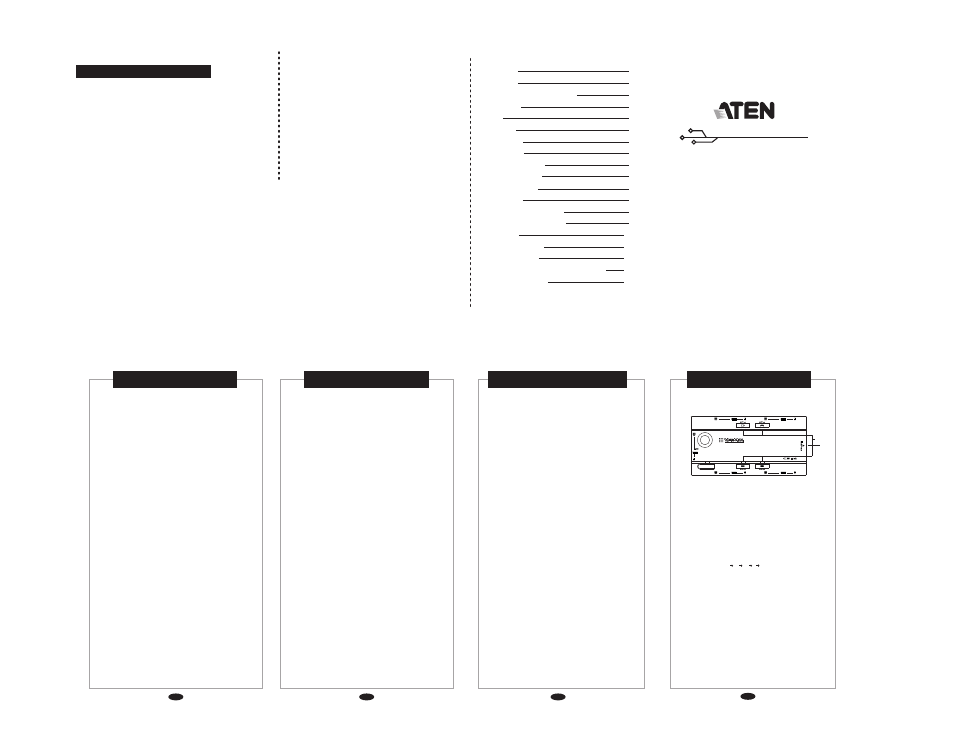
MiniView CS-14 x 1
User's Manual x 1
©Copyright 1998 ATEN® International Co., Ltd.
Manual Part No. PAPE-1148-100
Printed in Taiwan
All brand names and trademarks are the registered property of
their respective owners.
PACKING LIST
CONTENTS
The MiniView CPU Switch is a control unit that allows
access to four PC systems from a single console
(keyboard, mouse, and monitor). Before the development
of the MiniView, the only way to control multiple
computer configurations from a single console was
through a complex and costly network system. Now, with
the MiniView, you can easily access four computers in a
cost effective manner.
The MiniView provides two convenient methods to
access the PCs connected to the system: using the push
button Selection switch located on the unit's side panel;
and entering Hot Key combinations from the keyboard.
Setup is fast and easy; plugging cables into their
appropriate ports is all that is entailed. There is no
software to configure, and no installation routines.
There is no better way to save time and money than with
a MiniView installation. By allowing a single console to
manage the attached PCs, the MiniView eliminates the
expense of purchasing a separate keyboard, monitor, and
mouse for each PC. Additionally, it saves all the extra
space they would take up, and eliminates the
inconvenience and wasted effort involved in constantly
having to move from one PC to the other.
1
OVERVEIW
• Controls Four Computers From a Single Keyboard,
Monitor and Mouse
• Supports PC (PS/2), Mac and Sun Computers*
• Keyboard and Mouse Emulation for Error Free PC
Booting
• No External Power Required
• No Software Required
• Works with Virtually Any Operating System
• Built In Surge Protection
• Supports Microsoft Intellimouse and the Scrolling
Wheel on Most Mice.
• Patented VSE (Video Signal Enhancement) Technology
Supports Ultra High Video Resolution at 1920 x 1440
Max Resolution
• Each PC's Keyboard Settings Are Automatically
Recalled
• LED Display for Easy Status Monitoring
• Save Time, Space, Power and Equipment Costs
• Hot Pluggable - Add or Remove PCs for Maintenance
Without Powering Down the MiniView KVM Switch
• Supports DDC 2B
* Additional adapters must be purchased to use fhe MiniView
with Sun or Mac computers
2
FEATURES
3
HARDWARE REQUIREMENTS
User Guide
MiniView
The most economical way to control four
computers from a single keyboard, monitor
and mouse.
Overview
1
Features
2
Hardware Requirements
3
Console
3
PC
3
Cables
3
Installation
4
Top View
4
Right Side View
5
CPU Port View
5
Console View
5
Operation
7
Manual Port Selection
7
Hot Key Port Selection
7
Appendix
10
Troubleshooting
10
Specifications
11
Radio & TV Interference Statement
11
Limited Warranty
12
Console
• One VGA, SVGA, or Multisync monitor capable of
the highest resolution that you will be using on
any PC in the installation.
• One PS/2 mouse .
• One PS/2 style keyboard .
PC
The following equipment must be installed on each
PC that is to be connected to the system:
• A VGA, SVGA or Multisync card.
• A 6-pin mini-DIN/(PS/2 style) mouse port.
• A 6-pin PS/2 style keyboard port.
Cables
Although it is possible to use standard extender
cables to connect the PCs to the MiniView, for
optimum signal integrity and to simplify the layout,
we strongly recommend that you use the high
quality CS Custom Cables/(purchase separaely).
Note:
The keyboard and mouse cables have PS/2
style connectors at each end:
• If your PC uses a standard AT style keyboard
socket, you will need an AT-to-PS/2 keyboard
adapter, in order to plug the cable into the
PC's keyboard port.
• The CS-14 does not support serial mice.
4
INSTALLATION
ATEN Technology Inc.
16560 Aston Street
Irvin, CA 92606,
USA
Tel: 949-250-1260
FAX: 949-250-1262
Web: www.aten.usa.com
Simply Better Connections
Entire contents copyright 1999 ATEN
All rights reserved.
Reproduction in whole or in part without permission is prohibited.
MiniView is a trademark of ATEN.
All other trademarks are the property of their respective owners.
1
2
Check to make sure that the unit was not damaged in
shipping. If you discover a problem, contact your dealer.
Read the manual thoroughly, and follow the installation
and operation procedures carefully in order to prevent
any damage to the unit and/or any devices it connects to.
Top View
1. Selected LEDs:
Lights to indicate the currently selected port.
Depending on the port's status, the LED may flash
according to a specific pattern (see the table in the
Appendix for details).
2. Port Selection Button
Pressing this pushbutton switch cycles through the
four CPU ports (A B D E A, etc.), to select the
active port. The Selected LED lights to indicate
which port is the active one.
