Hydraulic fan system controller: hfs, Thermistor selection – High Country Tek HFS User Manual
Page 22
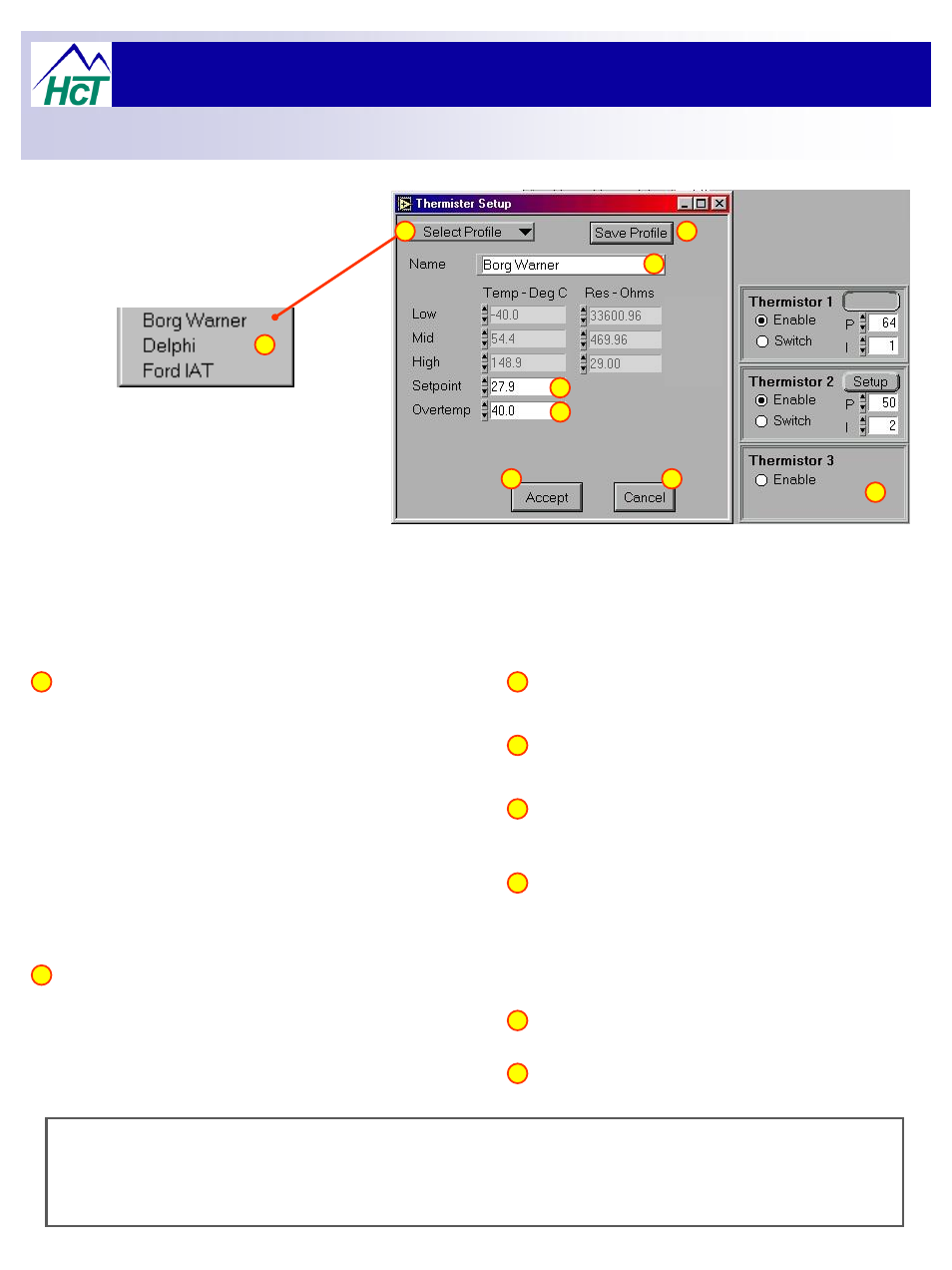
Hydraulic Fan System Controller: HFS
2a
3
4
10
11
12
13
1
NOTE:-
The set-up software has embedded default settings for Borg Warner, Delphi and Ford AIT sensors
available. These files are write protected to prevent accidental editing and should be left in this state for
‘Reset to Datum Operation’ purposes.
Clicking the ‘Save Profile’ button, saves the thermistor
points to a file called [Name].dtp in the same directory and
will then appear in the [Select profile] list.
3
This window displays the current profile selected for the
relevant channel. To change the profile, follow step 2 and
press accept.
4
The value in this window is the ‘Set point’ that the
controller will attempt to maintain be altering fan speed.
This value must be between
–40 or +300 Degrees F.
10
The value in this window is the ‘Overtemp’ alarm threshold
that will cause the alarm output to activate if reached.
This value must be greater ( > ) than the ‘Set point’ value.
If the difference between Set point and Overtemp is to
small, the controller may keep going into alarm condition as
the actual temperature is controlled around optimum.
11
Push this button to accept displayed data and return to the
main program.
12
Push this button to disregard all displayed data and return
to the main program.
13
1 The window showing Thermistor settings is only
available with OEM and Professional password
levels and when the menu bar ‘Unit Settings’ tab
is clicked.
The figure to the right shows the three thermistor
inputs with Thermistor 1, enabled as a thermistor
and with the ‘Setup’ button depressed.
Clicking this arrow will roll down a menu list [ Select Profile ]
( see 2a above ) of transducer profiles available. Default profiles
are supplied and all other ‘user created’ files will be shown if
stored in the default file locations.
2
Clicking on the radio button marked ‘Setup’ opens a box called
‘Thermistor Setup’ shown to the right.
Thermistor 2 is shown enabled as a thermistor and with the
‘setup’ button as normal.
Thermistor 3 is shown NOT enabled. In this state, the options
associated with the thermistor are removed from the screen for
clarity.
2
The HFS software includes several pre-characterized thermistor calibration profiles. These are accessed
by pressing <Unit Settings>, <Setup> (for the thermistor to be calibrated), <Select Profile>. This allows
selecting one of these thermistors from a drop down list.
This procedure is carried out for each channel which will allow different sensors to be used for different
liquid / medium measurement.
Thermistor Selection:
22
